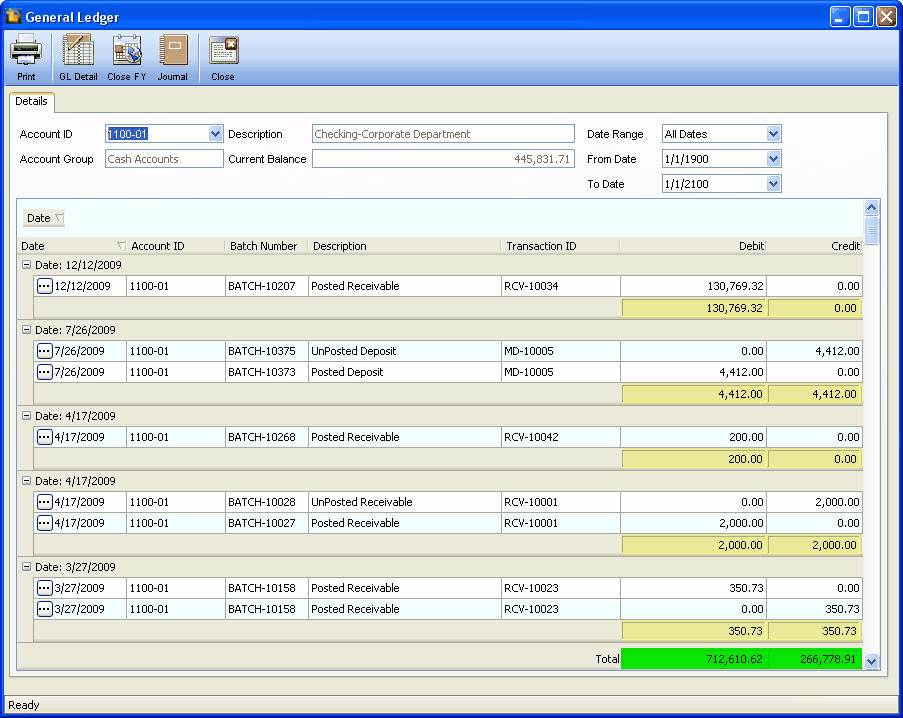Ability to Group by Any Column in General Ledger Form
There would be two ways to group by a column. First is by choosing “Group By This Column” on the column chooser. And another is by showing the Group Panel.
Here’s a sample General Ledger form to show how this Column grouping is set.
Click General Ledger in Accounting Menu.
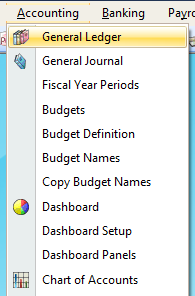
General Ledger form will be displayed. Let’s have Account ID 1100-01 for Cash Accounts account group as an Example for this grouping. Press the right mouse button pointing from any Column in the General Ledger. Then, check if the form displayed on your screen looks like this:
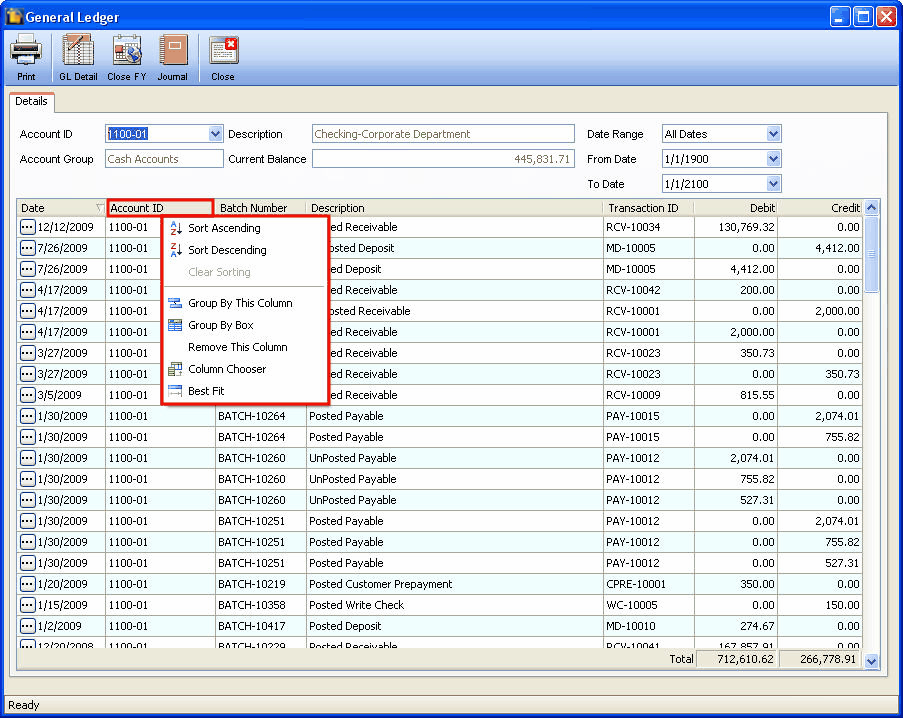
You can Select Group By This Column in the column chooser. Let’s say, we want to have the grouping based from the Batch Numbers.

Your form now should be like this:
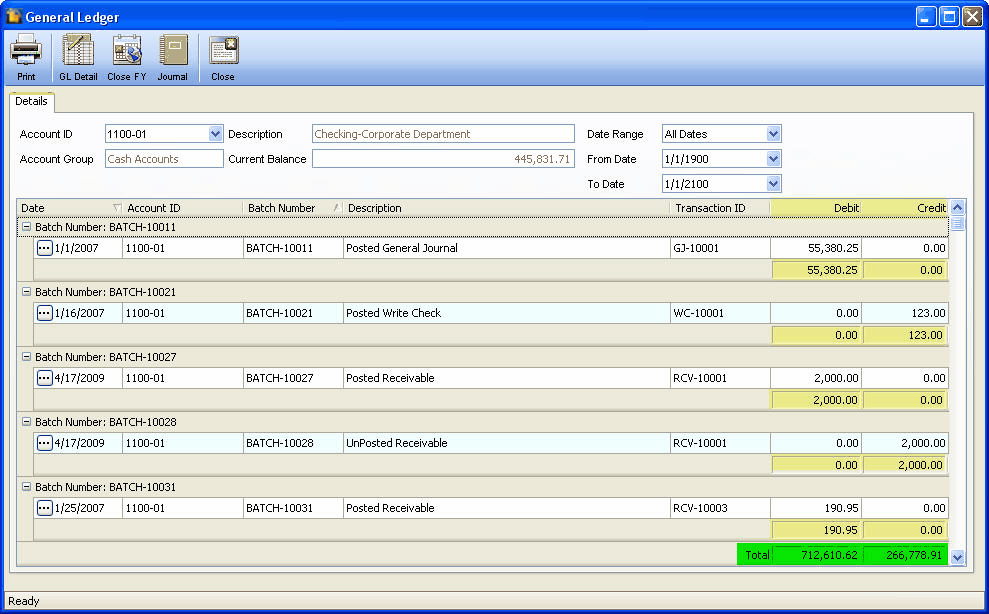
The Grid will then be grouped by the chosen column(s). Also, the Group Summaries for Debit and Credit will be shown upon grouping a column.
Another is by showing the Group Panel. Press the right mouse button pointing from any Column in the General Ledger. Let’s say, we want to have the grouping based from the Date of transactions. Select Group By Box in the column chooser
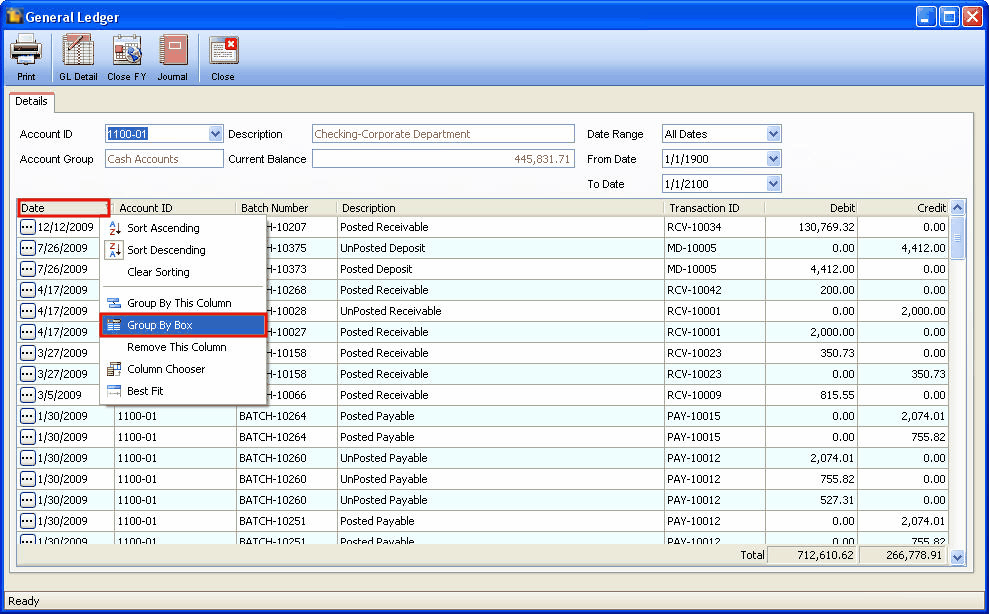
Form should be like this:
Once the Group Box is shown, the user can drag any column header to group, by that column. The Group Summaries for Debit and Credit will be shown upon grouping a column.