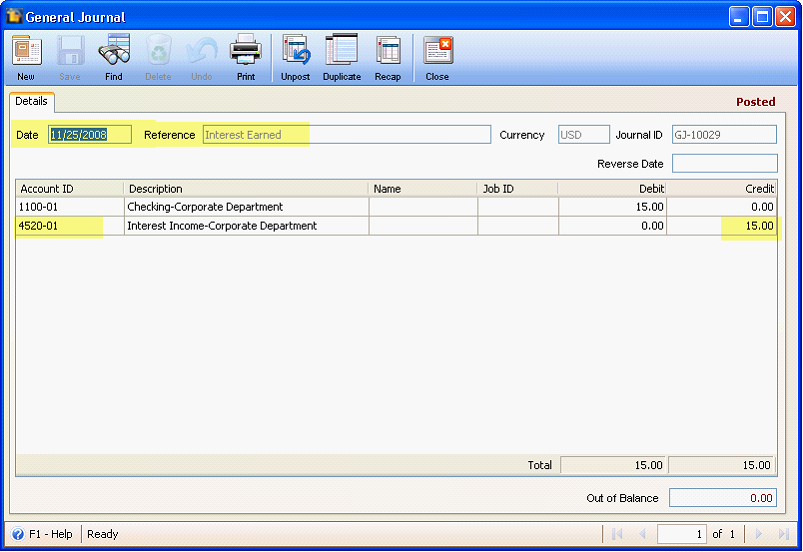Add New Misc Debits and Credits on Bank Reconciliation form
At the bottom of the Bank Reconciliation form, there will be a new line item that when you click the ellipse button on that line item
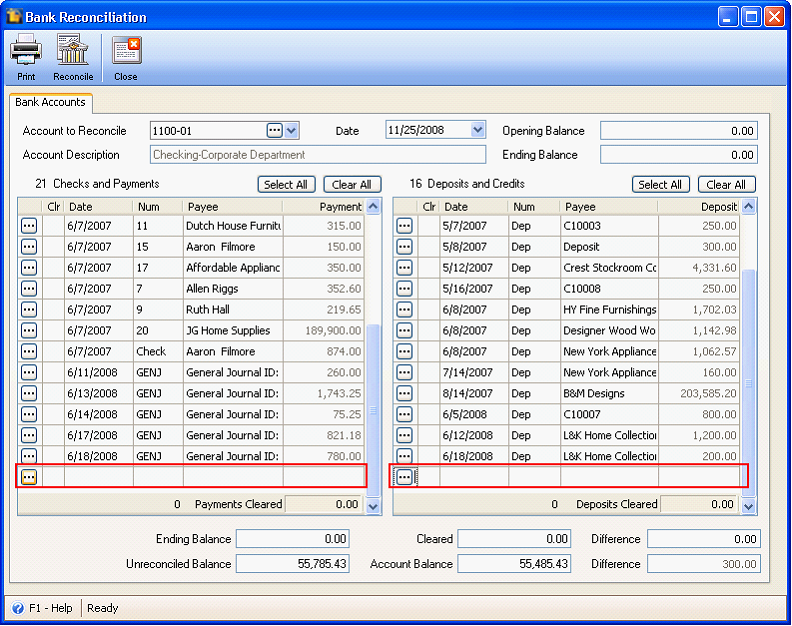
the Process Checks and Payments form or Process Deposits and Credits form will be shown. In this form you will have to configure the Amount of the debit or credit and the Account ID that will serve as the contra account for Cash Account. In the Reference field, you may enter any description you would want to describe that transaction for easy tracking later on.
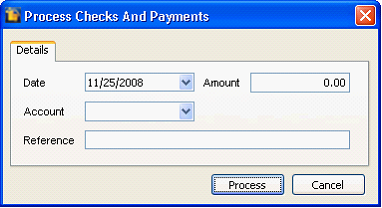
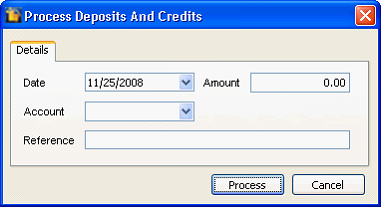
Clicking Process button will create a posted General Journal record with same Date, Amount, Account and Reference configured on this mini form.
Example # 1: To record service charge directly using the Bank Reconciliation form, click the ellipse button in the new line item. Enter the amount of service charge, select a service charge account and enter a reference to track this transaction later on. Then click Process button.
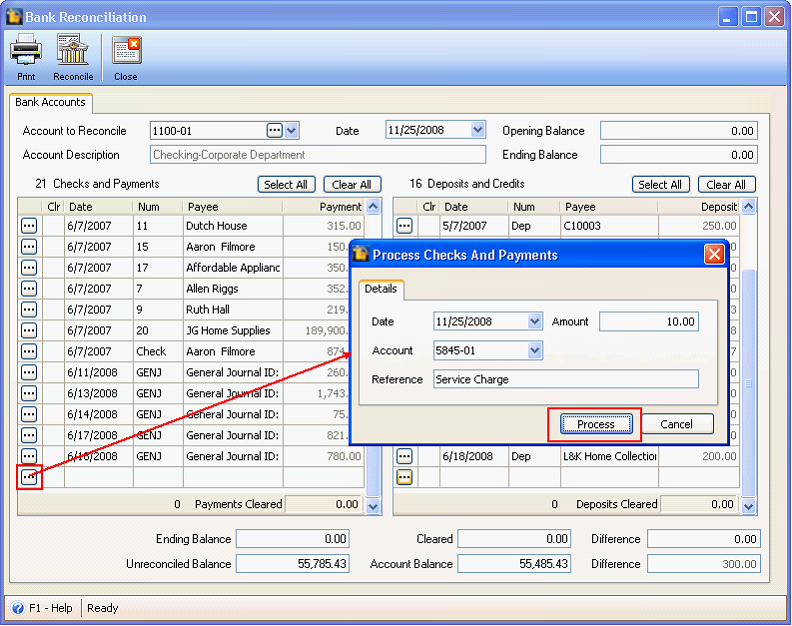
This message will be shown letting you know that the General Journal for that transaction is successfully created. Click OK on this message and you will see that it is already added in Bank Reconciliation form > Checks and Payments area.
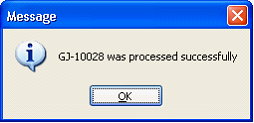
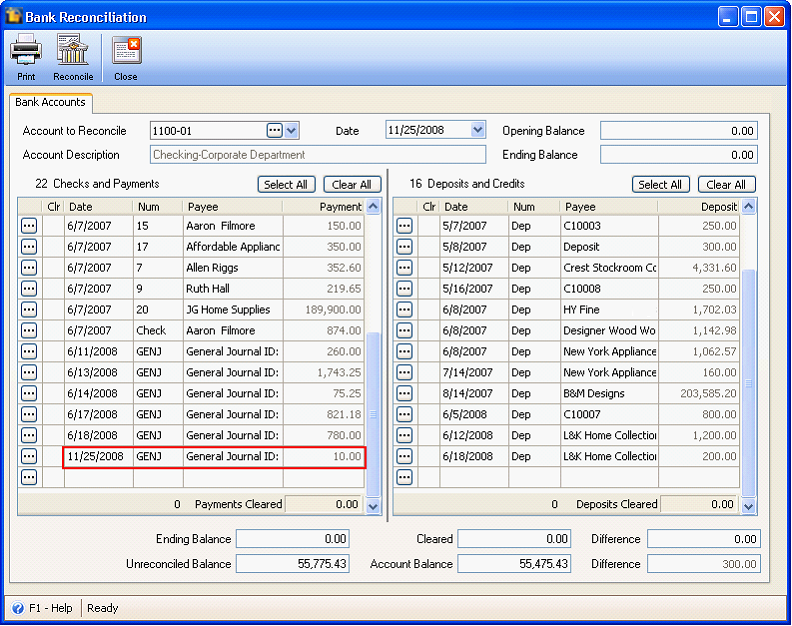
If you would like to view the created General Journal, click the ellipse button on that line item. Notice that the Cash/Checking/Bank account used for credit entry is taken from Bank Reconciliation form – Accounts to Reconcile field.
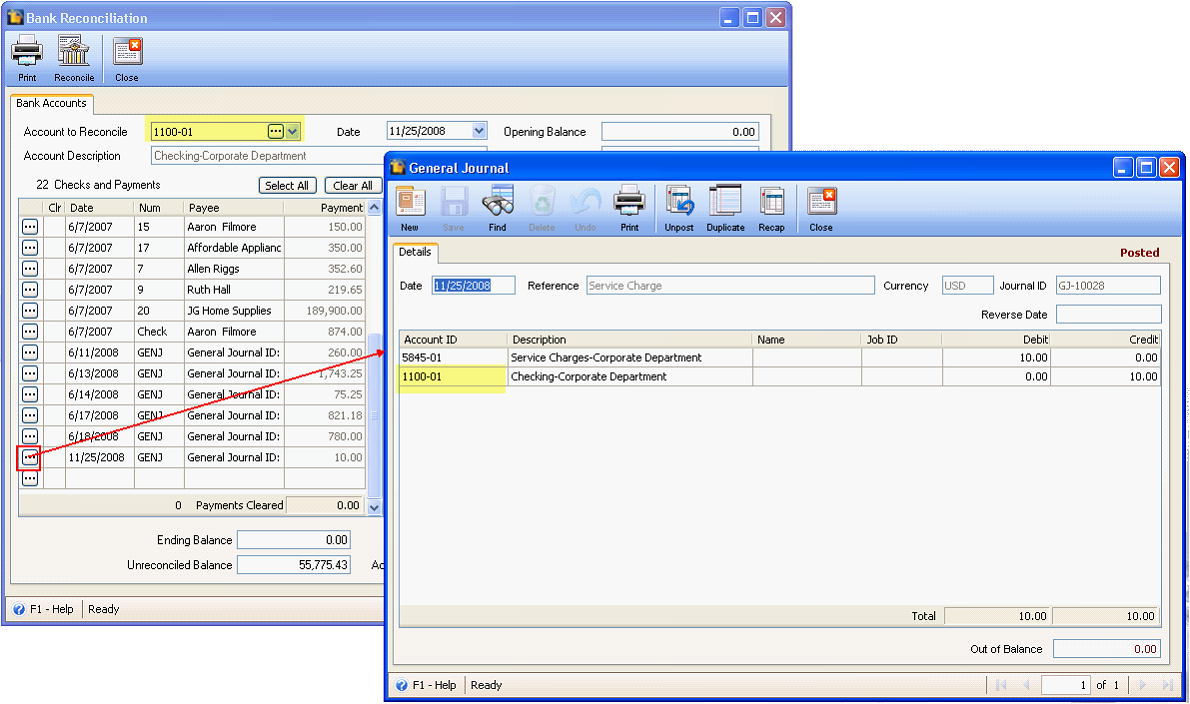
Fields that are highlighted in yellow are those that were previously configured in the Process Checks and Payments form.
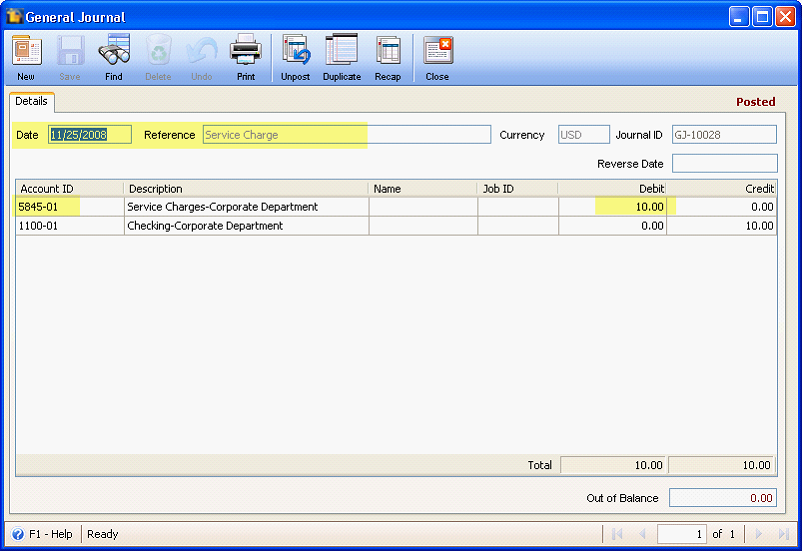
Example # 2: To record interest earned directly using the Bank Reconciliation form, click the ellipse button in the new line item. Enter the amount of interest earned, select an interest income account and enter a reference to track this transaction later on. Then click Process button.
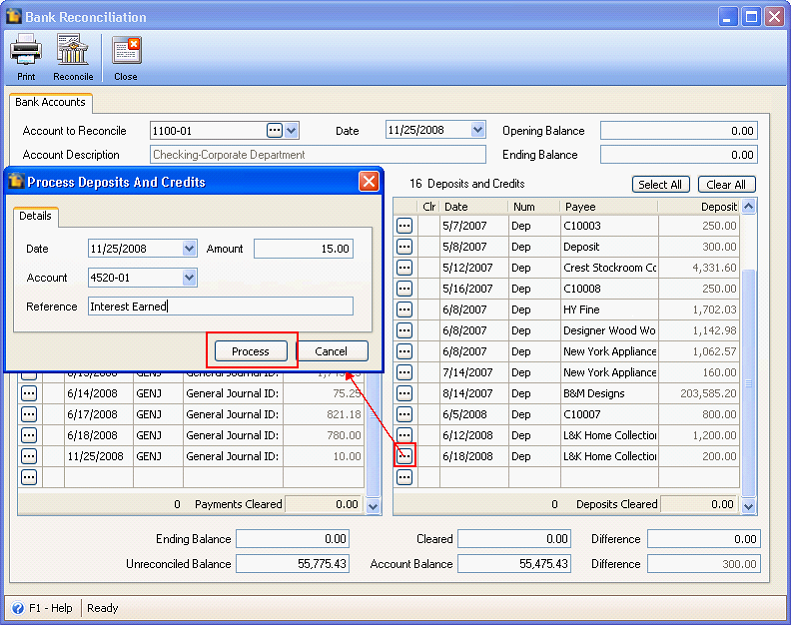
This message will be shown to let you know that the General Journal for that transaction is successfully created. Click OK on this message and you will see that it is already added in Bank Reconciliation form > Deposits and Credits area.
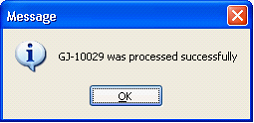
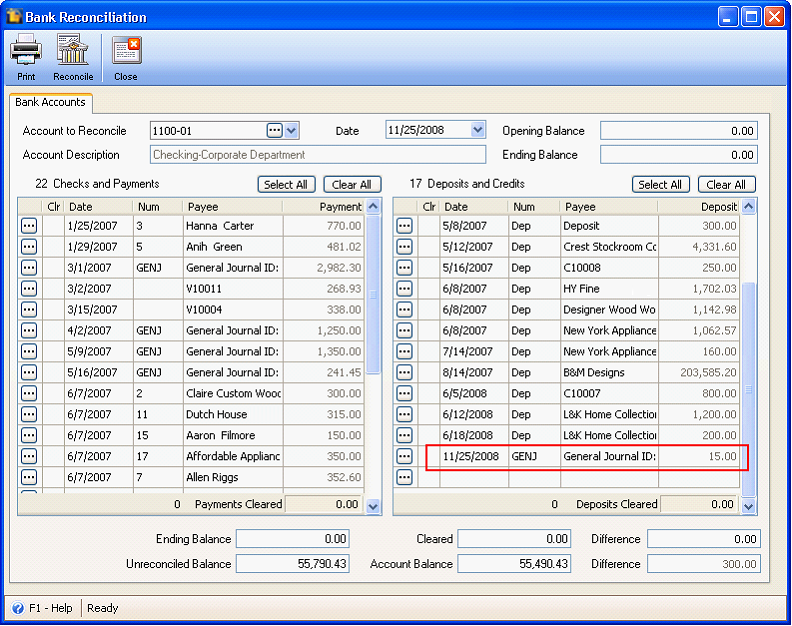
If you would like to view the created General Journal, click the ellipse button on that line item. Notice that the Cash/Checking/Bank account used for debit entry is taken from Bank Reconciliation form – Accounts to Reconcile field.
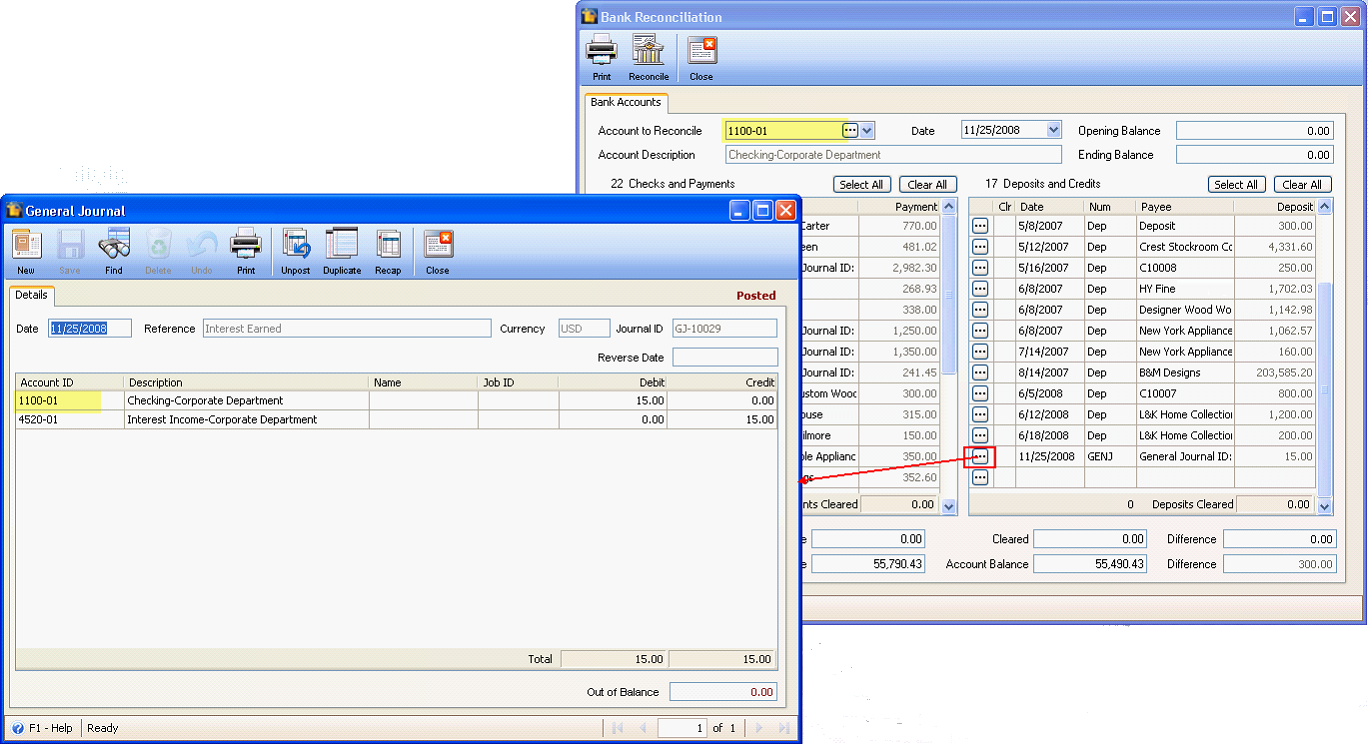
Fields that are highlighted in yellow are those that were previously configured in the Process Checks and Payments form.