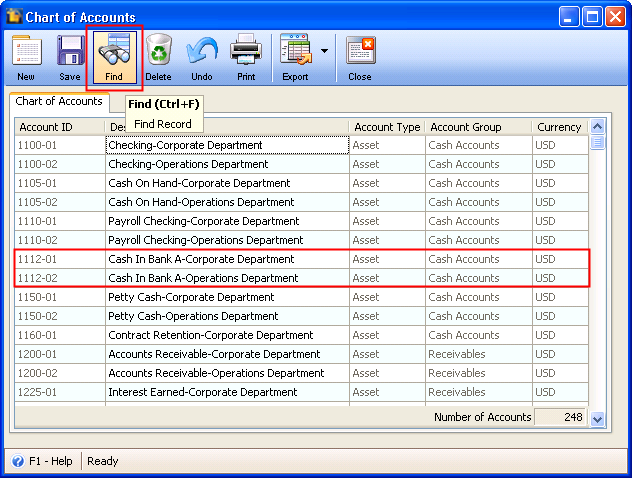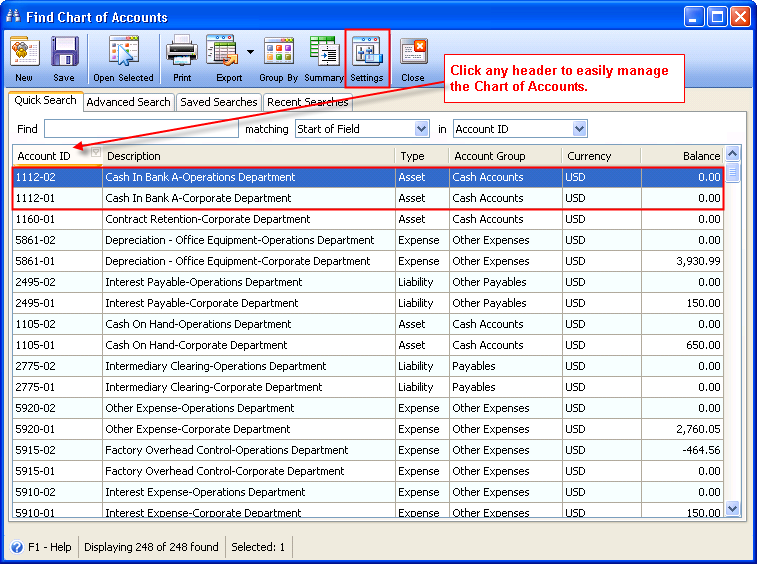Adding Account ID on Chart Of Accounts Form
This will allow you to Create New Account ID from Chart Of Accounts form.
In this example, you would like to Create New Bank Account ID:
| 1. | On Chart of Account form, click New Button so that the General Ledger Setup Wizard >Add/Edit Primary Accounts form will be displayed. |
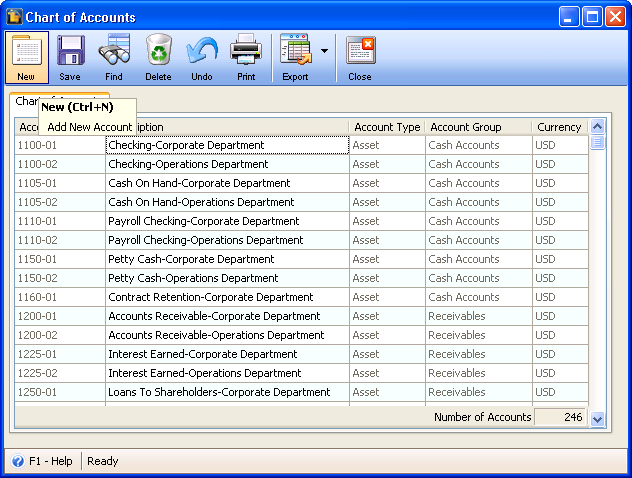
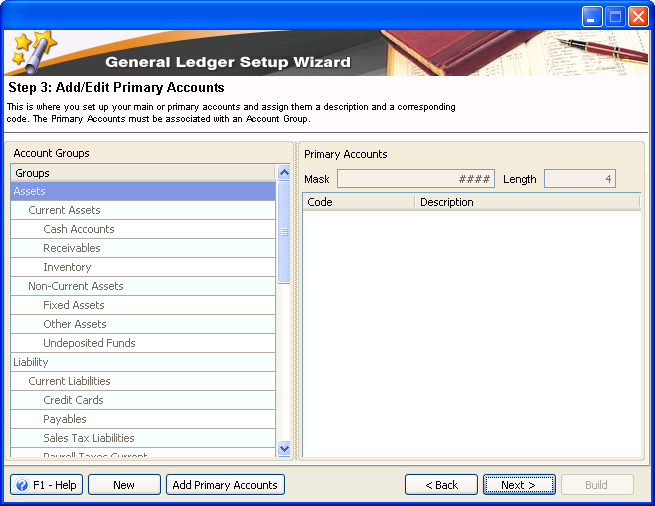
| 2. | On this form, select the Account Group and on the Primary Account area, enter an unique Code and Description. |
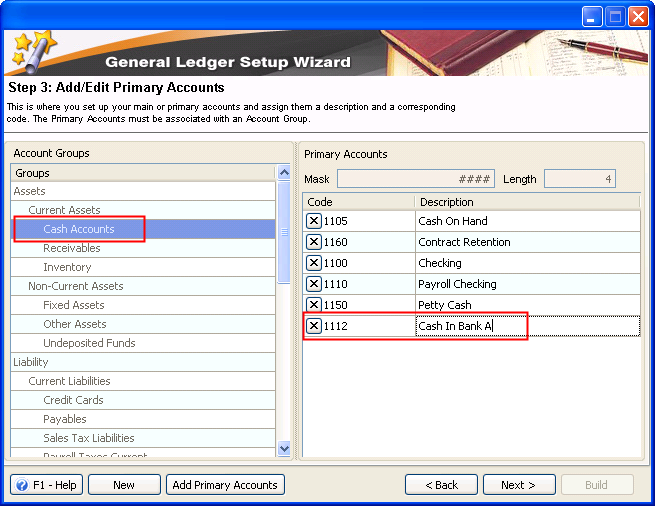
| 3. | Clicking Next button will automatically save your changes on this setup and will open the Step 4: Add/Edit Segments/Departments. |
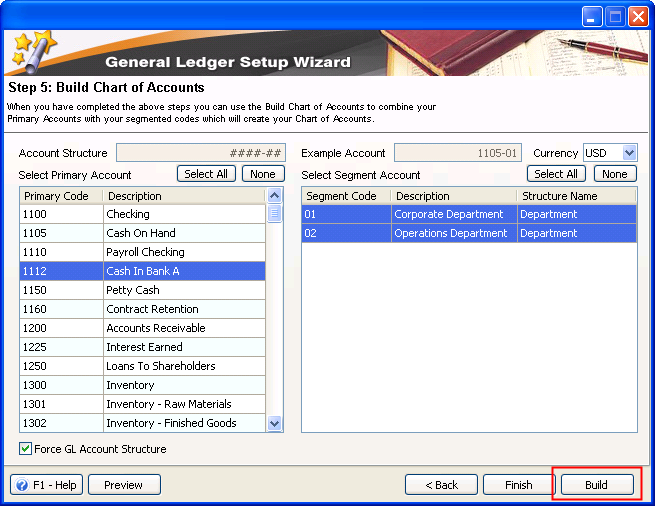
| 4. | After adding Segment or Department, you'll be directed to Step 5: Build Chart of Accounts. Highlight the Primary Code that you have entered in Step 2 and select Segment Code. Then click the Build Button. |
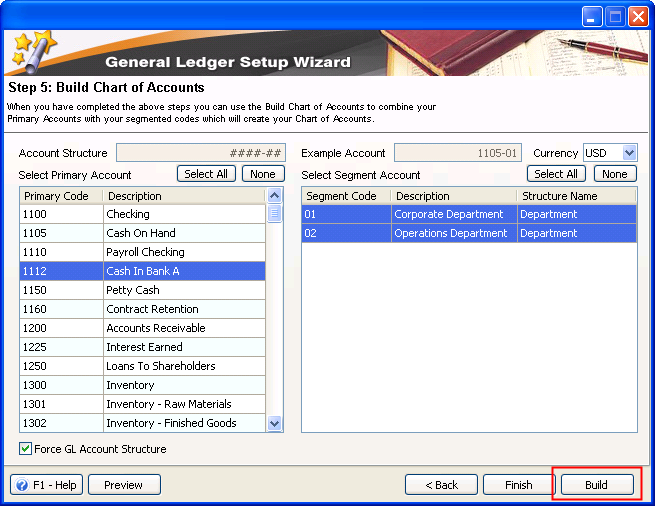
| 5. | Commit Chart of Accounts Form will open to allow you to view Accounts that you selected to build. Those accounts will be added to the Chart of Account Form once you click the Commit Button. |
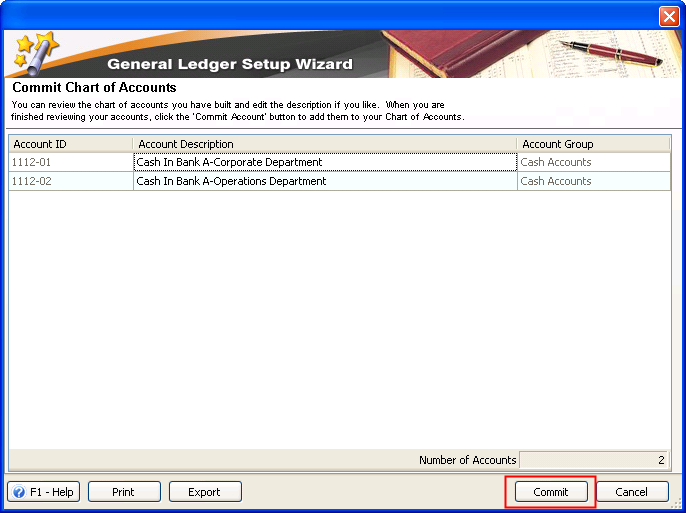
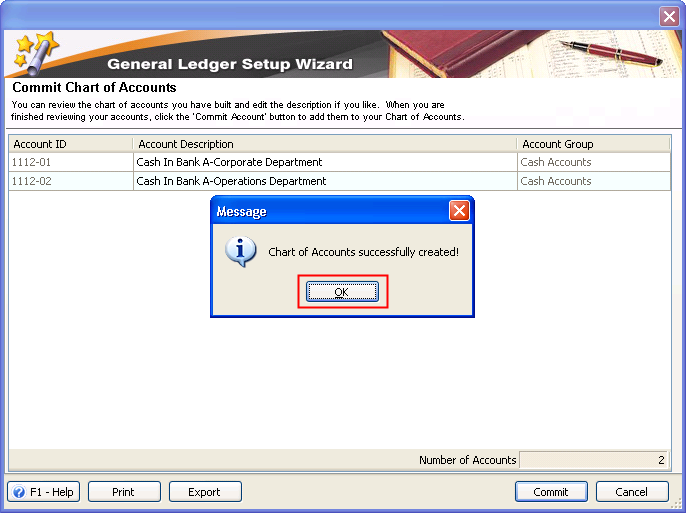
| 6. | You will be redirected to Step 5: Build Chart of Accounts to finish the set up process. Click Finish Button and a Confirmation message will display, Click Yes to close the General Ledger Setup Wizard. At this point, you can now check your new Account IDs by opening the Chart of Account form. |
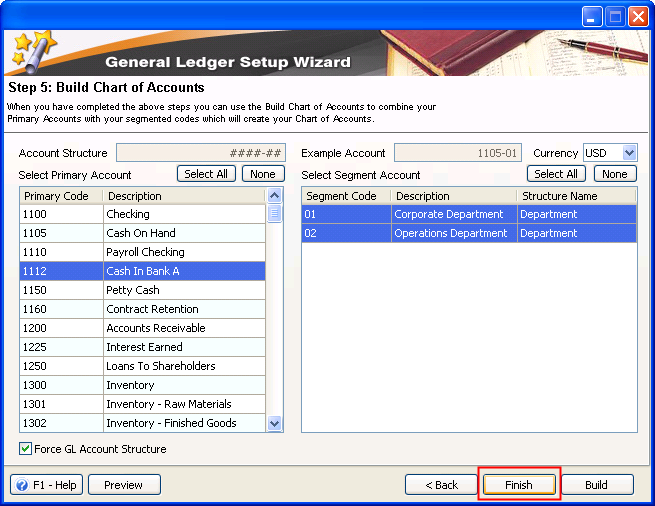
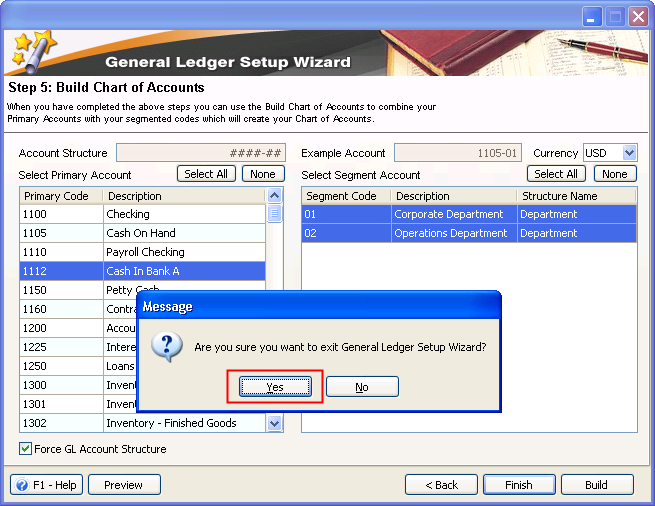
| 7. | As soon as Chart of Accounts form opens, you may click the Find Button to sort the all default headers displayed on your screen. You have options to arrange the order, either increasing or decreasing, it may also do the sorting alphabetically by hitting the default headers. You can easily notice the newly created account since it will be defaulted on the first record of the Chart of Accounts form. |