Advanced Search in Find Form
The Advanced Search tab allows you to build a custom search using multiple criteria.
One of the most commonly-used forms in Custom Vantage Office is the Find Form. It is used for every form in which you could potentially need to search for specific records or groups of records. Here are some basic instructions for using this form.
4 primary tabs
There are 4 search tabs in the Find Form: Quick Search, Advanced Search, Saved Searches and Recent Searches.
The form opens to the Quick Search tab shown below by default.
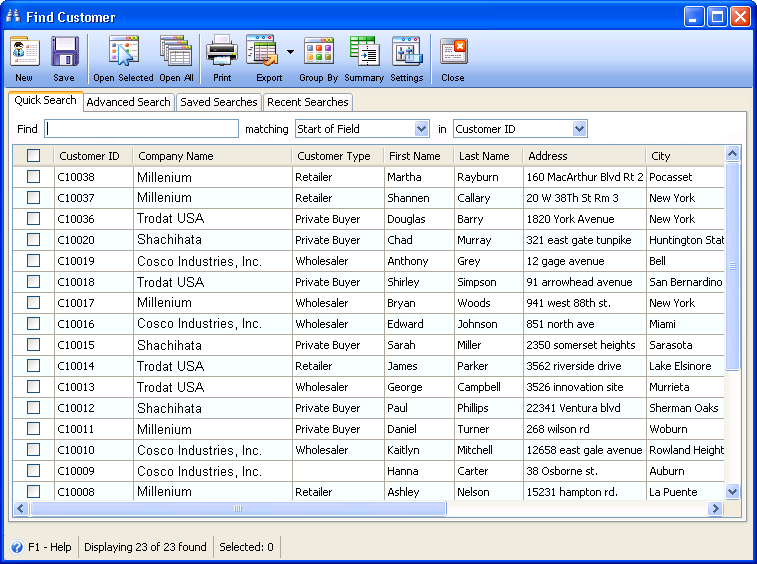
When you select the Advanced Search tab, you will see that the top portion allows you to enter criteria and the bottom portion lists the matches.
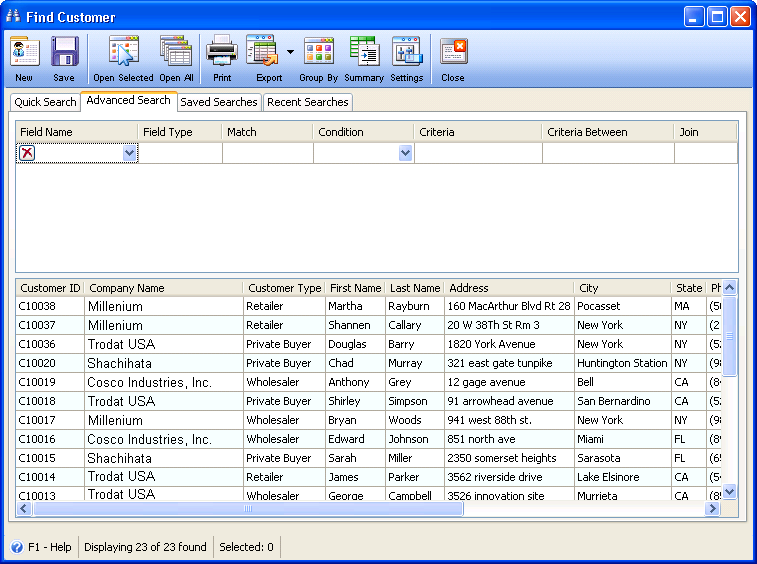
You can select a field from the menu column "Field Name" to begin entering search criteria. For example, if we open the Customer find form to the Advanced Search Tab, we can select Customer Type as our first field, then type in "retail" as our criteria. The grid below will show all matching results.

Next we can add more criteria. For example, let's choose only retailers in Massachusetts. First we'll add a second field to our list, State: 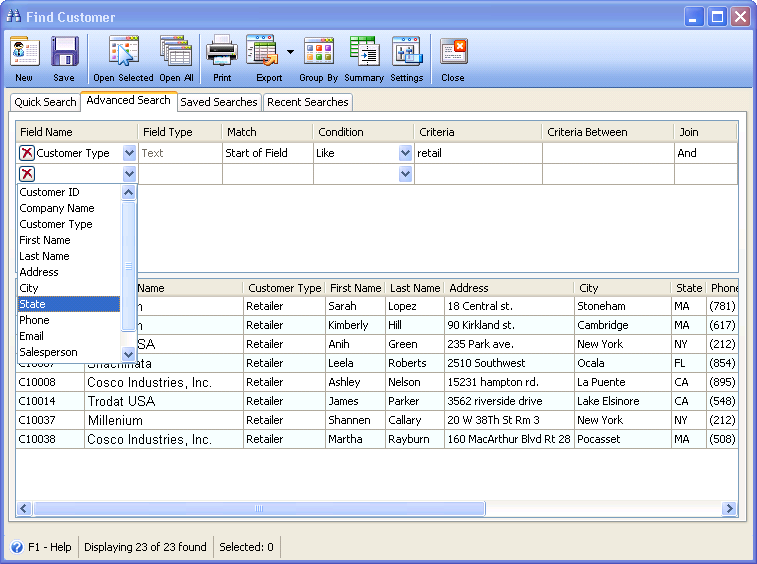
Then we can type in our criteria, "MA" in the Criteria field:
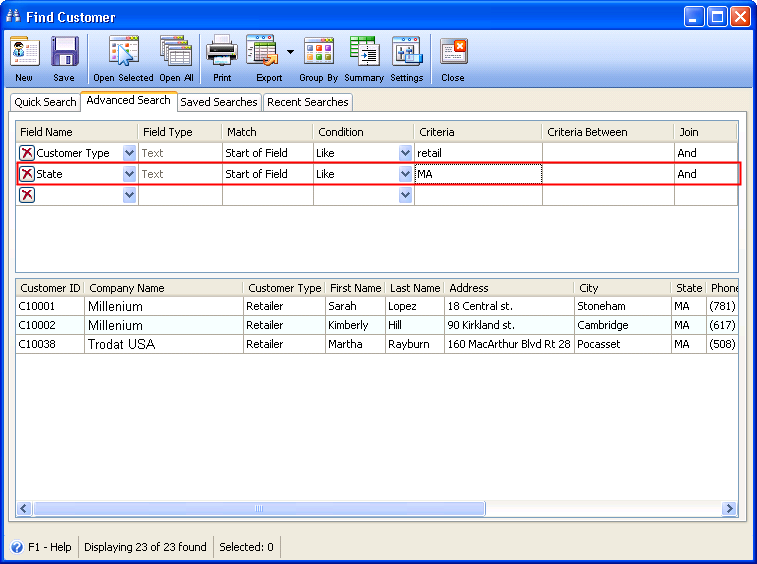
We can continue to add criteria to narrow our results.