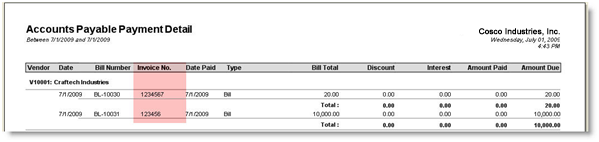AP Reports with Invoice and Bill Number
You can access these three Reports such as AP Cash Requirement, AP Payment Detail and Vendor Payment History from the Accounts Payable and Contact Manager Report Groups. There are two options to open these Reports. First, you can select Report Manager Menu. Second is to select Accounts Payable Menu for the two AP reports while Contact Manager Menu for Vendor Payment History report.
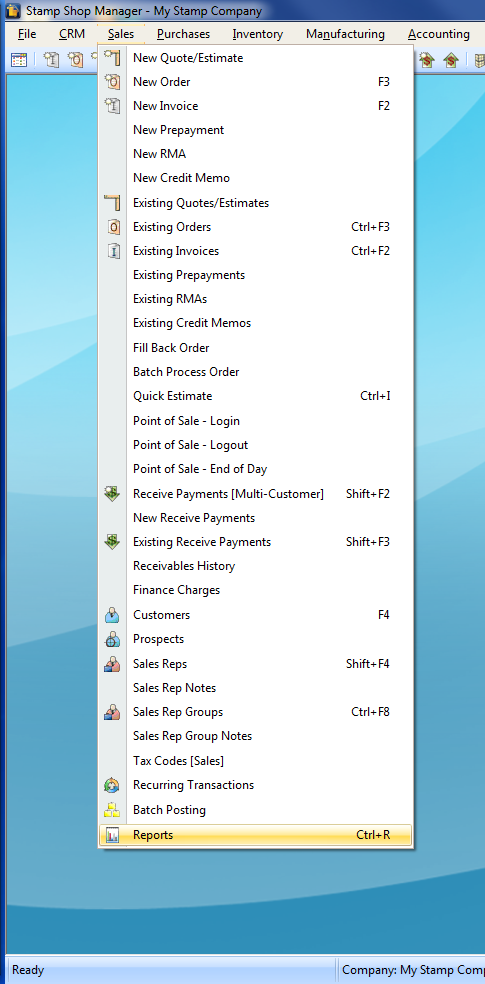
By default, when you select Report Manager Menu, you will notice that its focus is on the first line, which is the Accounts Receivable. You can either click through mouse or use the arrow down key button to select Accounts Payable for AP reports and Contact Manager for Vendor under the Report Groups.
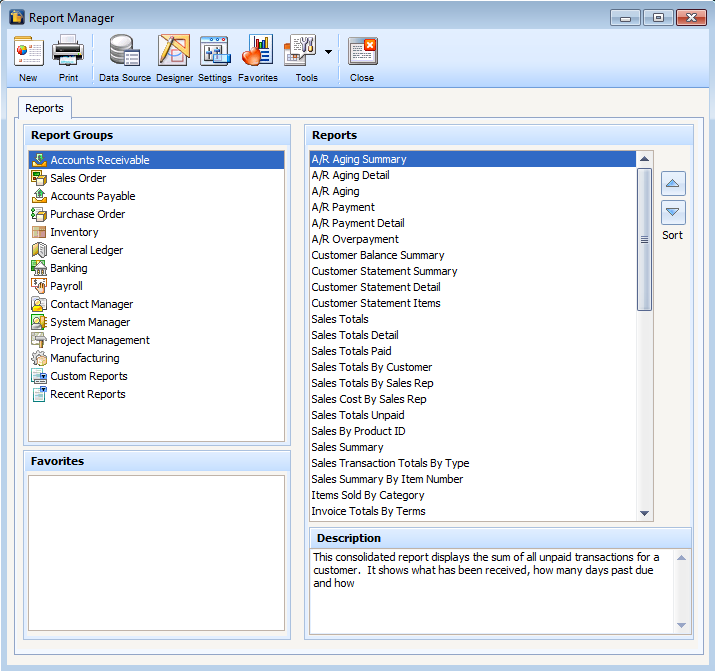
While if you choose Accounts Payable Menu or Contact Manager Menu then it will direct you straight ahead to its Report Groups.
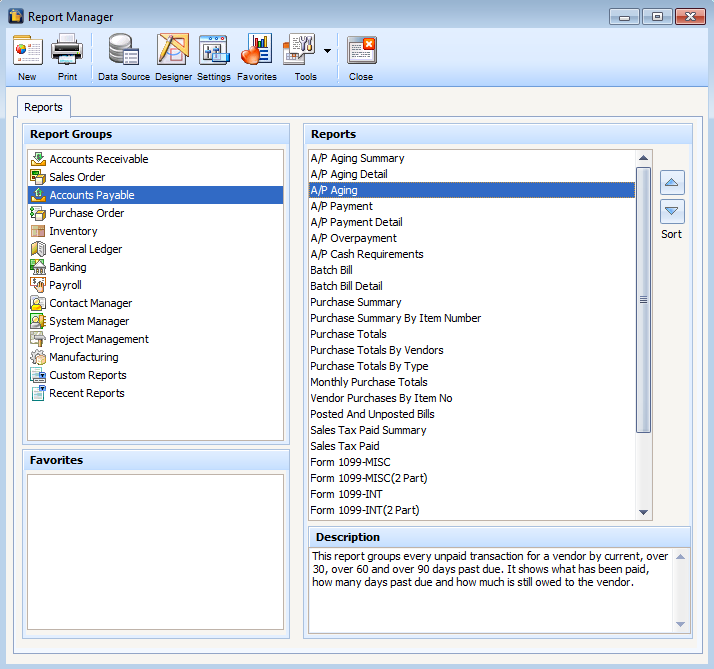
Either way, both are very convenient to use. After that, you can now select your desired course (AP Cash Requirement, AP Payment Detail and Vendor Payment History) on Reports by clicking through mouse or using the arrow up and down key buttons.
Let’s say I choose AP Payment Detail to open. After you move focus on it, you can now either double click it or click Print button to open its Report Criteria.
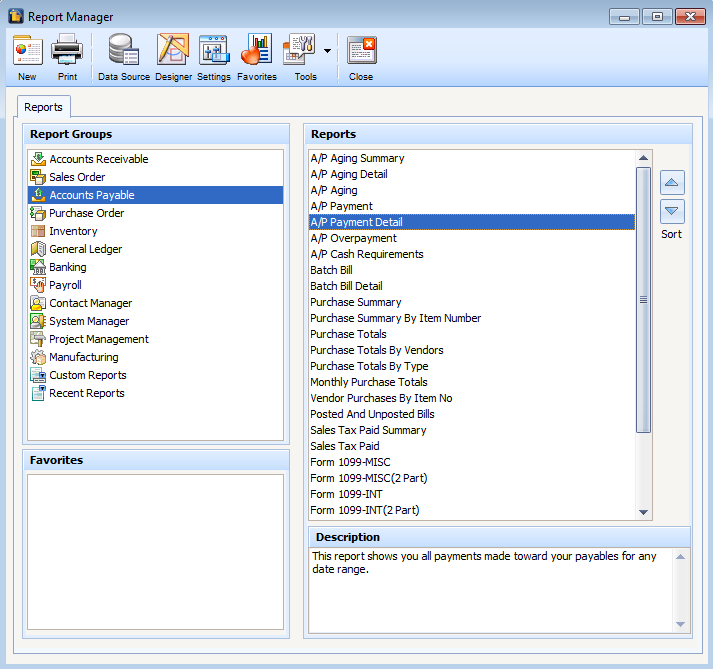
This is how you will exactly see this form with some items that are already being setup. But then, you still have the options to filter the reports based on the criteria that you like to set and how you like your summary reports to be shown. Afterwards, you can select Print button to proceed in Summary Report.
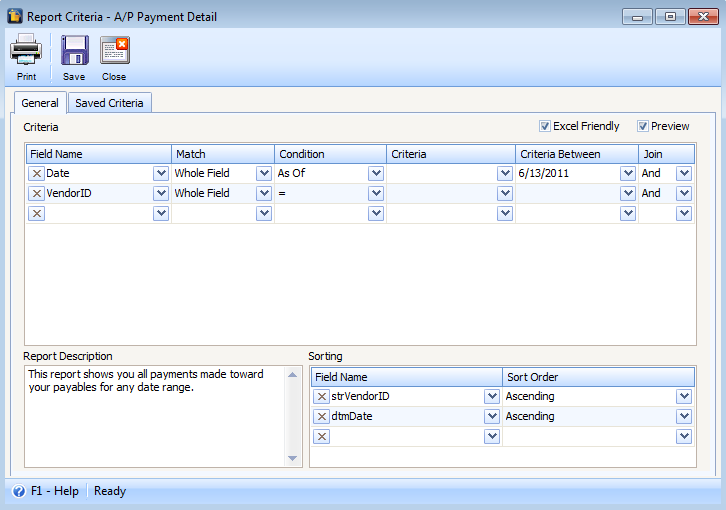
Here’s the preview of this Summary Report, now with Invoice Number.