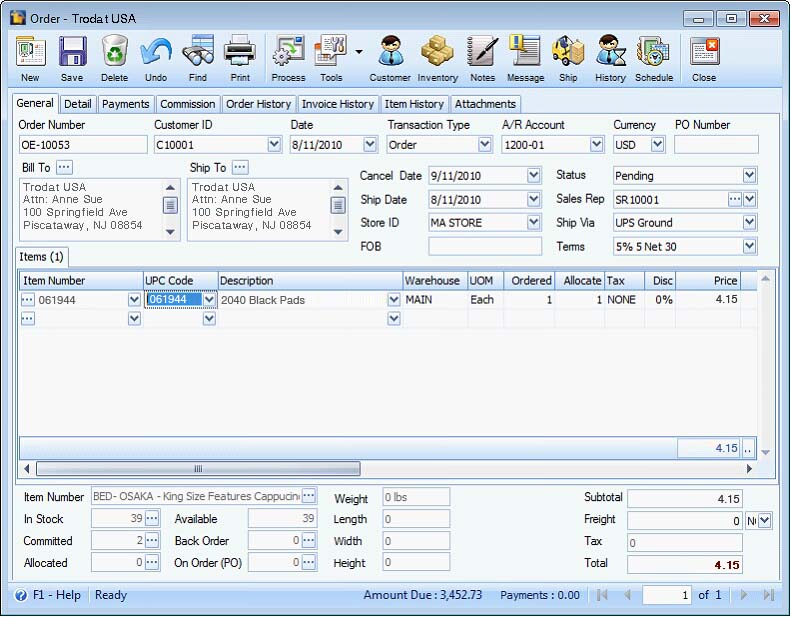Bar Code/UPC Code in Order and Invoice forms
This UPC Code is a very common bar code on most products and since there is UPC Code field in the Inventory Form, you can now use these codes when looking up for Inventory items on Order and Invoice form.
Inventory Form
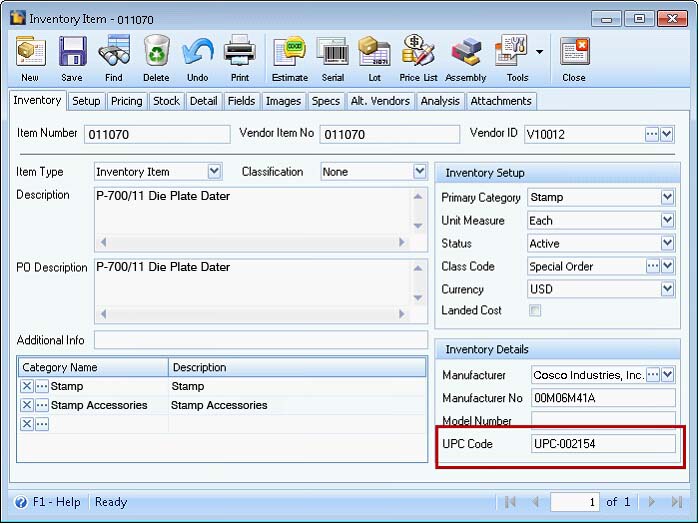
First and foremost, you will have to add the UPC Code column onto the Items tab. To add it, right click on any of the column header and select Column Chooser.
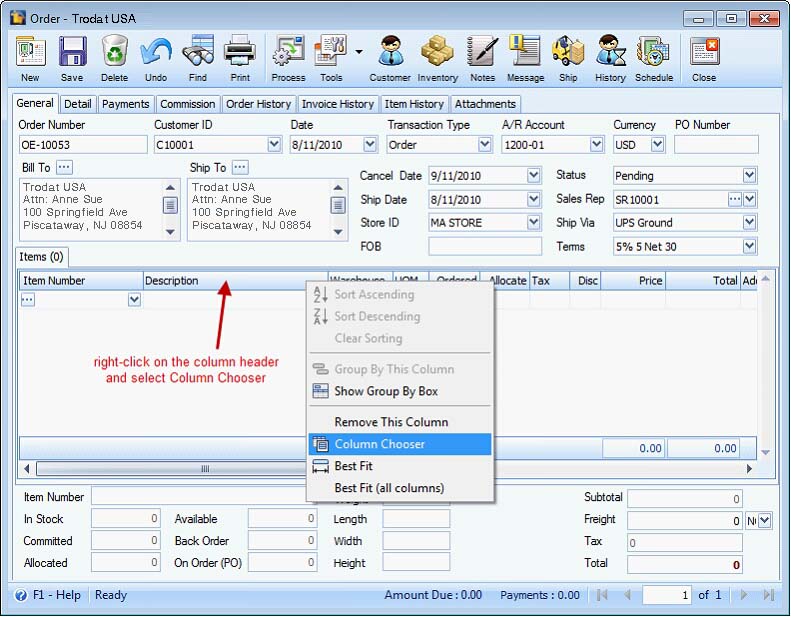
When the mini Customization form opens, select UPC Code and drag it onto the grid area. Say you want to place the UPC Code column before Description column, then drag and drop it before that column.
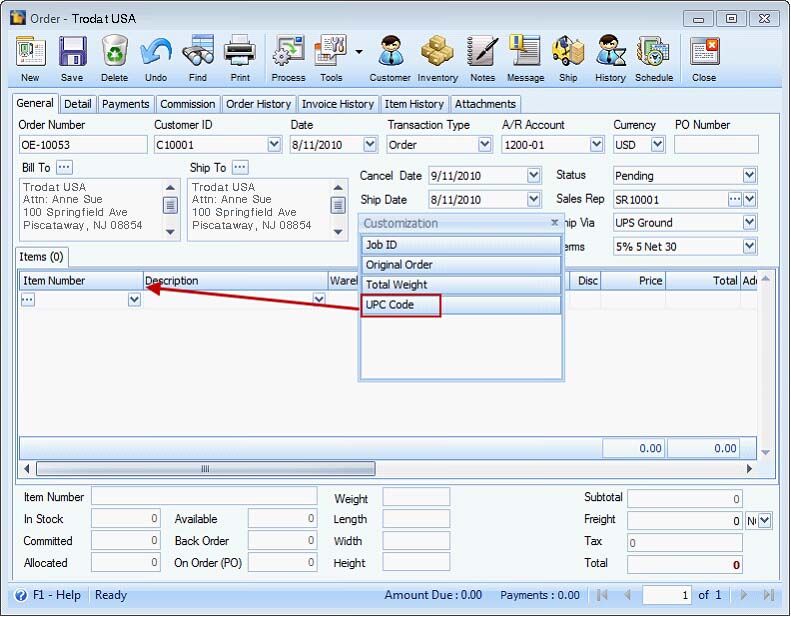
Aside from using Item Number when searching and adding of items onto the Items tab, you can now use the UPC Code to search for items. You can manually enter the code in the UPC Code field and the system will automatically filter the item or by clicking on the dropdown button to view all UPC Code together with the Product ID.
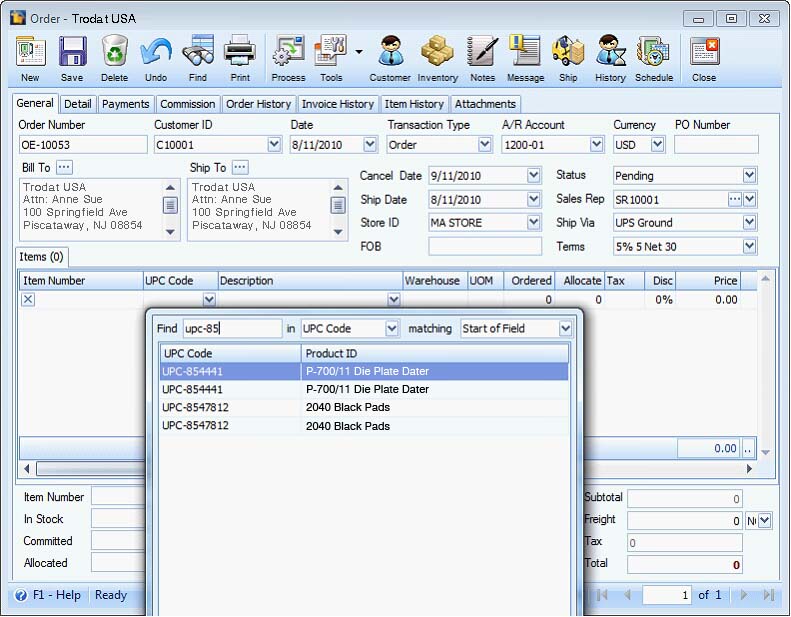
Once you select a UPC Code, the item having the selected UPC Code will be loaded onto the Items tab.