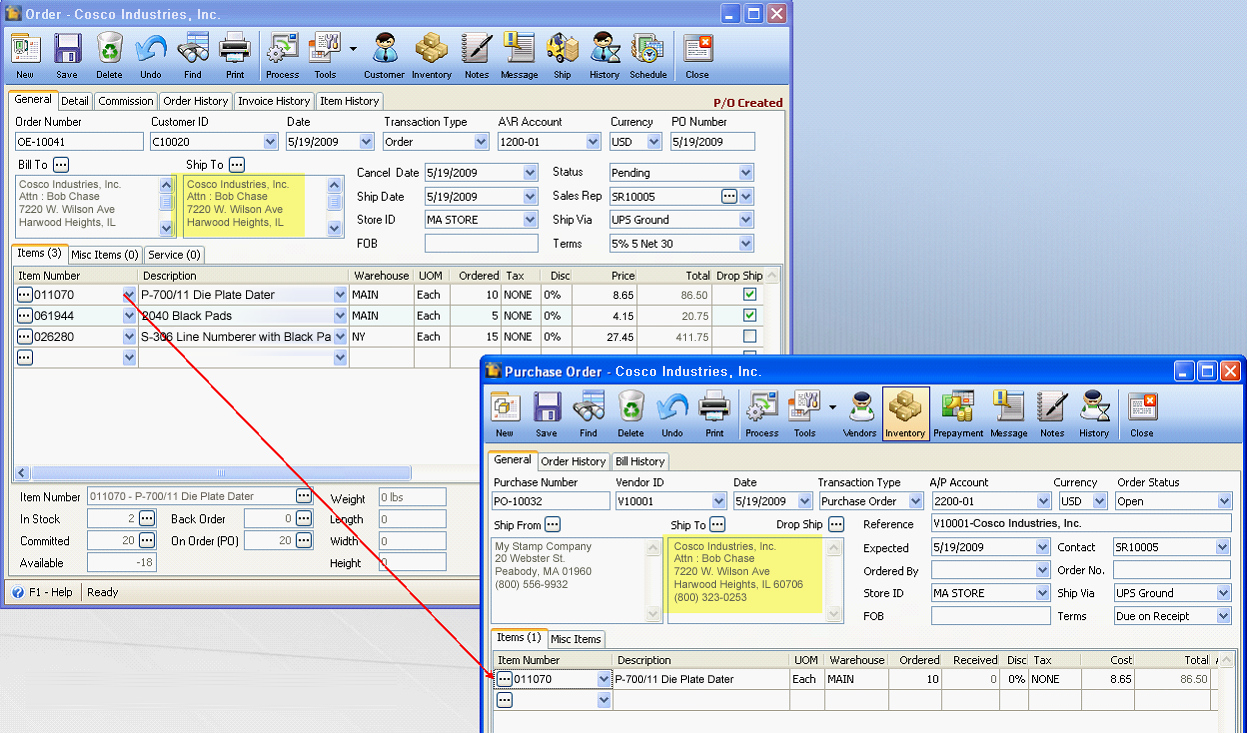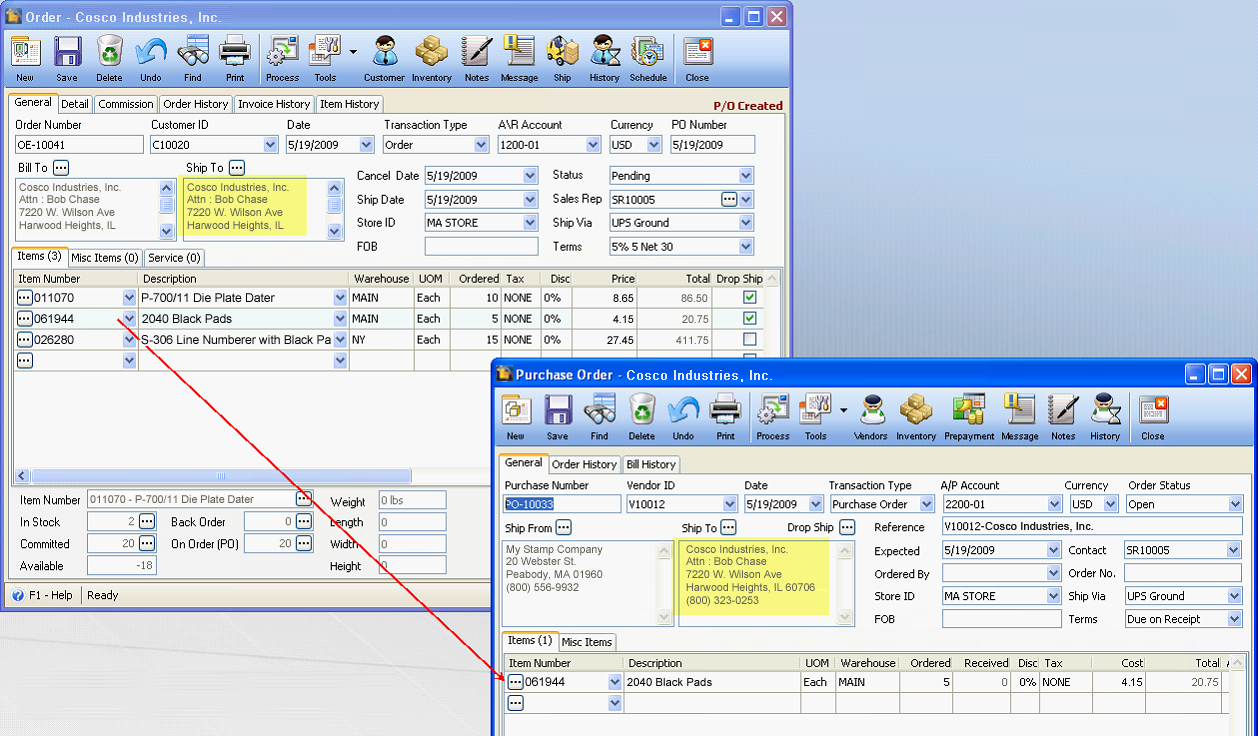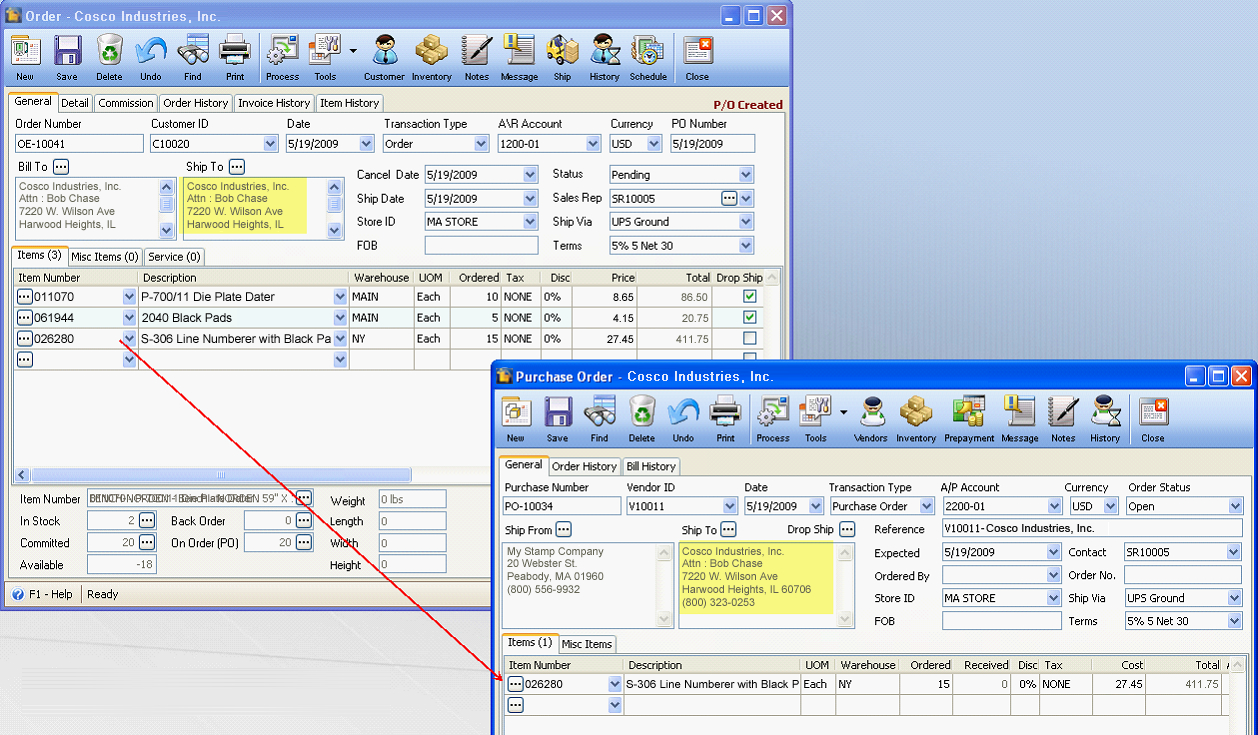Convert Order to Purchase Order [Drop Ship ALL]
Here’s a detailed illustration of how this feature works.
Converting Order to a Purchase Order [Drop Ship All] will carry over ALL items regardless the item is a drop ship item or not and will take the customer's Ship To information as the Purchase Order’s Ship To information.
Example, in this order, all items regardless the item is a drop ship item or not (drop ship checkbox is checked/unchecked). Now process this order to purchase order [drop ship all].
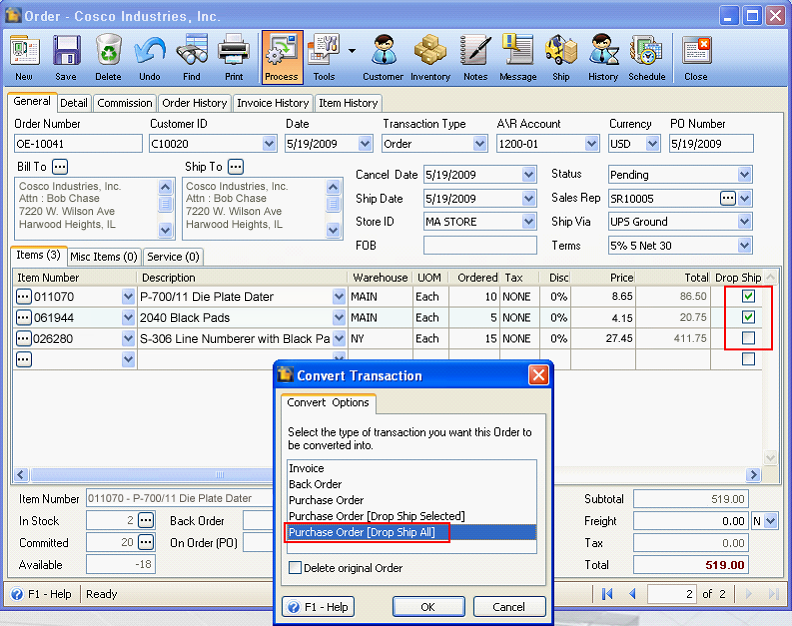
Clicking OK in the Convert Transaction mini form will open the Drop Ship Details form listing all the items present in the Sales Order form. In this form you can modify the Vendor ID and Qty fields as needed. There is also a delete button before each line item giving you the ability to remove the item from the list.
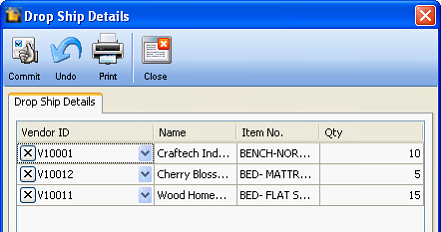
When you are through and have finalized the items to be dropped ship, click the Commit button. This message will then be shown giving you the Purchase Order number/s created. Click OK.
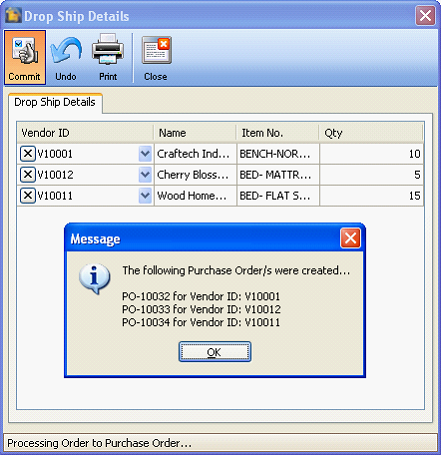
The Order will now be tagged as P/O Created.
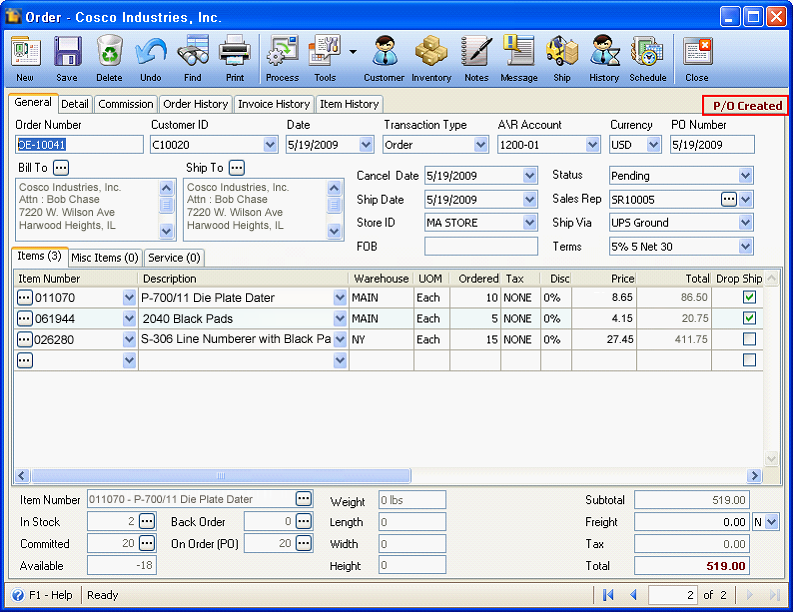
To check the Purchase Orders created, go to Purchasing menu > Existing Purchase Orders. Open those Purchase Orders.
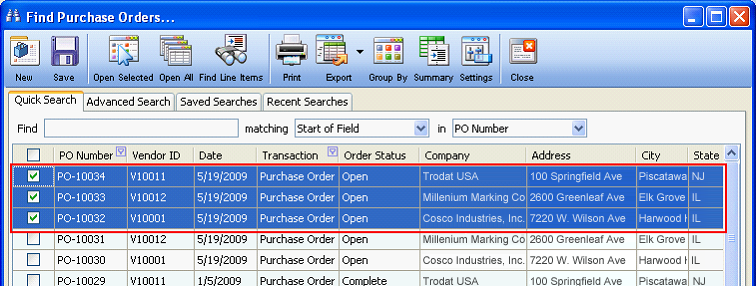
Notice that the Ship To address area displayed in the Purchase Order form is the same customer’s ship to information set in the Order form.