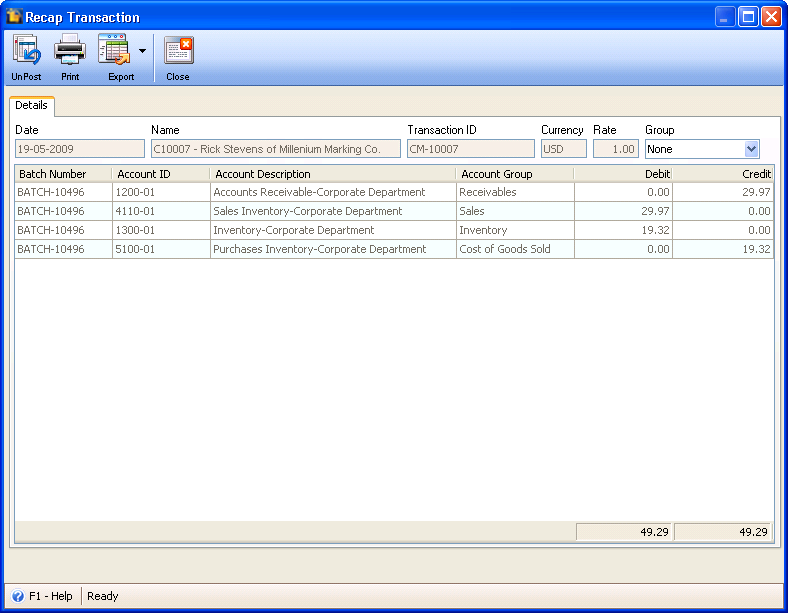Create New Credit Memo from Sales Menu
This documentation will guide you through the process of creating new RMA coming from the Sales menu.
| 1. | From Sales menu select New Credit Memo. |
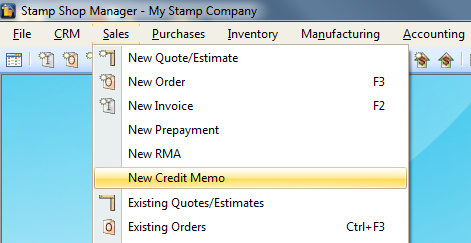
| 2. | When the Find the Customer for this Credit Memo form opens, find for the customer where the item/s to be returned will be coming from. Let’s select C10007 - Millennium Marking for example. |
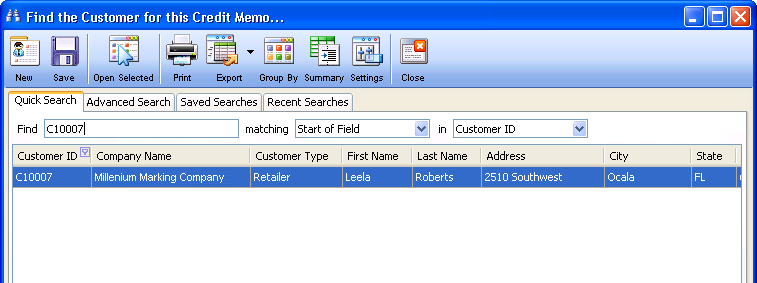
This is how the Credit Memo form will look like.
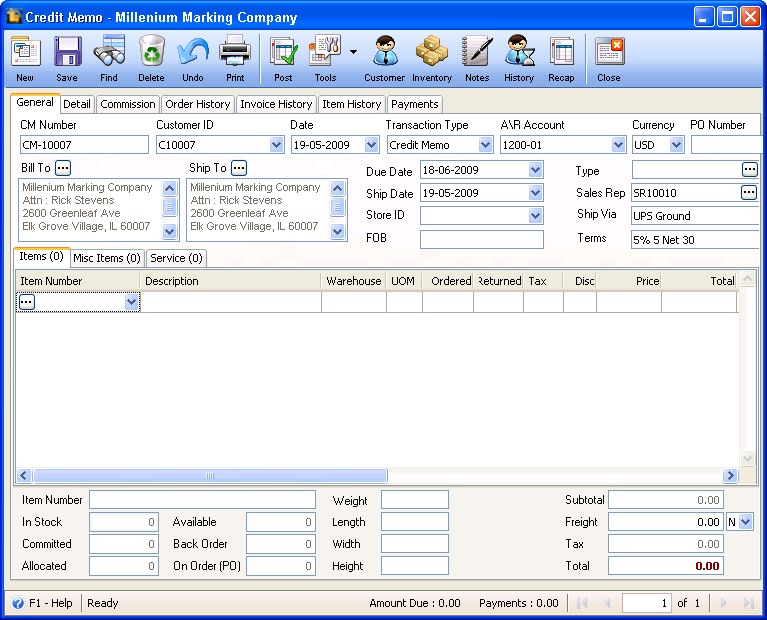
| 3. | Then you are ready to select the item/s returned by this customer. Let’s say 3 items of PSI mounts are to be returned. Enter 3 in both Ordered and Returned fields of 012006 item. |
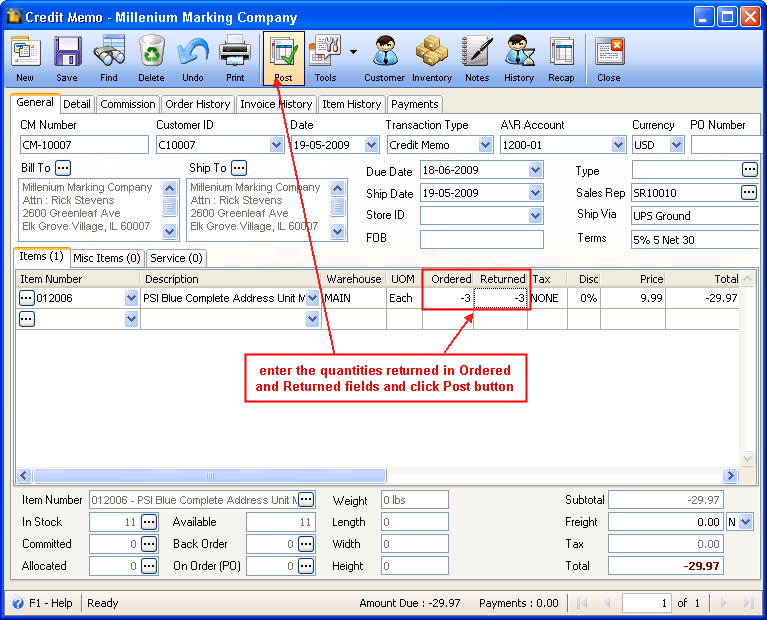
| 4. | Now you are ready to Post this credit memo. It is after posting that inventory stock of the item returned, and accounts like Accounts Receivable, Sales, Inventory, Cost of Goods Sold and other accounts that are directly affected by this return are updated. |
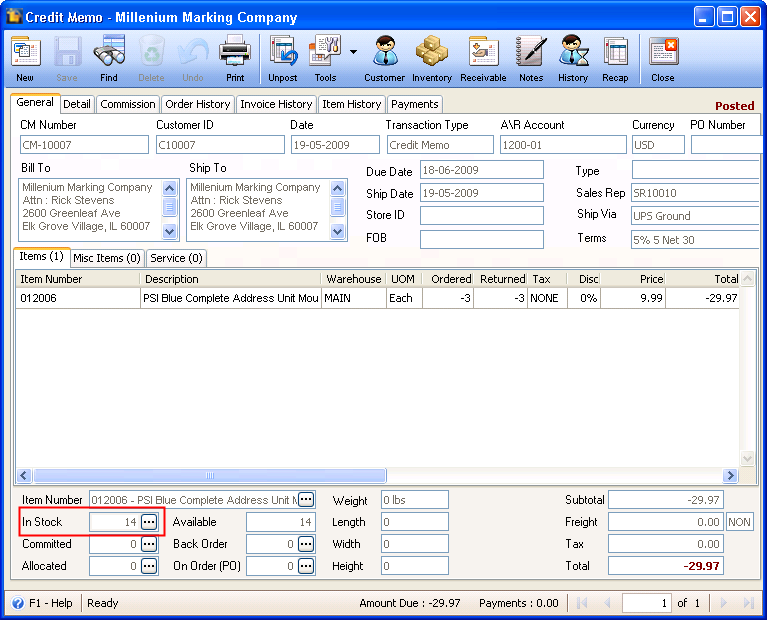
In this transaction 3 items were added back to the inventory that resulted to the increase of in stock quantity of 012006, from 11 to 14.
And the following accounts are affected with this credit memo transaction.