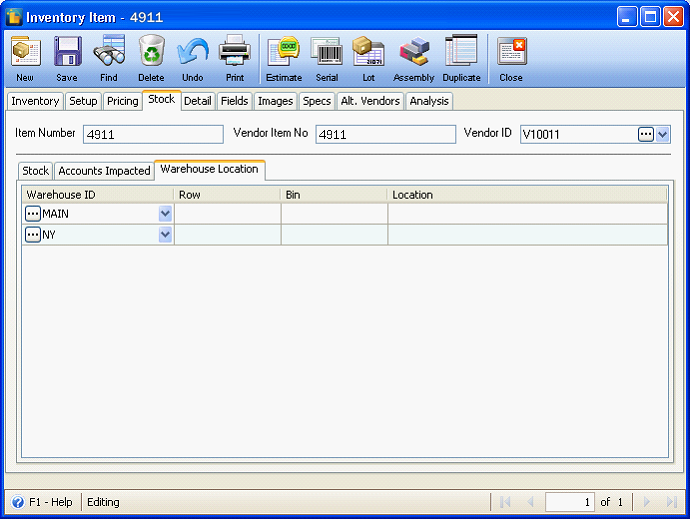Drill Down Stocks Feature in Inventory
Inventory Stock tab contains three (3) tabs (Stock, Accounts Impacted and Warehouse Location).
A. Stock tab
In the Stock tab, ellipse buttons allow the user to drill down to see what makes up the In Stock, Committed, Back Order and On Order quantities.
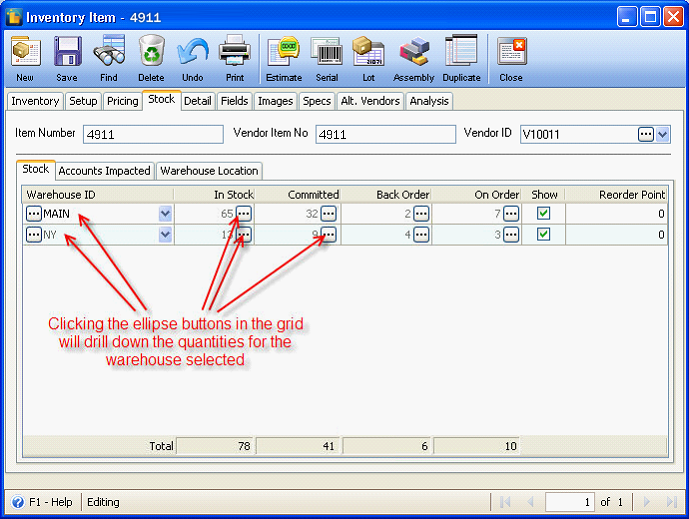
When clicking the In Stock ellipse button, the following form will open.
![]() If you click the ellipse button to the right of the In Stock (65) for the MAIN warehouse the following form will display what makes up the 65 in stock for that warehouse.
If you click the ellipse button to the right of the In Stock (65) for the MAIN warehouse the following form will display what makes up the 65 in stock for that warehouse.
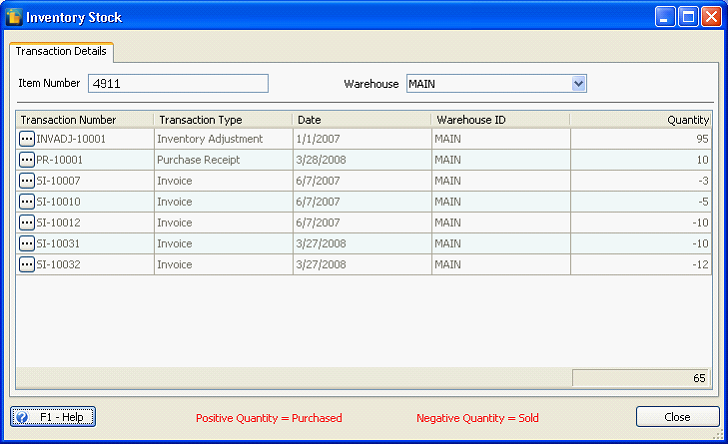
![]() If you filter ALL WAREHOUSES in the Warehouse combo box then it will show you the total stock for that item in all warehouses. If you click the ellipse button to the left of the transactions in Inventory Stock form it will open that transaction.
If you filter ALL WAREHOUSES in the Warehouse combo box then it will show you the total stock for that item in all warehouses. If you click the ellipse button to the left of the transactions in Inventory Stock form it will open that transaction.
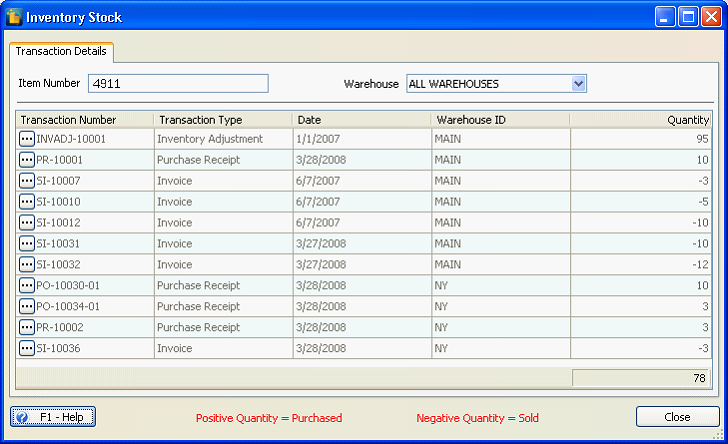
Here is the Inventory Committed form. If you click the ellipse button to the left of the transactions it will open that transaction.
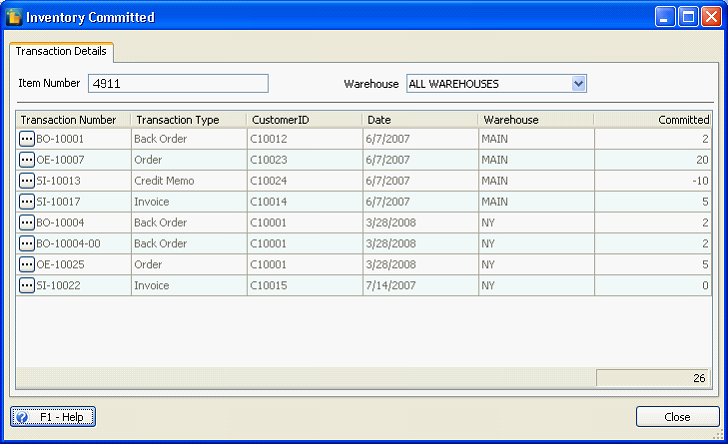
Here is the Inventory Back Ordered form. If you click the ellipse button to the left of the transactions it will open that transaction.
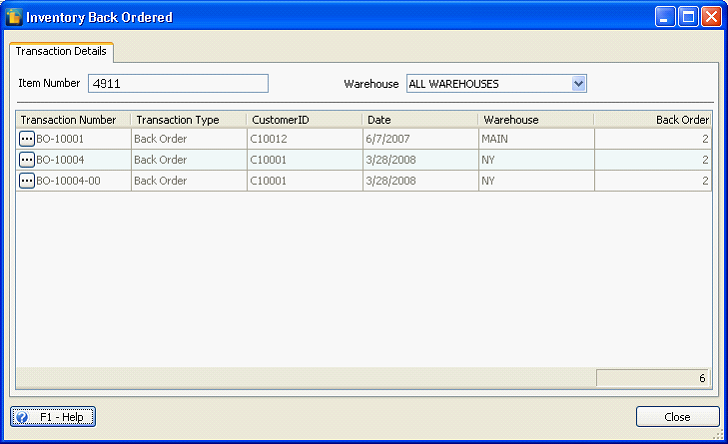
Here is the Inventory On Order (PO) form. If you click the ellipse button to the left of the transactions it will open that transaction.
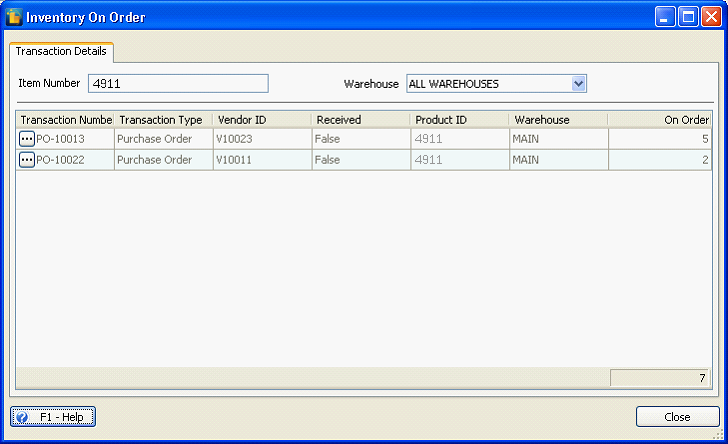
B. Accounts Impacted tab
Accounts Impacted tab contains Warehouse ID and Account Nos. for Sales Income, Inventory Assets and Cost of Sales.
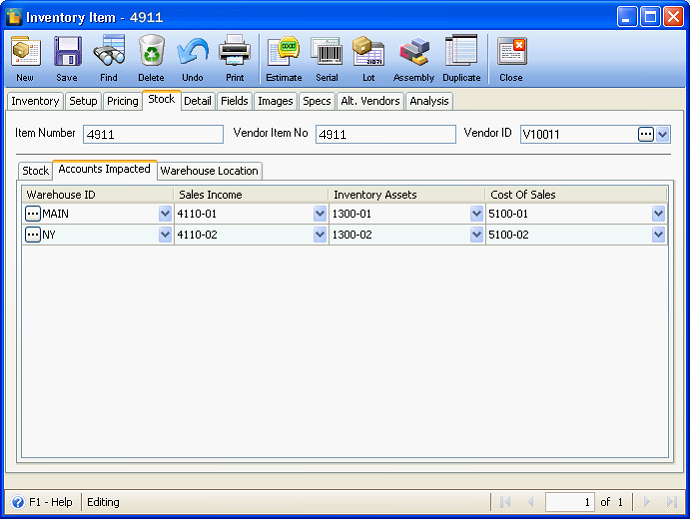
C. Warehouse Location tab
Warehouse Location tab displays the Warehouse and its Location.