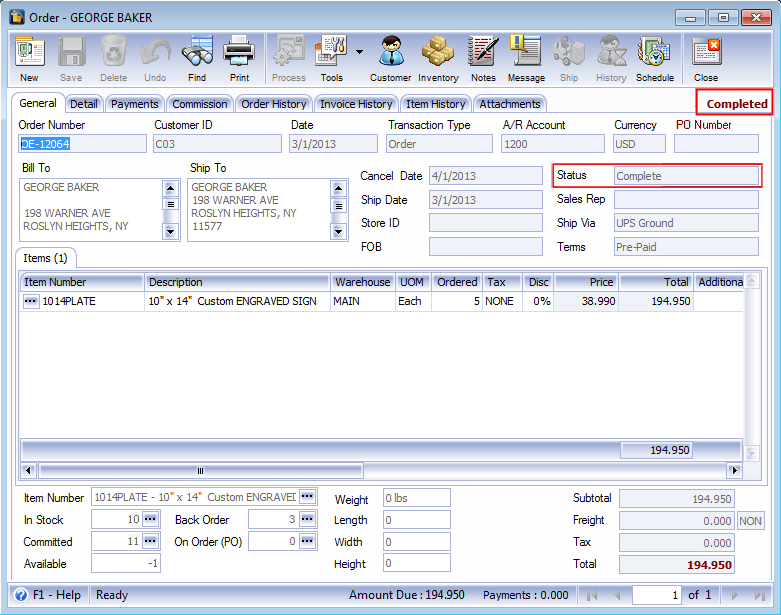Enable Back Orders option in Company Preferences – Sales Tab is enabled and items are partially shipped
This documentation will show you how Invoice Voiding works and how stock fields are updated when Enable Back Orders option in Company Preferences - Sales Tab is enabled and that items ordered are partially shipped.
Create new Order. In Stock=10, Committed=8, Available=2
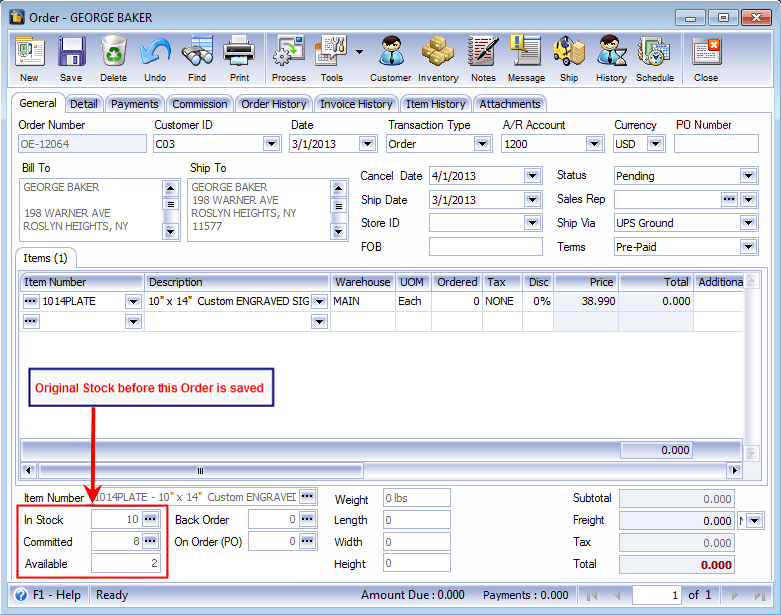
Ordered qty is 5. Save this order.
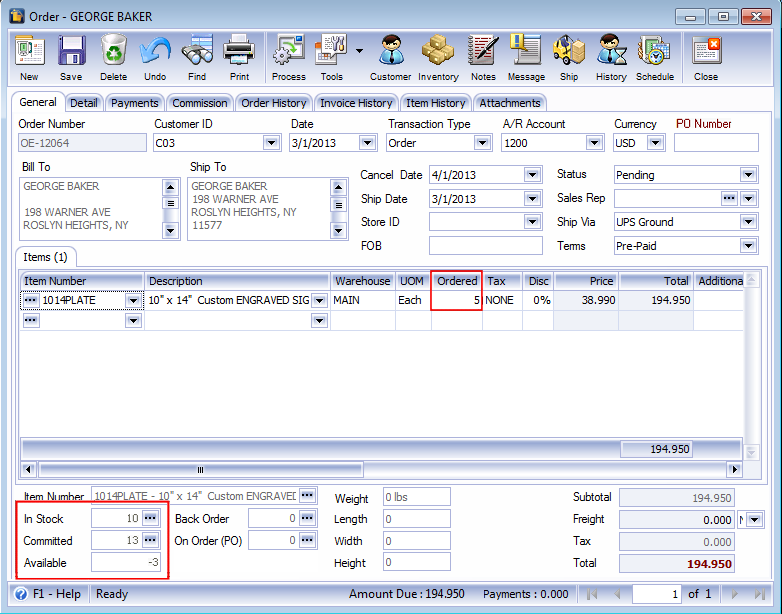
Saving this order will update Committed and Available Stock fields.
![]() Committed Stock – will increase by the quantity ordered (5), so from 8 it will increase to 13
Committed Stock – will increase by the quantity ordered (5), so from 8 it will increase to 13
![]() Available Stock – will decrease by the quantity ordered (5), so from 2 it will drop to -3
Available Stock – will decrease by the quantity ordered (5), so from 2 it will drop to -3
Then process the Sales Order to Invoice and Post it.
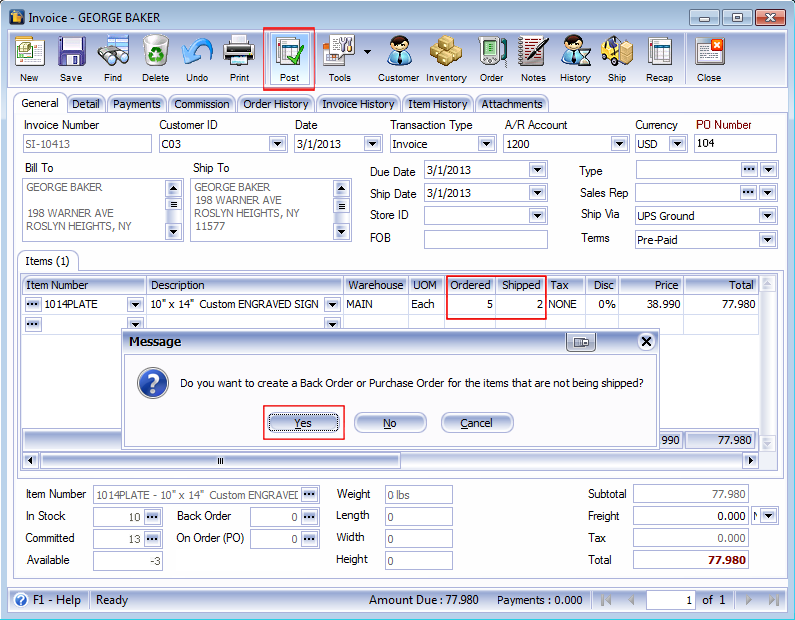
Since not all items are shipped, in this case, only 2 are shipped then posting this invoice will give you the option to either create a Back Order or Purchase Order.
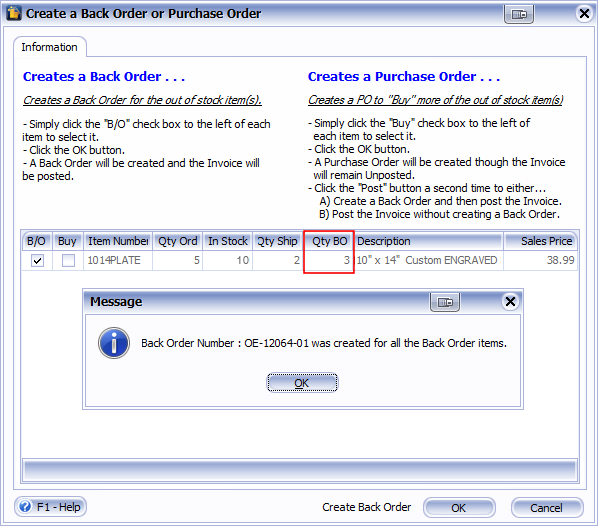
Let’s say a Back Order is created for the remaining items not shipped (3), then here’s how the stock fields are updated.
![]() In Stock – will decrease by the quantity shipped (2), so from 10 it will drop to 8
In Stock – will decrease by the quantity shipped (2), so from 10 it will drop to 8
![]() Committed Stock – will decrease by the quantity shipped (2), so from 13 it will drop to 11
Committed Stock – will decrease by the quantity shipped (2), so from 13 it will drop to 11
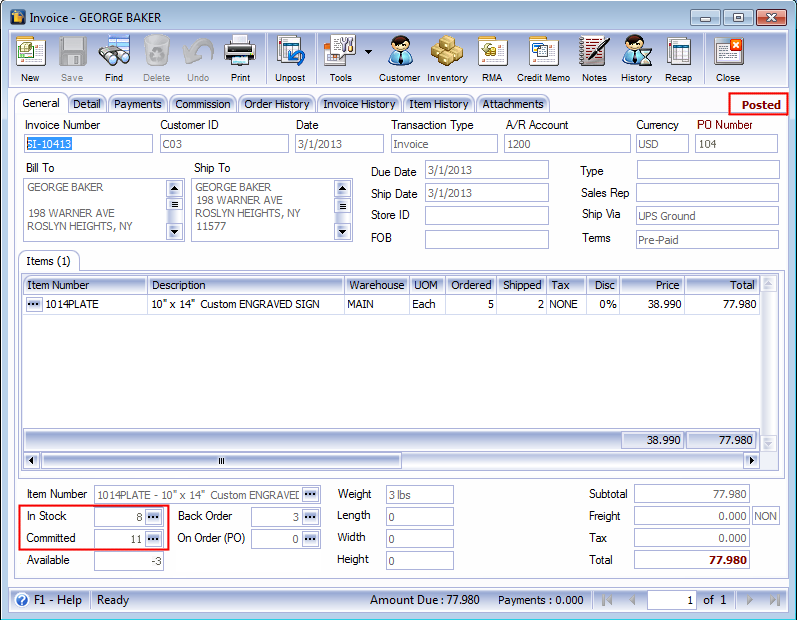
You can now have the option to either void that Invoice or continue on receiving payment process.
As shown below, notice that instead of Unpost button, Void button is displayed. When you click the Void button, Void Invoice message box will appear prompting if you want to void that Invoice or not. If you click Yes, the Invoice and the original Sales Order will be locked out and there is no way to edit these transactions again.
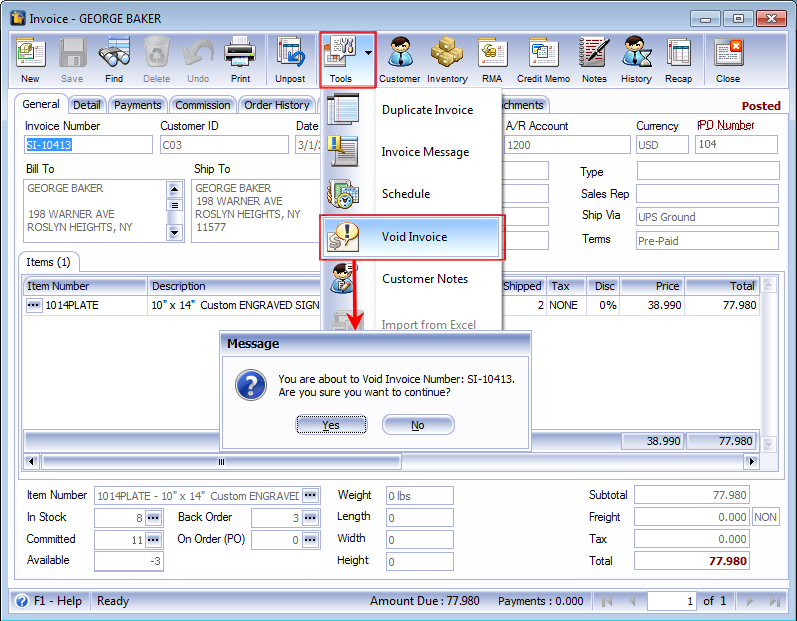
The Invoice will now be marked as VOID. Voiding this invoice will update In Stock and Available fields.
![]() In Stock – will increase by the shipped quantity (2), so from 8 it will be 10
In Stock – will increase by the shipped quantity (2), so from 8 it will be 10
![]() Available Stock – will increase by the shipped quantity (2), so from -3 it will be -1
Available Stock – will increase by the shipped quantity (2), so from -3 it will be -1
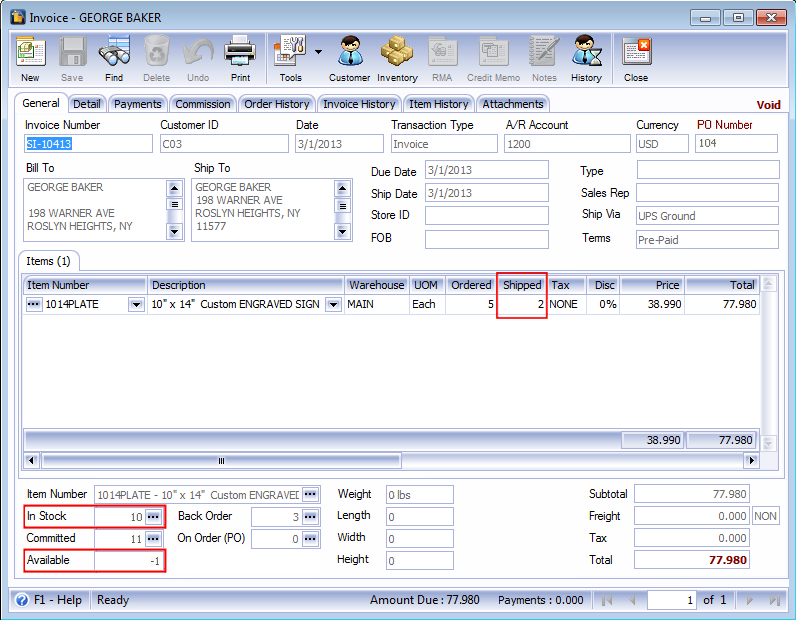
Here is the original Sales Order for the above Voided Invoice.