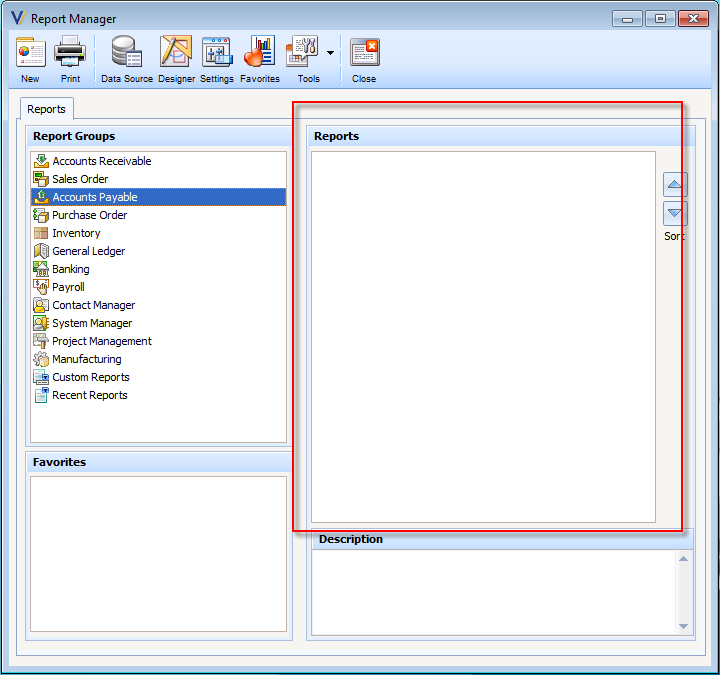Hide Default Reports
To hide default reports for a certain user (e.g. user1), you must first set it in the Security form Report Permissions tab.
If you want to hide reports for a specific module e.g. Accounts Payable, you can just select it from the Module Name pull down list.
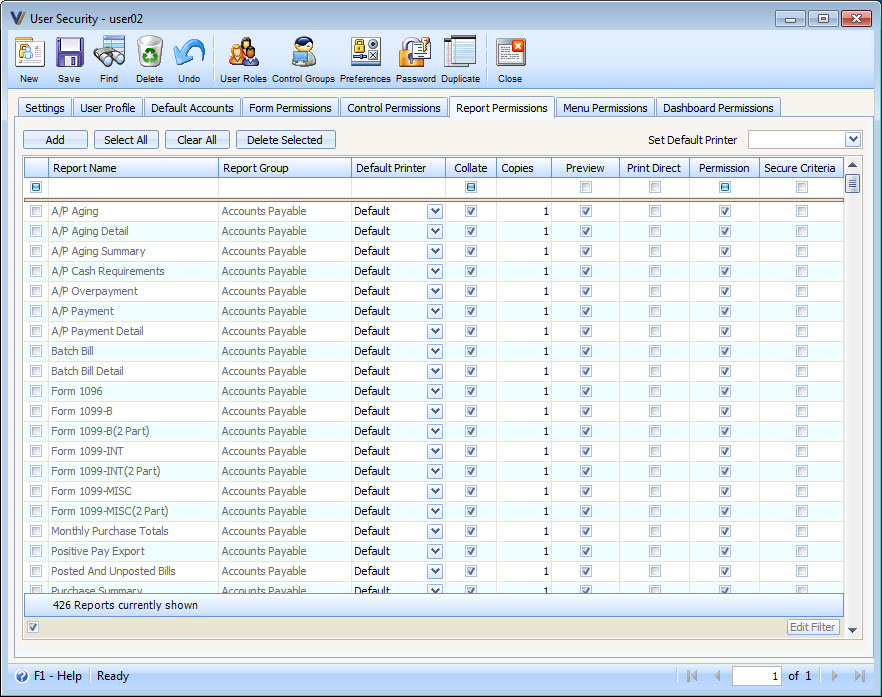
Then when you want to hide some reports (e.g. Accounts Payable Aging, Accounts Payable Overpayment and Accounts Payable Aging Total), you just have to uncheck the Permission boxes of those reports and click the Save button.
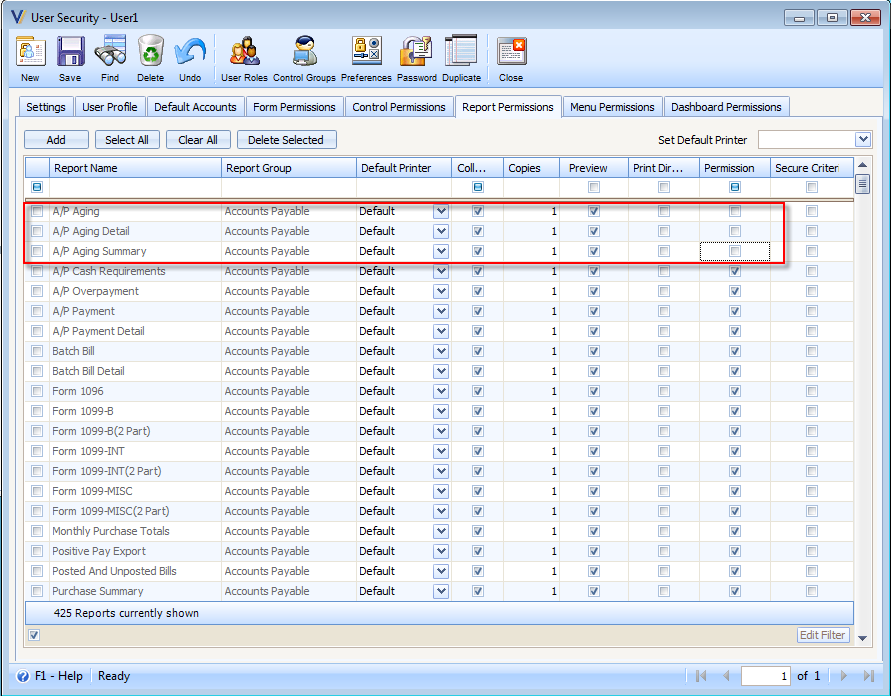
When you log in as the user (e.g. user1) and open the Report Manager, you would notice that under the Accounts Payable, all those three (3) reports without permission are not displayed.
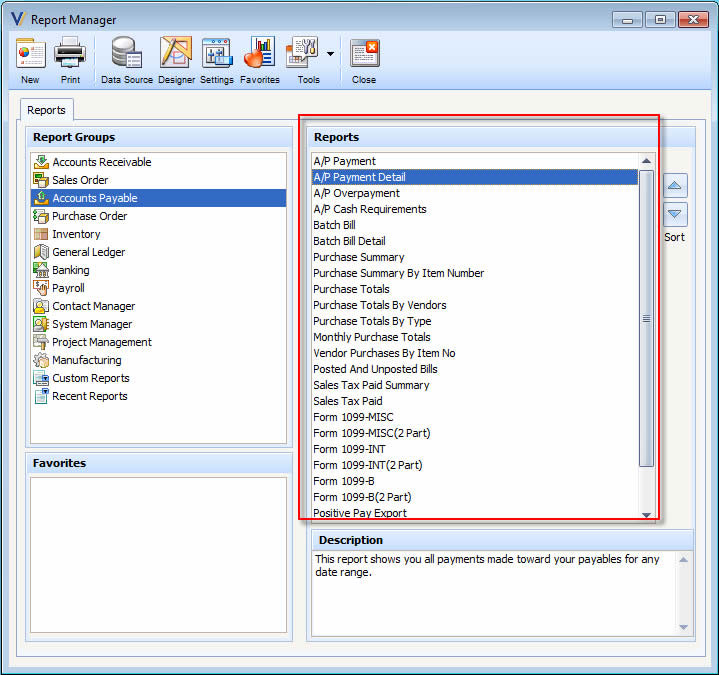
Then when you want to hide all reports under the Accounts Payable, simply type the criteria into the report group search field ("payable" for example will reviel only all reports in the "accounts Payable" report group. Next un-check all of the permission boxes for all of those reports. Next click the Save button at the top of the screen.
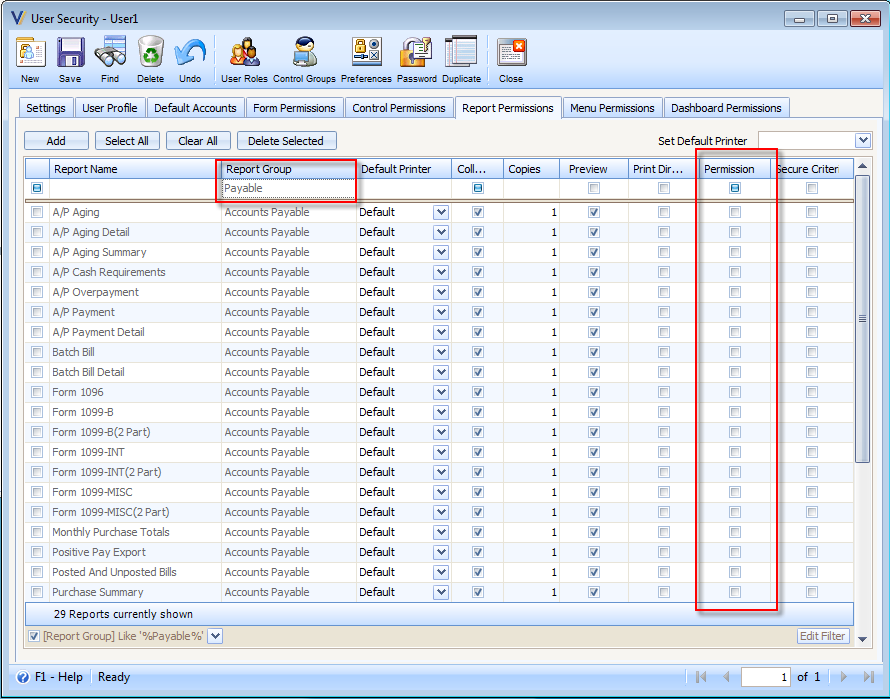
So when you open the Report Manager (of user1), all reports are hidden under the Accounts Payable group.