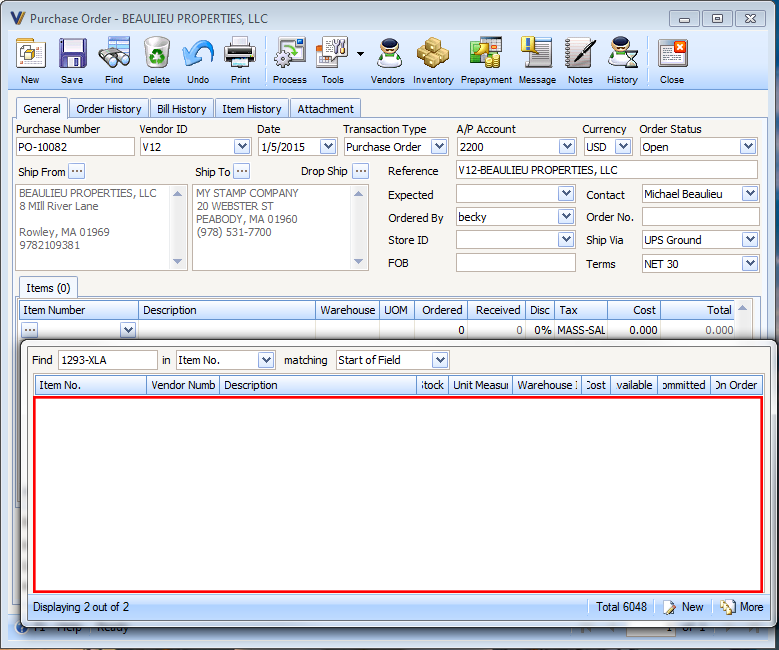Hiding Warehouse
Warehouses can be hidden or shown in Inventory Transfer, in Inventory Adjustment, in Sales Transaction and in Purchases Transaction forms by checking or unchecking the Show checkbox in the Inventory form Stock tab.
A. In Inventory Transfer
For example, you have two (2) warehouses (MAIN and NY) for an inventory item (LOVE SEAT) and their Show checkboxes are both checked.
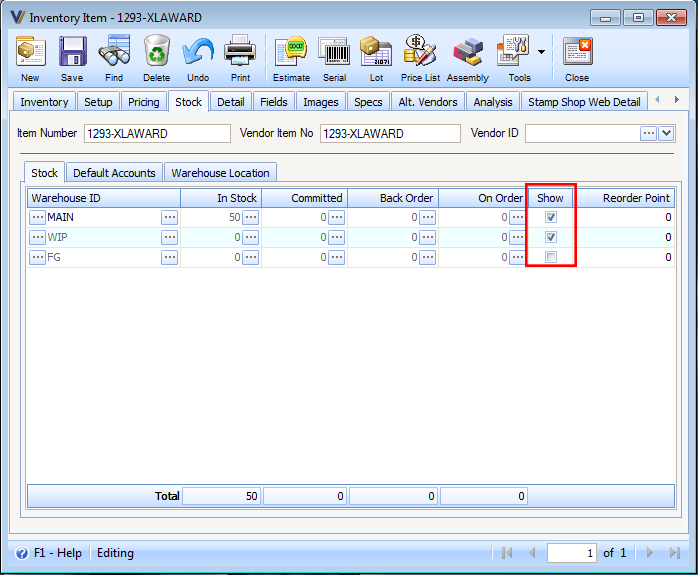
Both warehouses (MAIN and NY) will be displayed in the Inventory Transfer form if you select the item LOVE SEAT. You would see it when you click the drop down button of the Warehouse From and Warehouse To field.
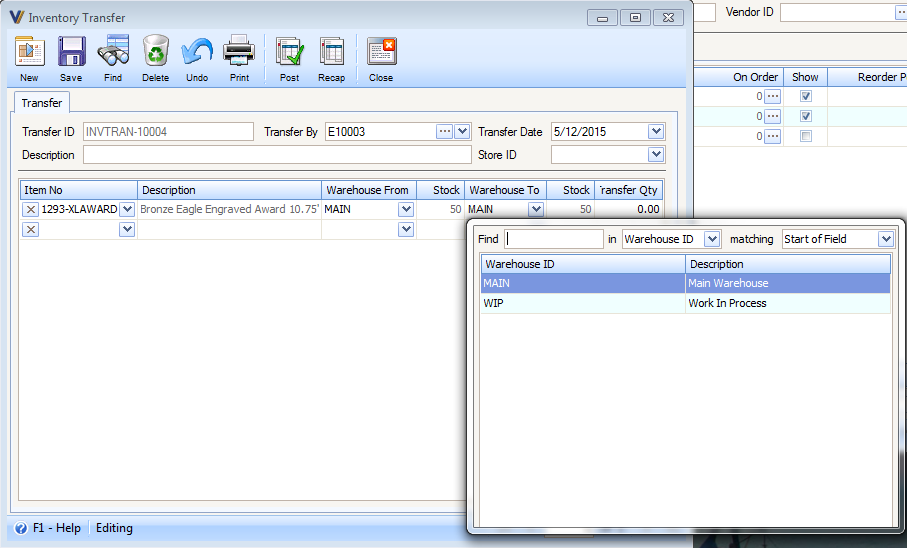
When you uncheck the Show checkbox of, for example, warehouse MAIN and the checkbox for NY remains checked
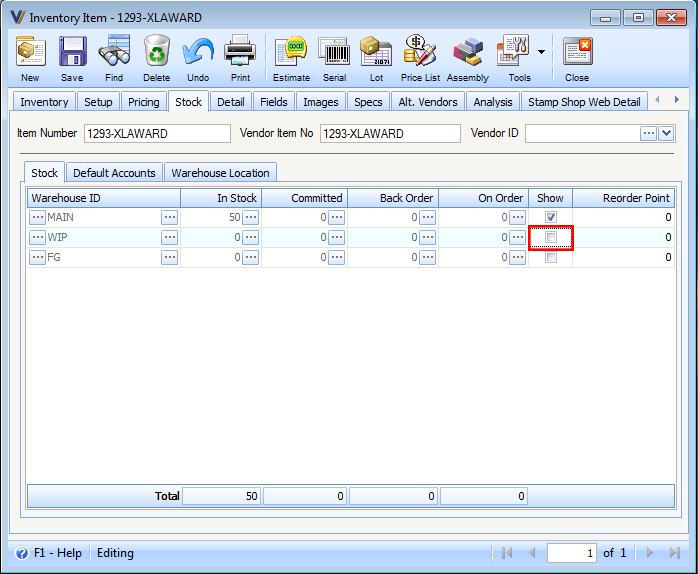
you would notice in the Inventory Transfer form that only NY is being displayed and MAIN is not.
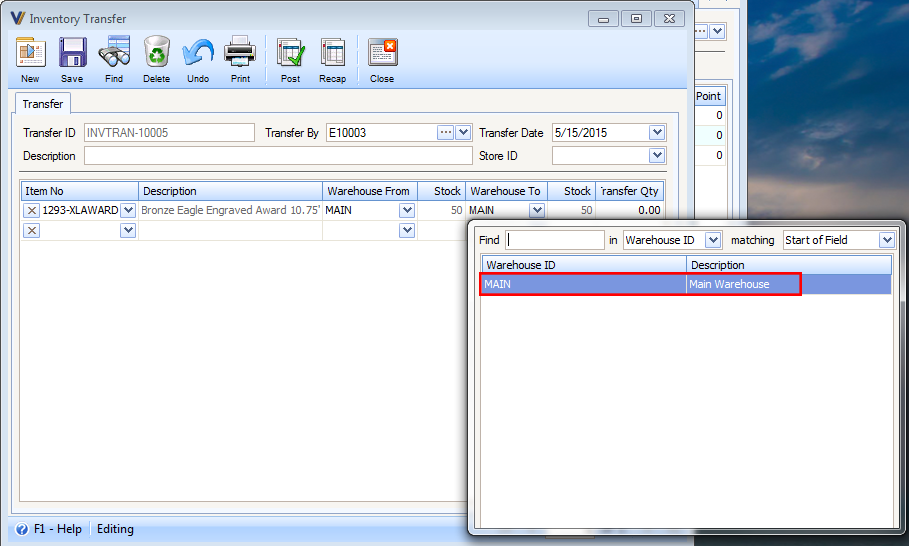
Then when you uncheck both Show checkboxes for warehouses MAIN and NY
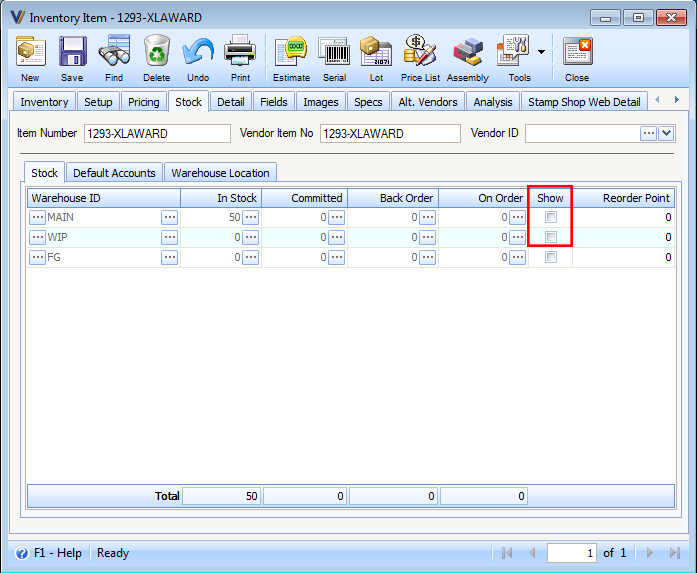
the item LOVE SEAT will no longer be visible.
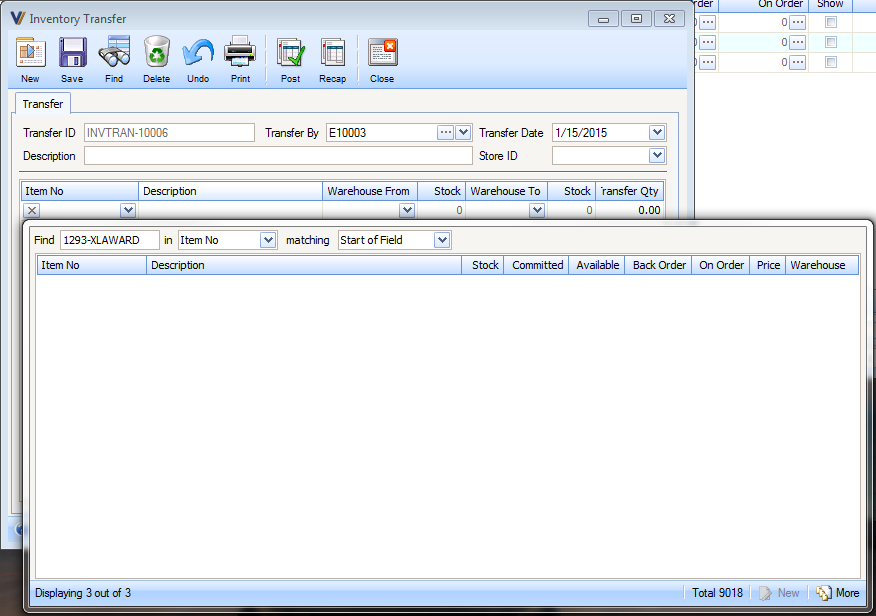
B. In Inventory Adjustment
For example, you have two (2) warehouses (MAIN and NY) for an inventory item (LOVE SEAT) and their Show checkboxes are both checked.
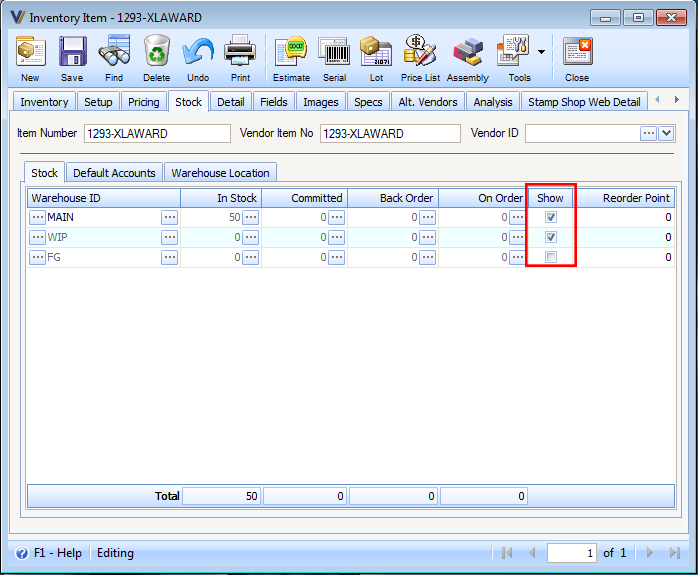
Both warehouses (MAIN and NY) will be displayed in the Inventory Adjustment form if you select the item LOVE SEAT. You would see it when you click the drop down button of the Item Number field.
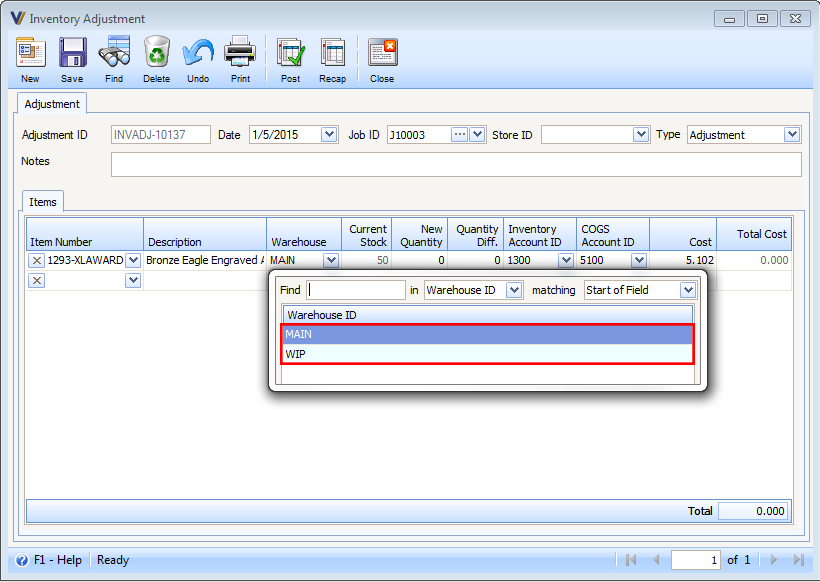
When you uncheck the Show checkbox of, for example, warehouse MAIN and the checkbox for NY remains checked
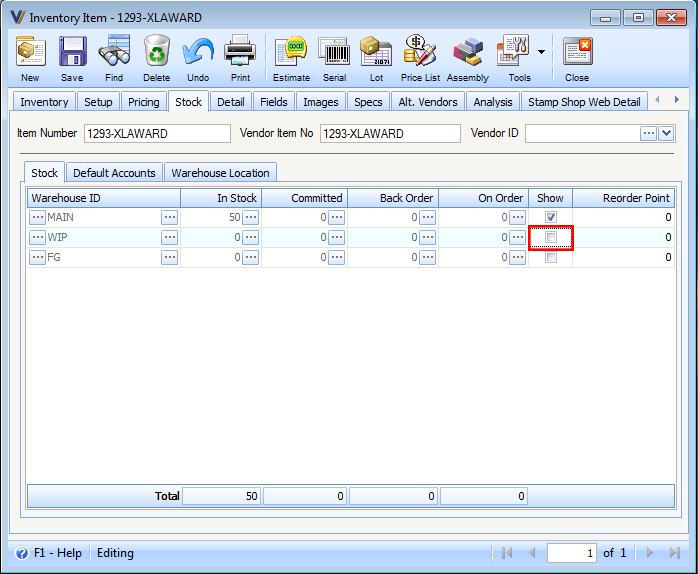
you would notice in the Inventory Adjustment form that only NY is being displayed and MAIN is not.
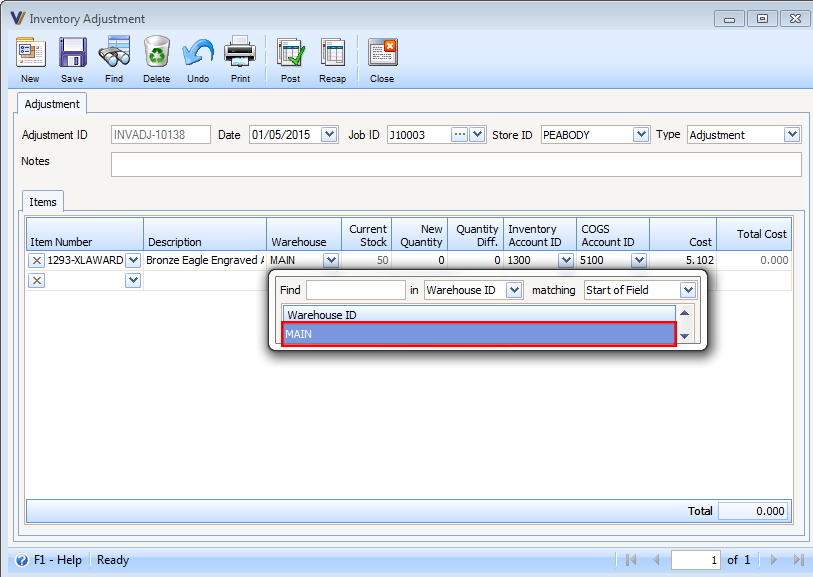
Then when you uncheck both Show checkboxes for warehouses MAIN and NY
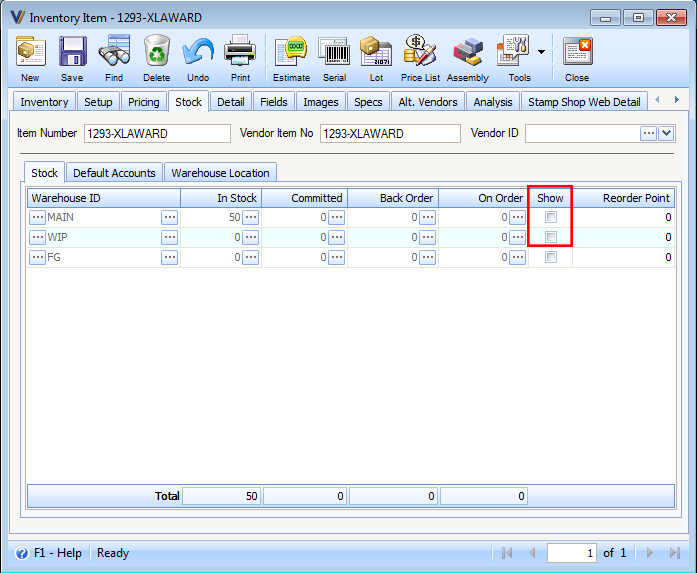
the item LOVE SEAT will no longer be visible.
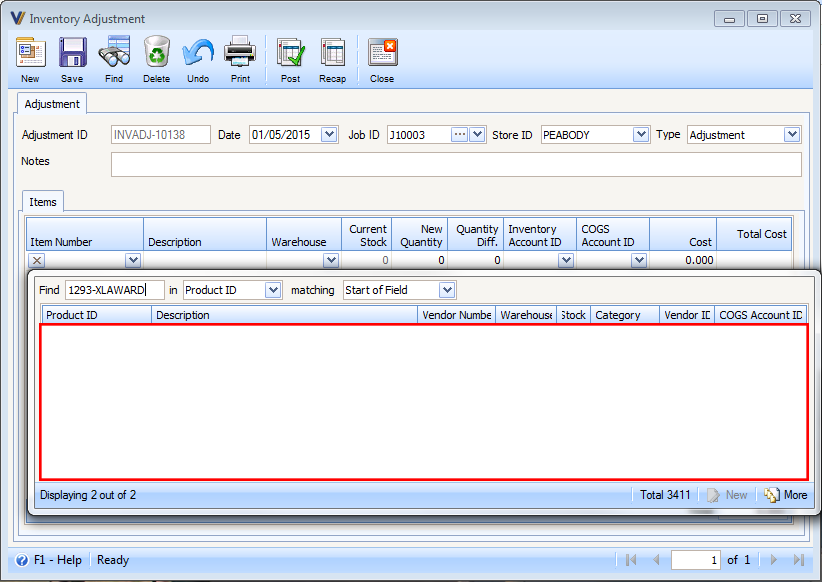
C. In Sales Transactions
For example, you have two (2) warehouses (MAIN and NY) for an inventory item (LOVE SEAT) and their Show checkboxes are both checked.
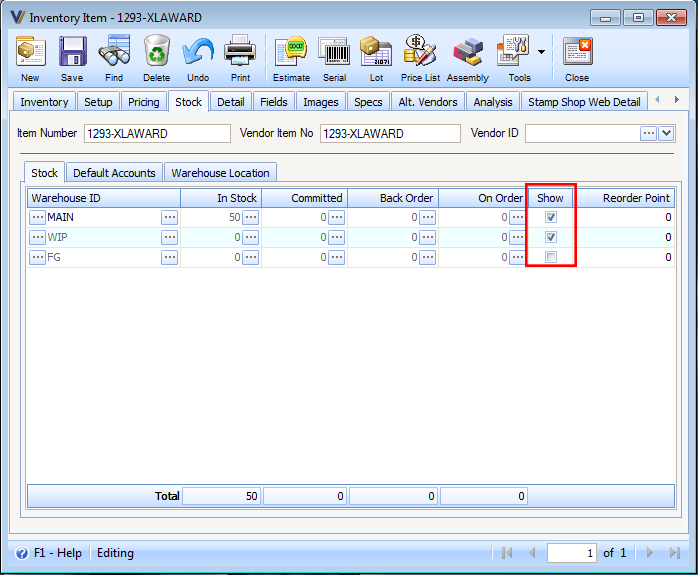
Both warehouses (MAIN and NY) will be displayed in the Sales Transaction forms (e.g. Order, Invoice, Quote, Estimate, RMA and Credit Memo) if you select the item LOVE SEAT. You would see it when you click the drop down button of the Item Number field.
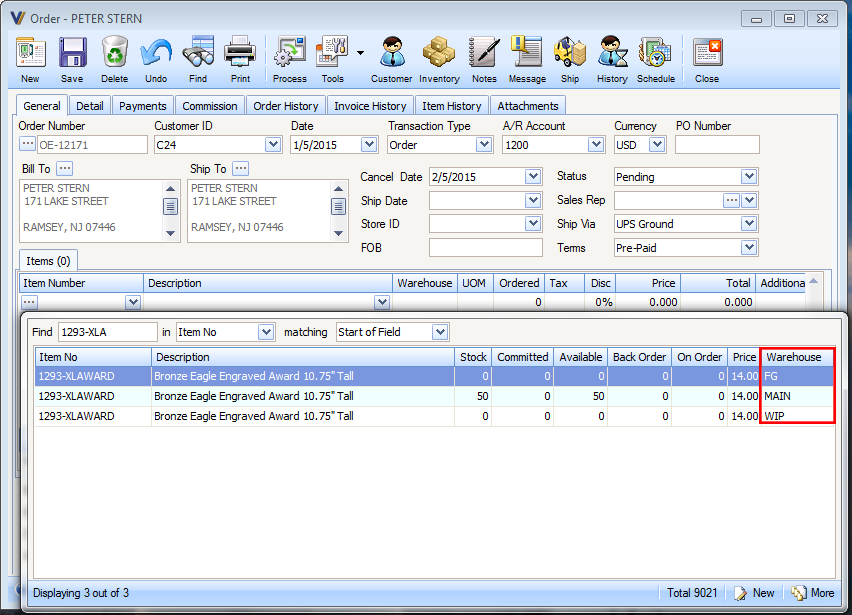
When you uncheck the Show checkbox of, for example, warehouse MAIN and the checkbox for NY remains checked
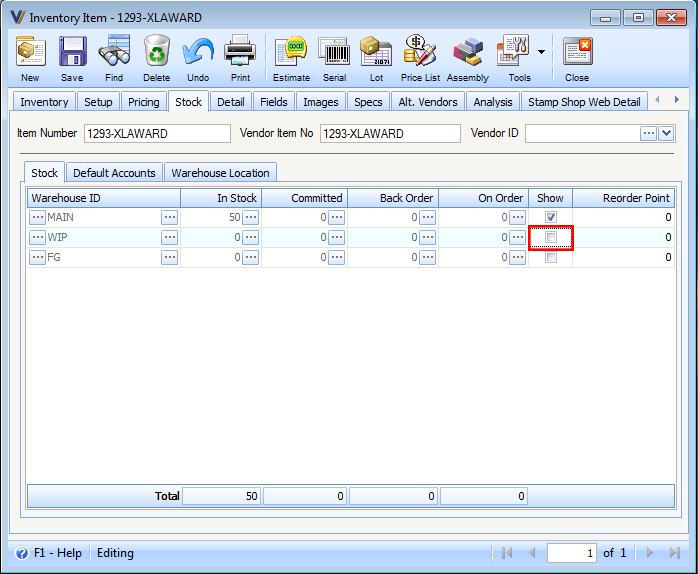
you would notice in the Sales Transaction form (e.g. Order) that only NY is being displayed and MAIN is not.
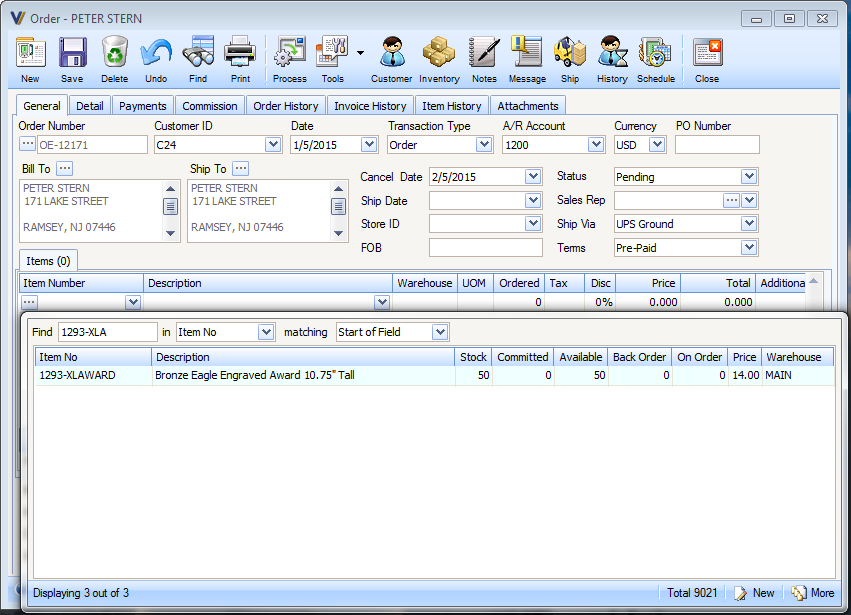
Then when you uncheck both Show checkboxes for warehouses MAIN and NY
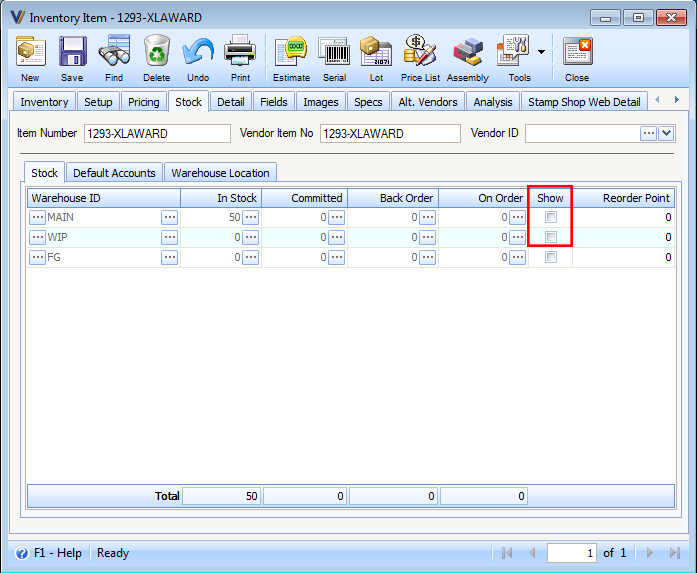
the item LOVE SEAT will no longer be visible.
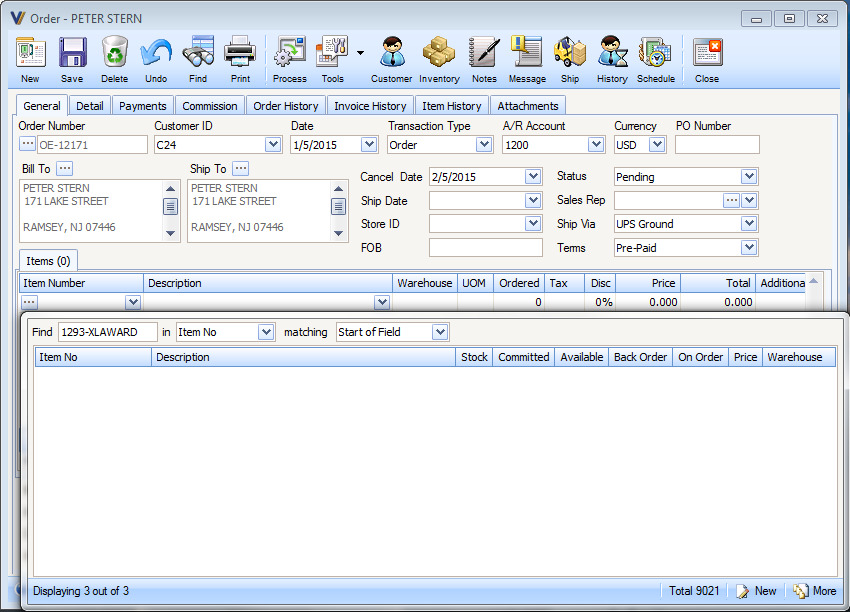
D. In Purchases Transaction
For example, you have two (2) warehouses (MAIN and NY) for an inventory item (LOVE SEAT) and their Show checkboxes are both checked.
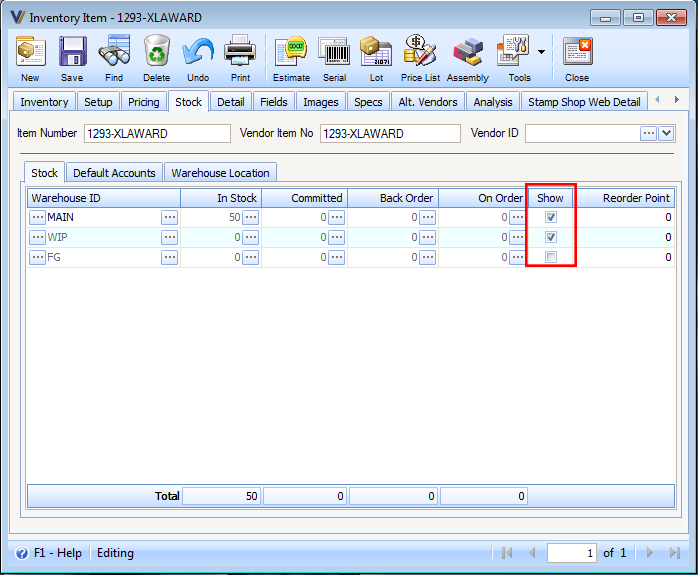
Both warehouses (MAIN and NY) will be displayed in the Purchases Transaction forms (e.g. Purchase Order, Purchase Receipt, Bill, Return to Vendor and Debit Memo) if you select the item LOVE SEAT. You would see it when you click the drop down button of the Item Number field.
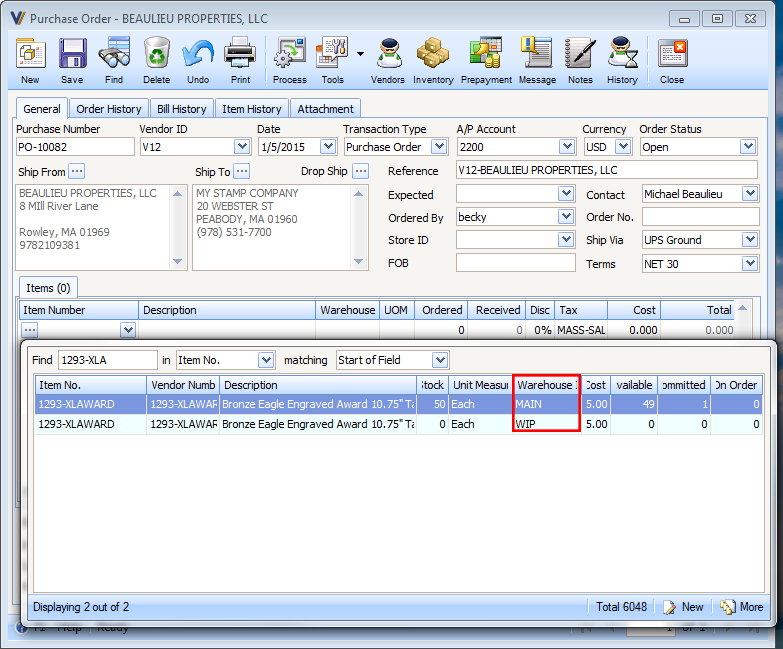
When you uncheck the Show checkbox of, for example, warehouse MAIN and the checkbox for NY remains checked
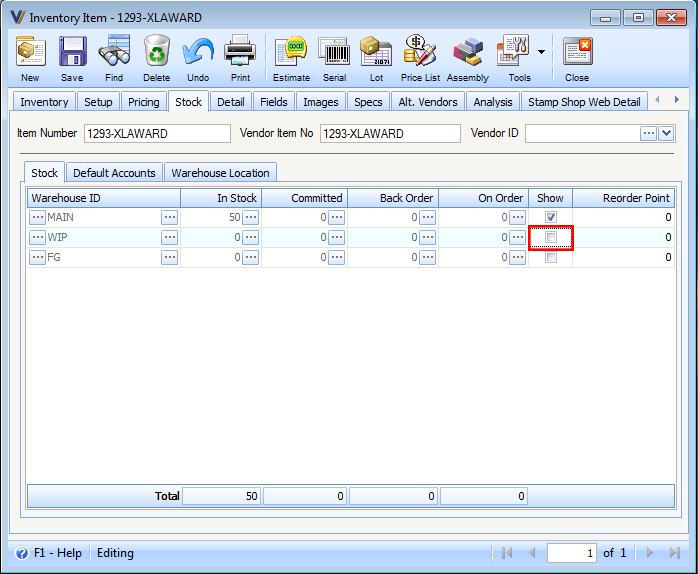
you would notice in the Purchases Transaction form (e.g. Order) that only NY is being displayed and MAIN is not.
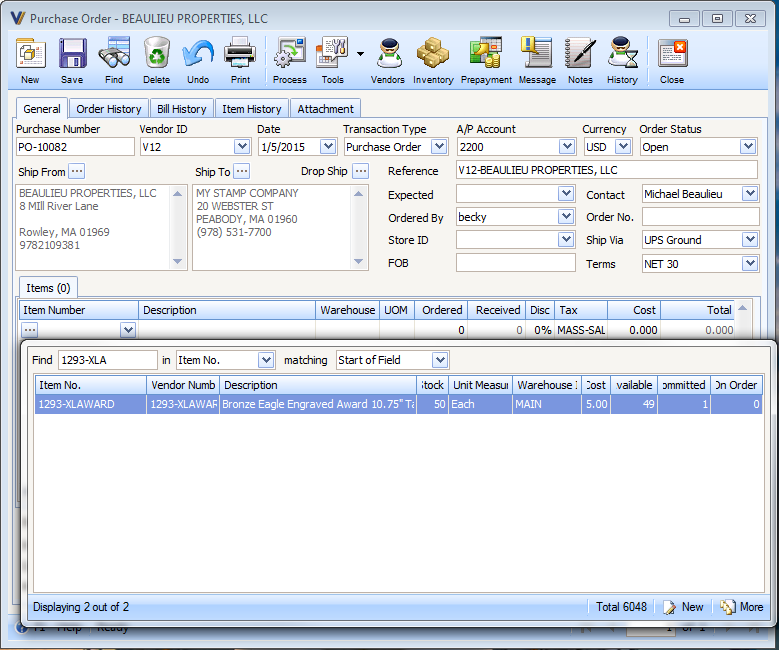
Then when you uncheck both Show checkboxes for warehouses MAIN and NY
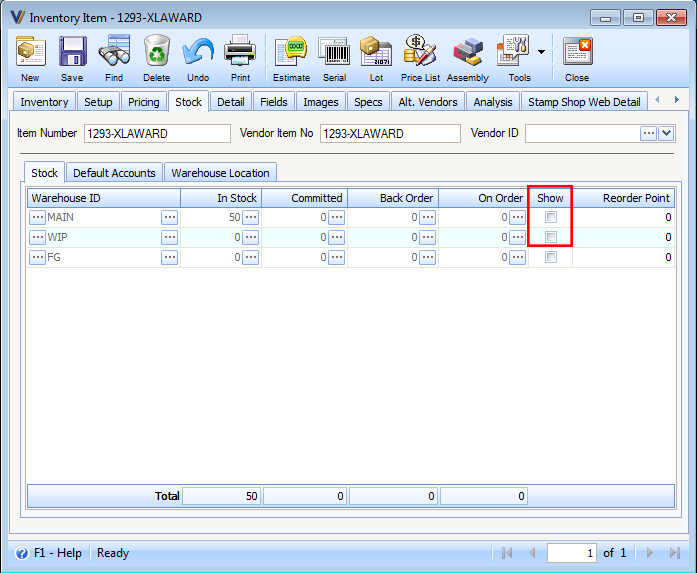
the item LOVE SEAT will no longer be visible.