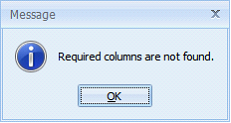Import Order from Excel
Custom Vantage Office has an import feature wherein items listed in a .xls excel sheet are transferred by the system to the order form. Through this improved process, user saves time from entering items one-by-one and less prone to user errors.
The following features are added in the excel import:
| 1. | A template excel file is included in the Custom Vantage Office installation. This can be found in the template folder: C:\Program Files\Custom Vantage Office\Template. This looks like the form below. |
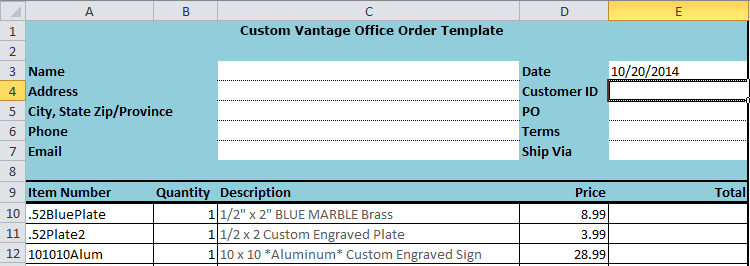
| 2. | Import from Excel button is added on Sales Order form > Tools dropdown list. |
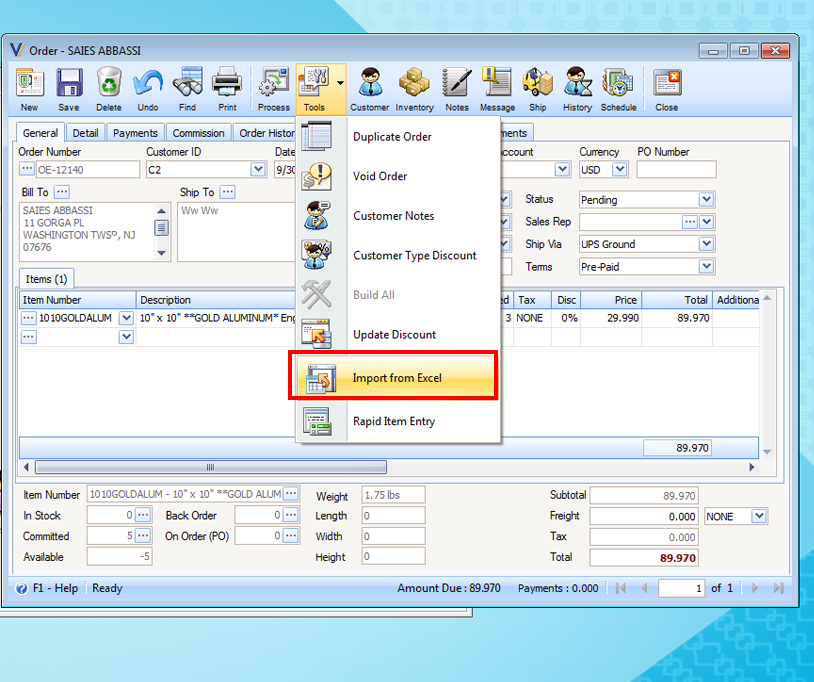
| If Import from Excel button is clicked, the system will add each item from the Excel to Custom Vantage Office Order form. Importing will start right below the row that contains the Item Number and Quantity header. |

It is important to know that:
![]() Item No., Product and Product ID can also be used as keywords/column header for Item Number
Item No., Product and Product ID can also be used as keywords/column header for Item Number
![]() Quantity can also use the abbreviated version, which is Qty.
Quantity can also use the abbreviated version, which is Qty.
![]() Item Number and Quantity columns are required fields on this excel template. For Item Number, make sure that the correct item no. is supplied, say if there is a space, then it should be entered with a space. For Quantity, make sure that you entered a number.
Item Number and Quantity columns are required fields on this excel template. For Item Number, make sure that the correct item no. is supplied, say if there is a space, then it should be entered with a space. For Quantity, make sure that you entered a number.
![]() Description, Price and Total columns are optional fields or fields that you can leave as blank. For Description, the system will automatically get the description since Item Number is already supplied, for Price, it will get the item's price based on the pricing level and the Total field will be automatically be computed based from the Quantity and the Price.
Description, Price and Total columns are optional fields or fields that you can leave as blank. For Description, the system will automatically get the description since Item Number is already supplied, for Price, it will get the item's price based on the pricing level and the Total field will be automatically be computed based from the Quantity and the Price.
Before the importing process, the system validates first the Excel file to be imported, checking for the following errors.
| • | An item in the Excel file does not exist in the system. |
| • | The Quantity in a row is not specified. |
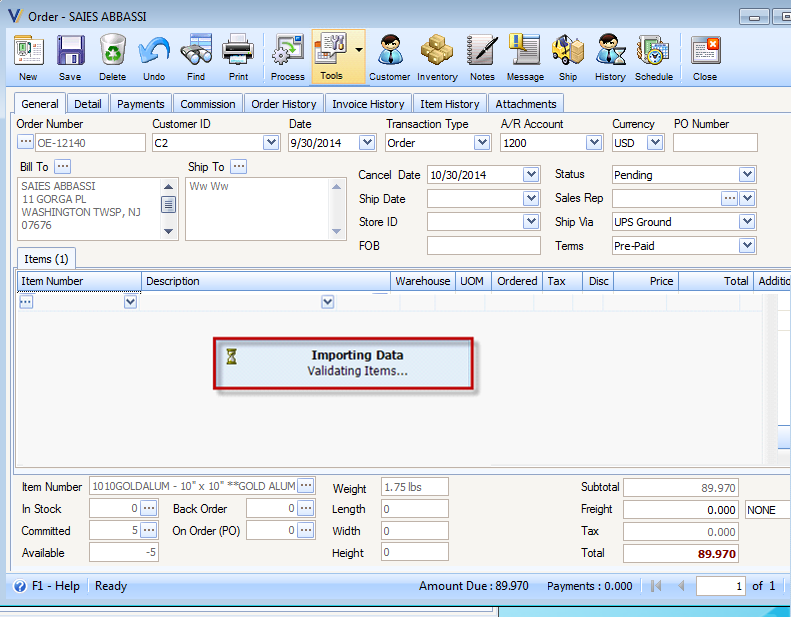
| A summary like form appears if the system encountered errors during the validation. It will then ask if you want to import the file. |
| For example using the above template, item 123456 does not exist in the system and item Bed- Osaka has no quantity. The system will be able to detect these items and will be reported as errors on the summary form. |
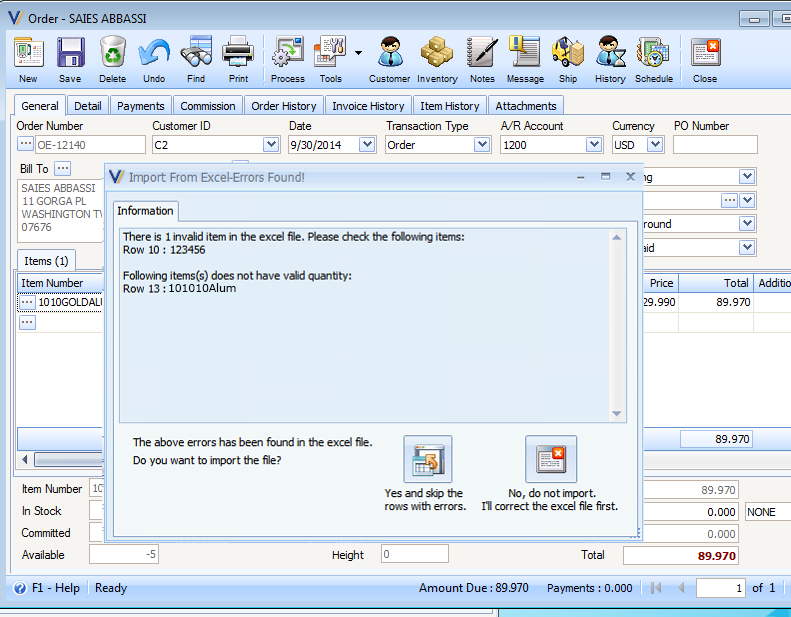
| • | When YES button is clicked, it will ignore the invalid items and continue the importing of valid items. |
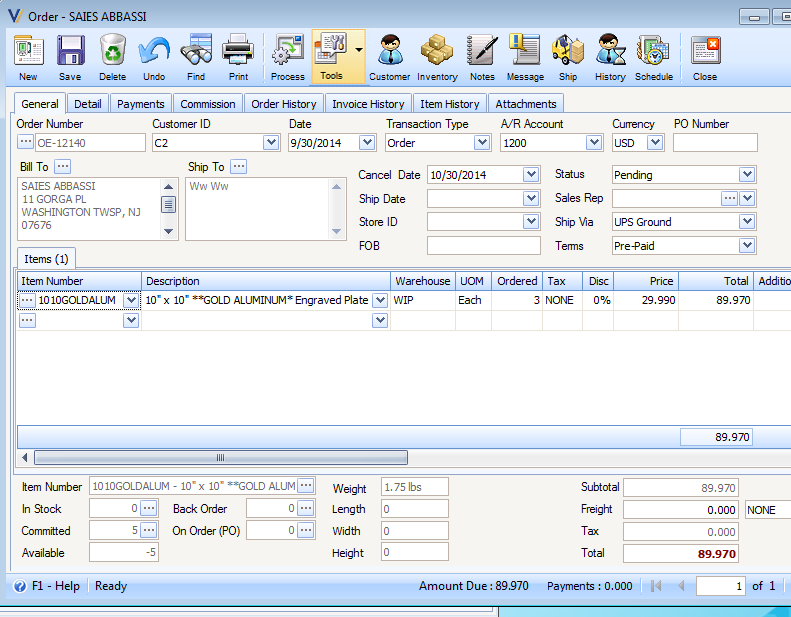
| • | Clicking on NO button will close the form and cancel the importing. |
![]() Note that orders tagged as Completed, Import from Excel feature will not be available.
Note that orders tagged as Completed, Import from Excel feature will not be available.
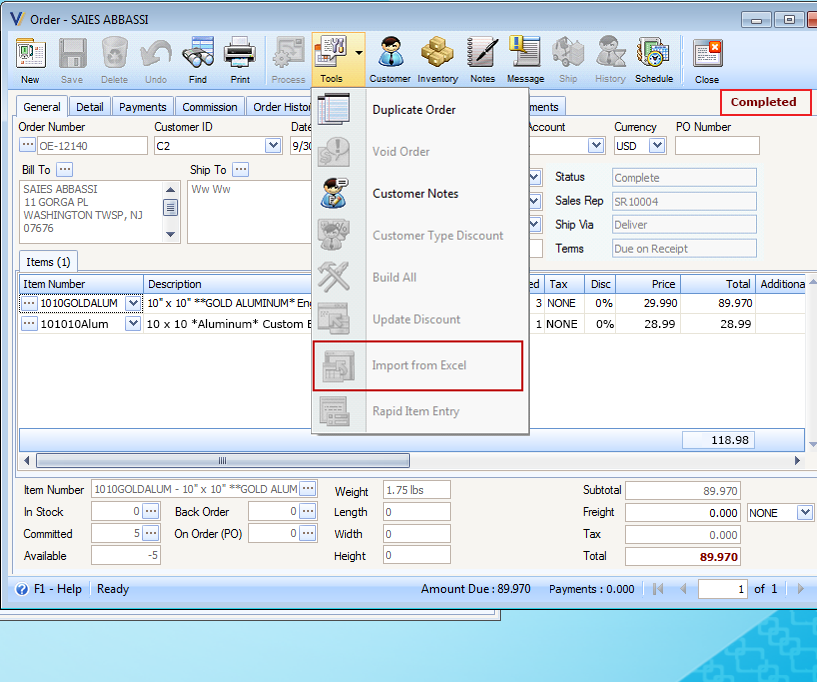
| 3. | If In case an error occurred, the system will not allow the importing. |
Example:
| If imported Excel file has no items. |
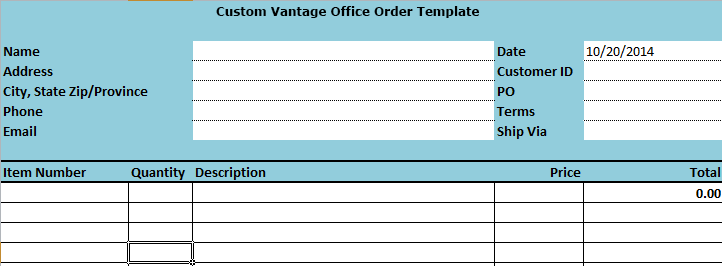
This is the summary report that will be displayed.
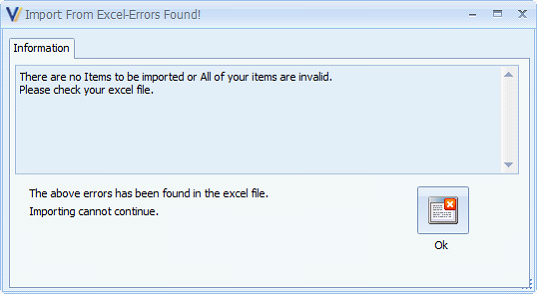
| If items were entered but Item Number and Quantity header/keywords are not present. |
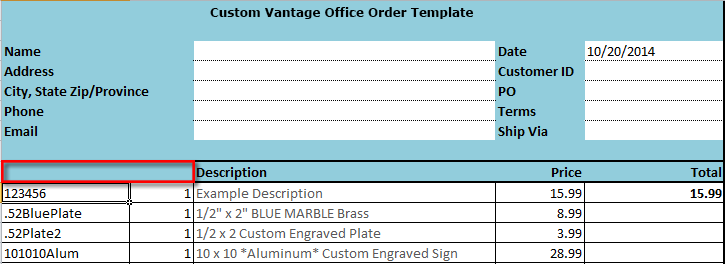
This message will be shown.