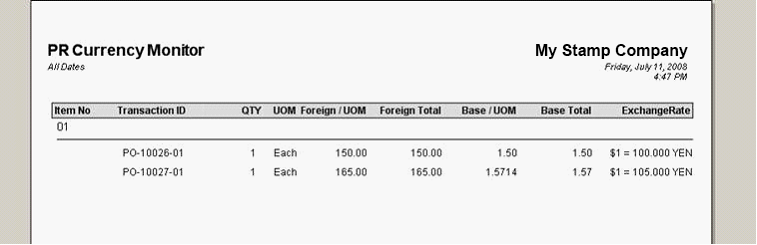Multi-Currency (PO and PR)
| 1. | Set the Currency field of this Inventory item as base currency (USD). |
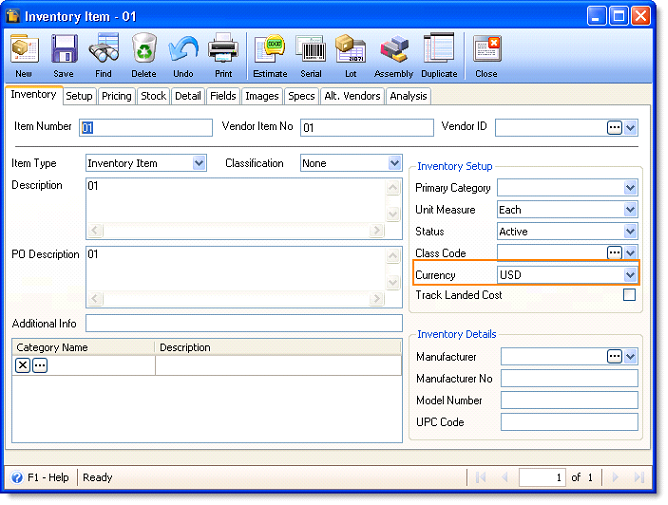
| 2. | Set the Vendor to a foreign currency, example YEN. |
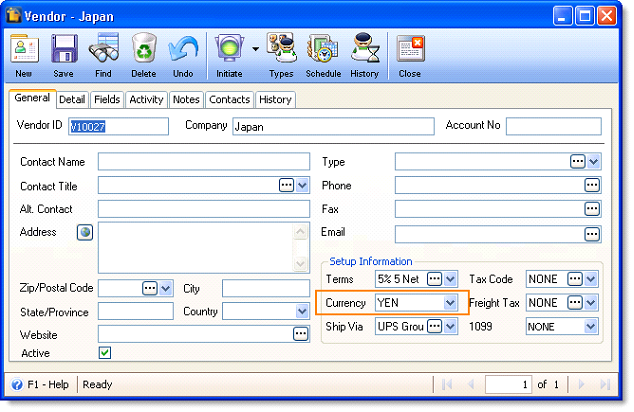
| 3. | Let’s say this is the Currency Exchange Rate figures for YEN. |
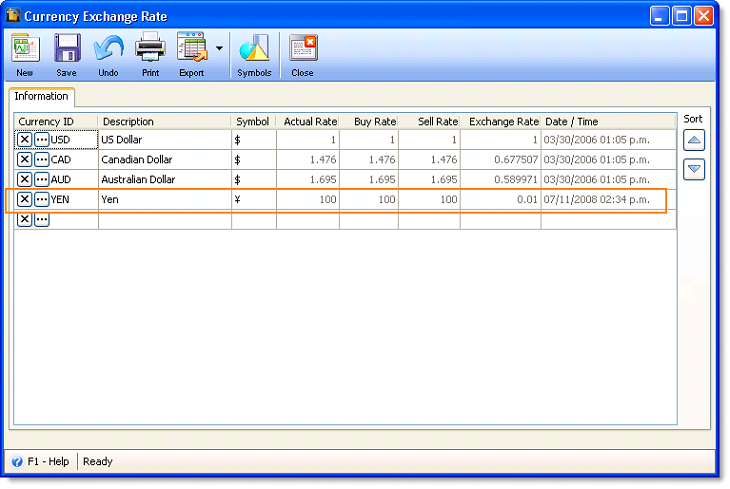
| 4. | Now create a Purchase Order using the Vendor and Item we have previously created. As soon as the item is selected, enter the quantity you would want to order and then enter the cost (in YEN, supplier’s cost). By the way, the currency exchange rate that is shown in the above screenshot will be used on this PO transaction. |
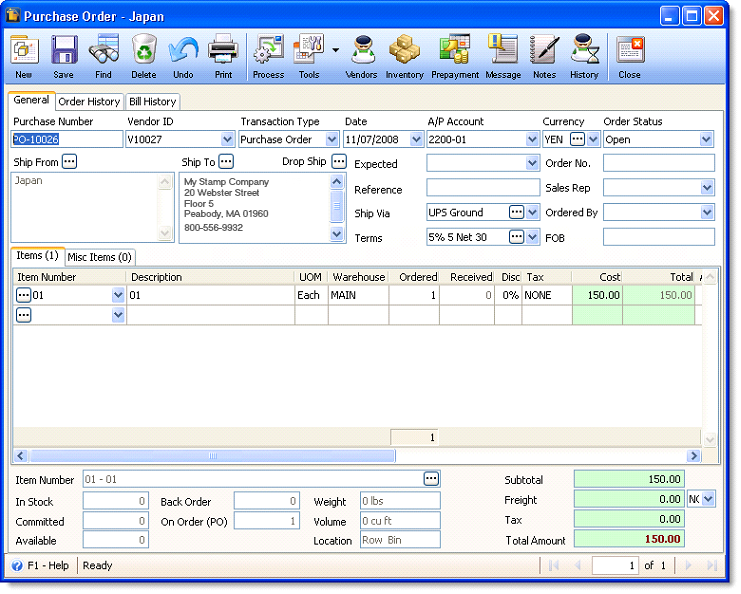
| 5. | Then let’s say that currency exchange rate changes like what is shown in the screenshot below. |
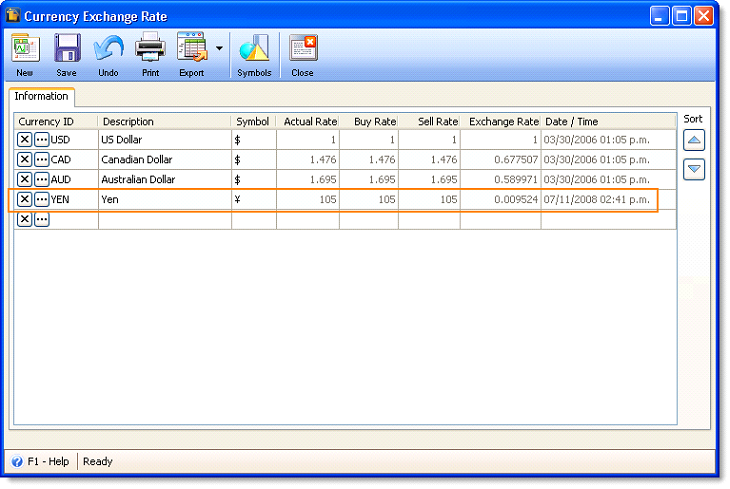
| 6. | When you create another PO, the above Currency Exchange Rate will be used. Now on this Purchase Order, enter the quantity you would want to order and then enter the cost (in YEN, supplier’s cost). |
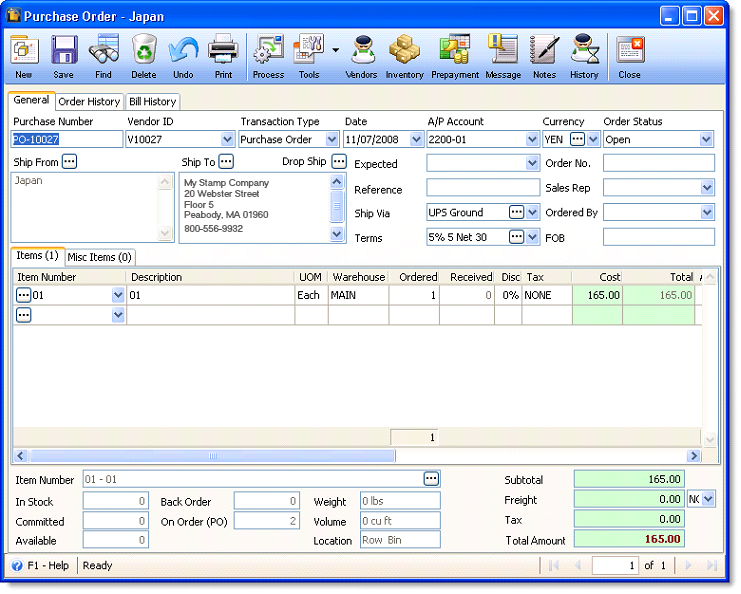
Note that if those Purchase Orders are to be processed to Purchase Receipt, then the appropriate rate of each purchase order will be used, provided that you processed those Purchase Orders separately to Purchase Receipt and then received it and that you did not change any of these fields: Currency, Ordered qty, Received qty and Cost.
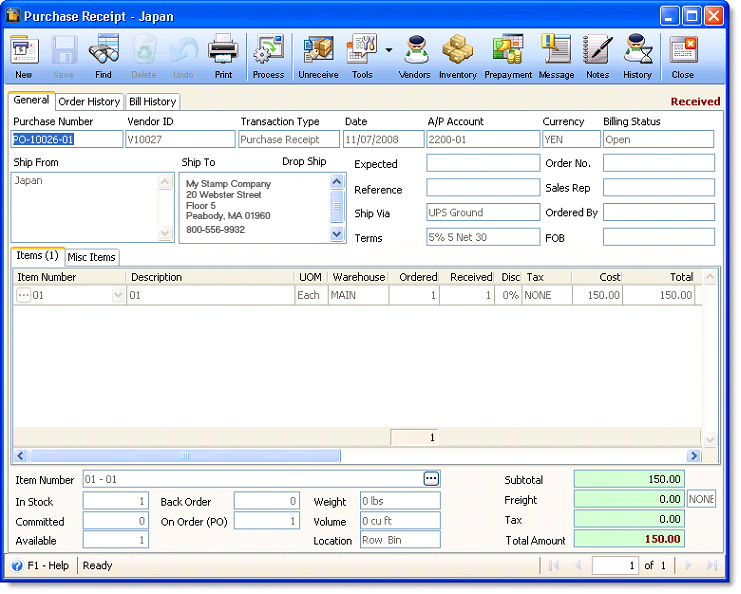
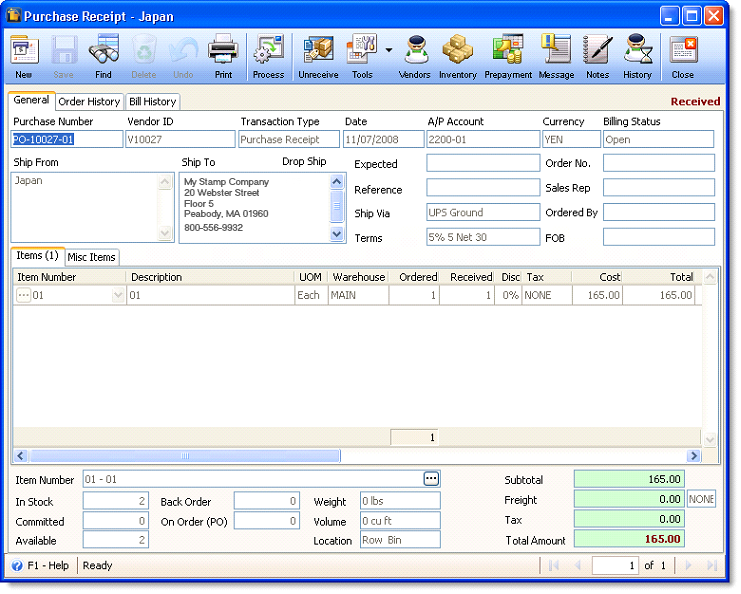
Since at this point, you can’t view the USD equivalent of these Purchase Receipts, then the PR Currency Monitor report will help you determine, side by side, the cost based on Base and Foreign currency.