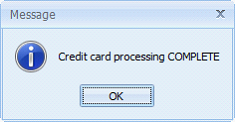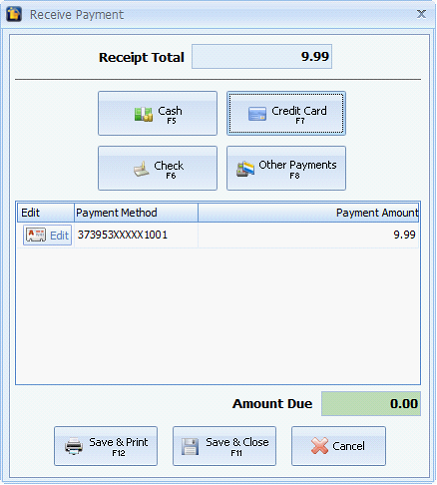Process Credit Card transaction in Point of Sales form
| 1. | Click Receive Payment button or press F8 to open Receive Payment form. |
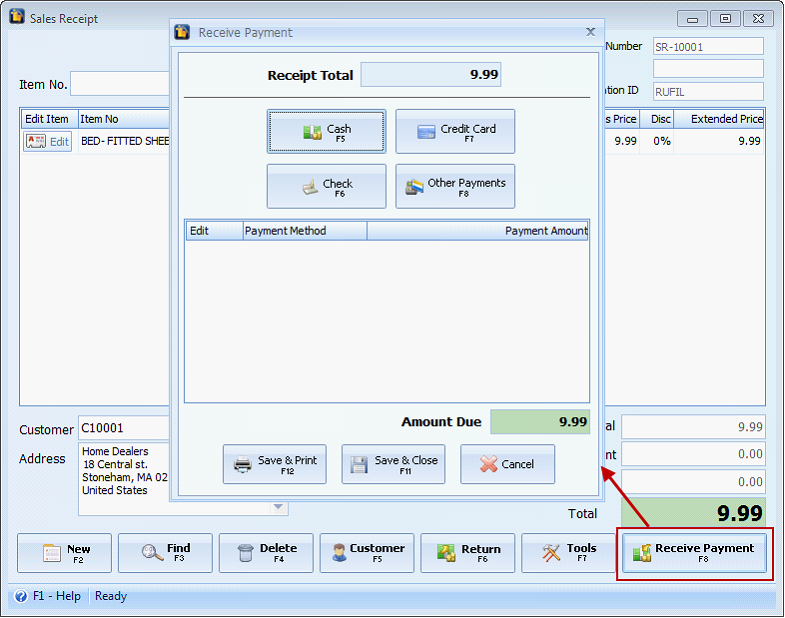
| 2. | In the Receive Payment form, click Credit Card button or press F7 to open the MercuryShield form. |
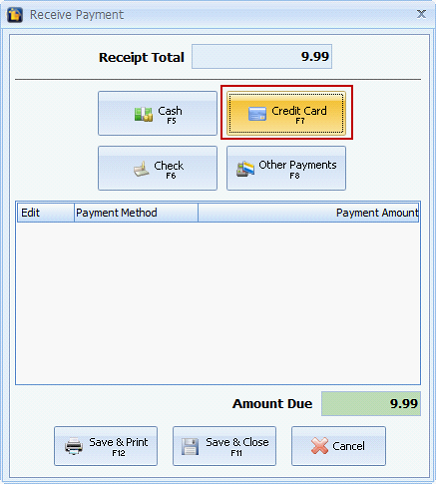
In the Mercury Shield form you can swipe the card or enter the following card details then process.
If you choose to swipe the card, this automatically extracts the information from the card and things happen behind the scene. Hidden processed may include extracting expiration date, card security code and expiration date.
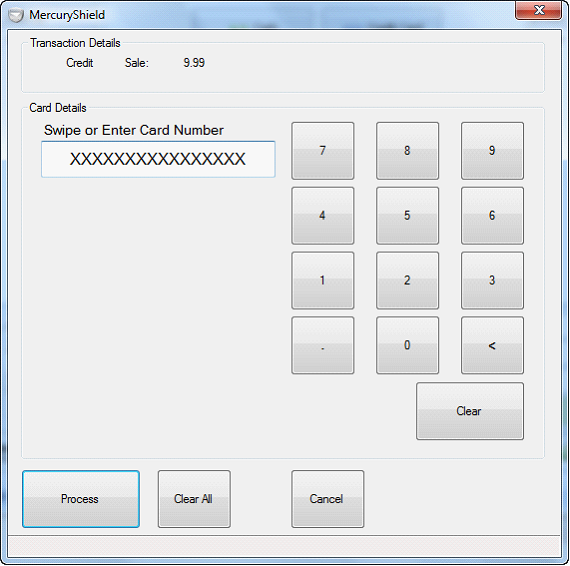
While if you choose to enter the Card Number, other Card Detail fields will be shown and must be filled in, i.e., expiration date, card security code, and expiration date. These fields appear the moment you enter anything in the Swipe or Enter Card Number field either by using keyboard or clicking the number buttons.
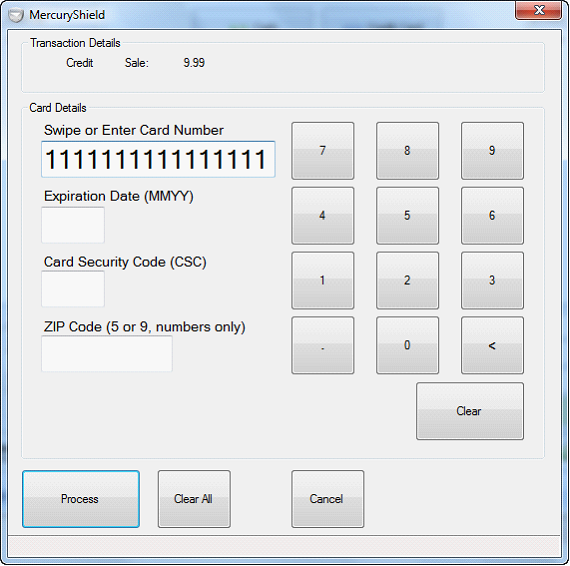
In this example, let’s say we choose to swipe the card and click Process button.
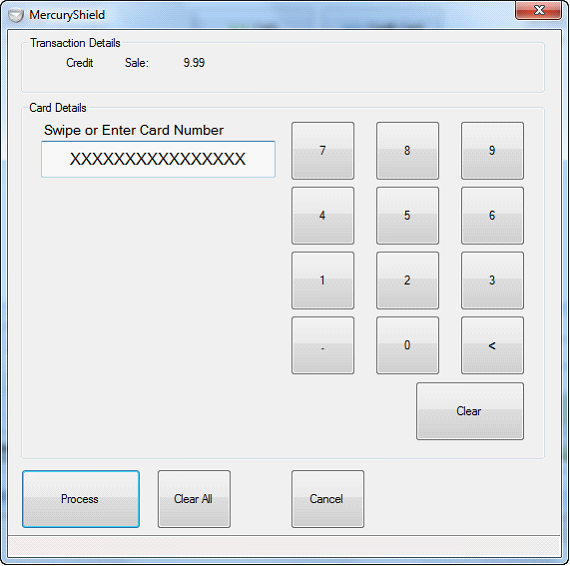
This confirmation message will be shown. Click OK and the credit card charge information will be shown in the grid area of the Receive Payment form.