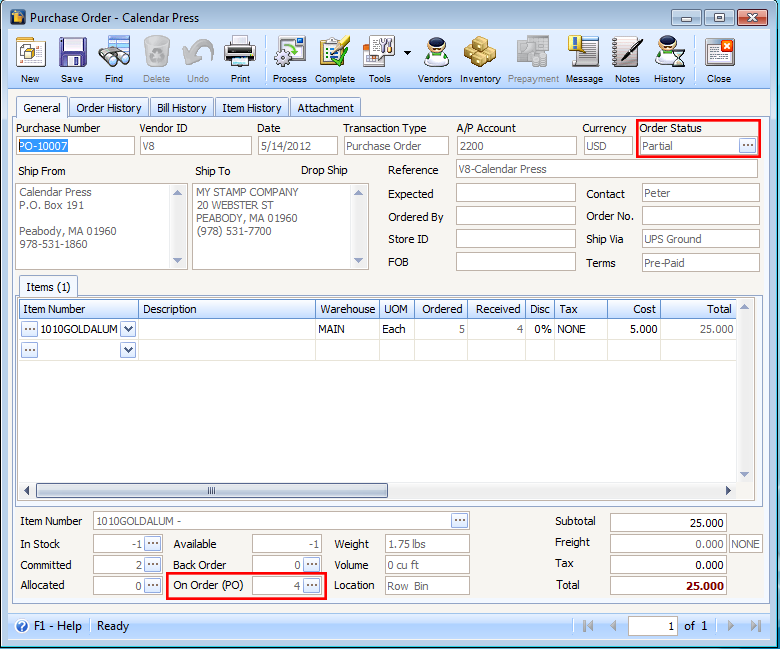Purchase Order Complete Button
The Complete button on Purchase Order is used to manually complete a Purchase Order with an Order Status of Partial. Purchase Order is tagged as Partial when the items ordered are partially shipped or not yet fully shipped (Shipped Qty < Ordered Qty).
Here’s an example on how complete button on purchase order works.
1. Select an Order with Partial Order Status.
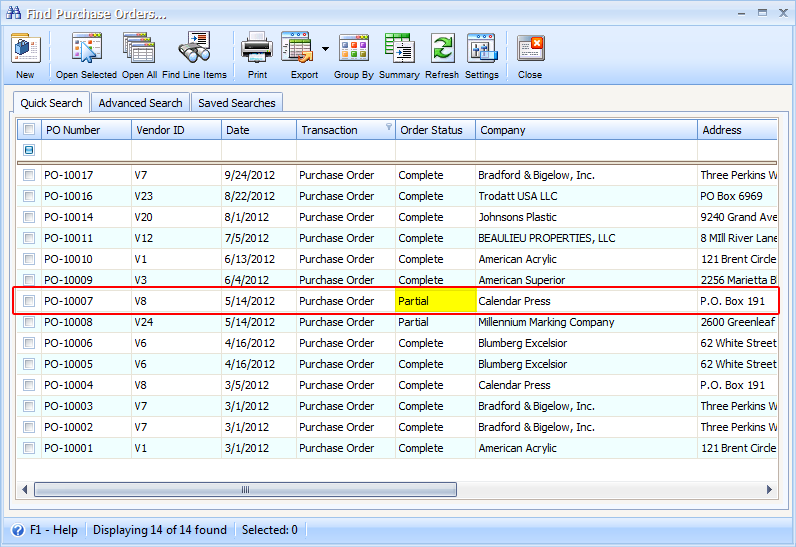
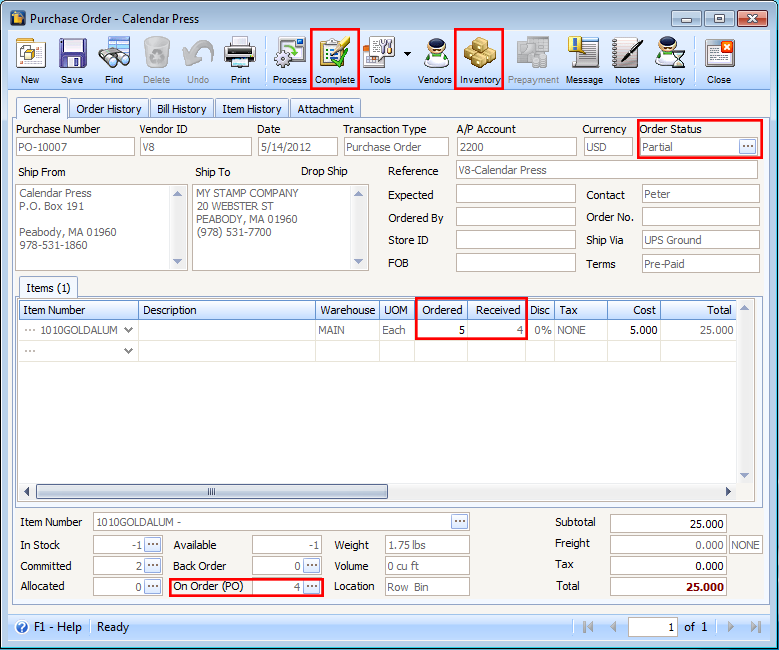
Note that Complete button will only be available in a Purchase Order with Partial status.
In the above order, the Ordered qty is 20 and Received qty is only 15. There is still 5 remaining quantities that are not yet shipped, see On Order (PO) field. Now click Complete button and this message will appear. Click YES.
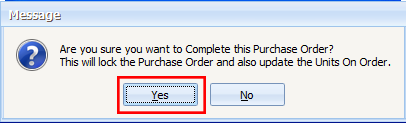
The Order will then be tagged as Completed, Order Status field will also display Complete and On Order field will be reduced by the quantity equal to the quantity not yet received on that Purchase Order.
For this Order, the quantity not yet received is 5, so 5 will be deducted to the On Order quantity. Since there are only 5 quantities in the On Order field, then 5 – 5 = 0, zero is shown on this field.
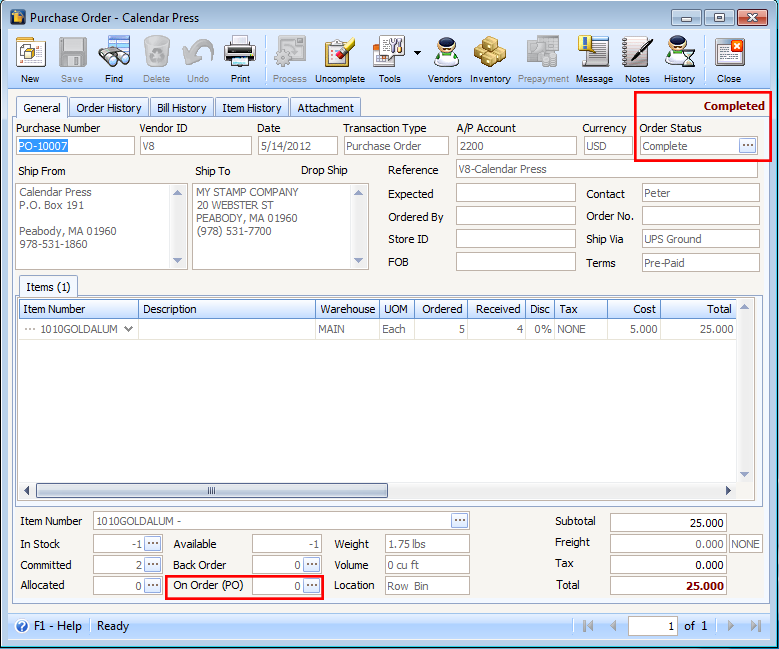
If you need to correct the previous Purchase Order that was tagged as Completed, click the Uncomplete button.
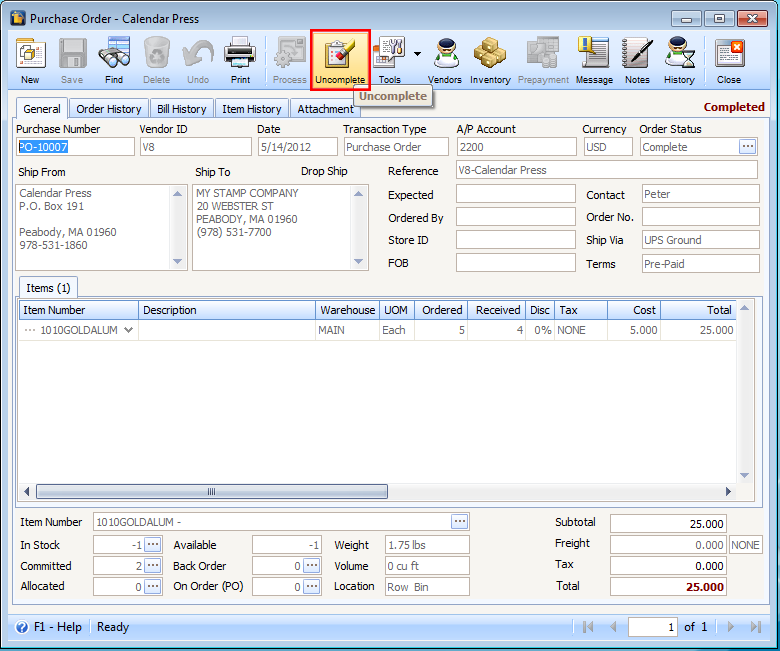
And this message will be shown. Click YES.
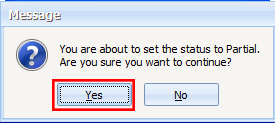
Now Order Status field will show as Partial and On Order field will be increased by the quantity equal to the quantity not yet received on that Purchase Order.
For this Order, the quantity not yet received is 5, so 5 will be added to the On Order quantity. Since zero is shown in the On Order (PO) field, then 0 + 5 = 5, five is shown on this field.