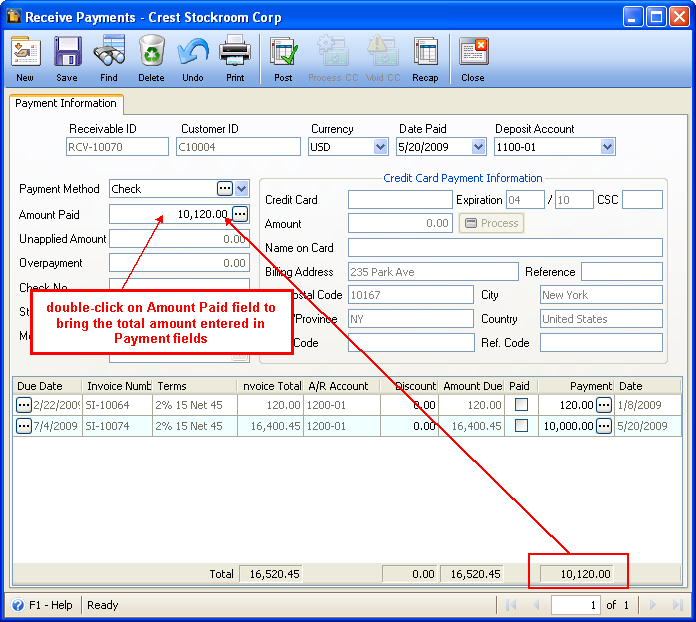Receiving Payments
This document will guide you through the process of receiving payments. There are 2 ways to receive payments in Receive Payments form, (1) Payment is entered in Amount field and (2) Payment field is entered in Payment field (grid area).
Payment is entered in Amount field
Enter payment in Payment Detail tab - Amount field then click Ellipse button beside that field. The message “You are about to automatically apply the amount entered in the AMOUNT PAID field to the unpaid Invoices? If there are any amounts entered in the Payment field, they will be removed if you continue.” will show up. Click YES on that message box
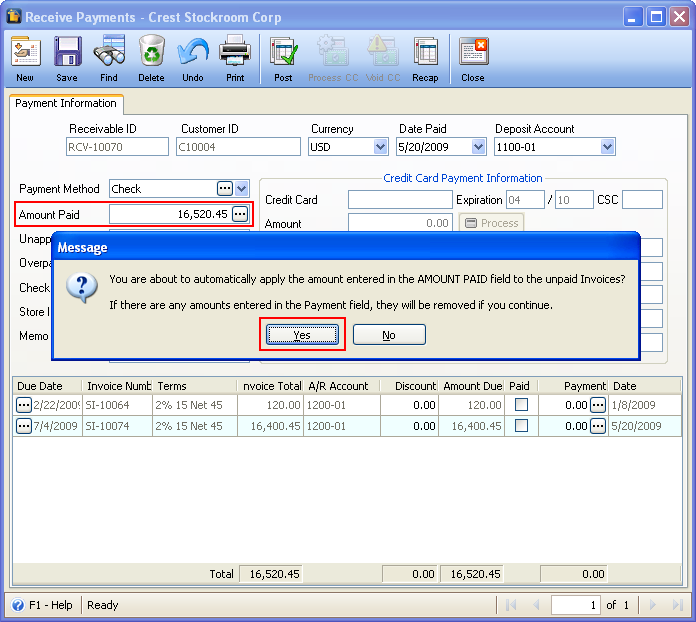
Another message will be shown.
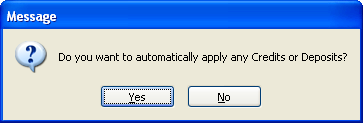
Click YES if you would want to apply the overpayment or prepayment, if there is. As soon as YES or NO is clicked on the above message box, the amount entered in the Amount Paid field will be distributed to the invoice line, from the oldest invoices down to the newest ones. Notice also that Total Payment at the bottom of the form is equal to that of the amount entered in Amount Paid field.
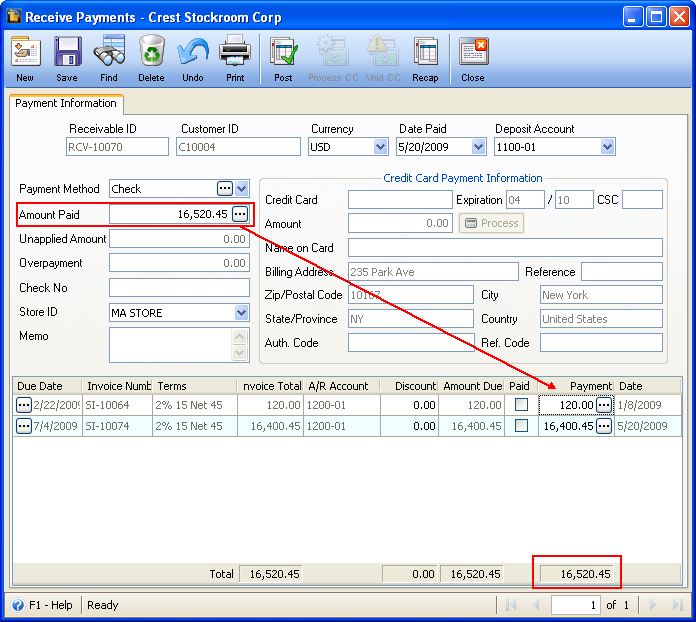
Payment field is entered in Payment field (grid area)
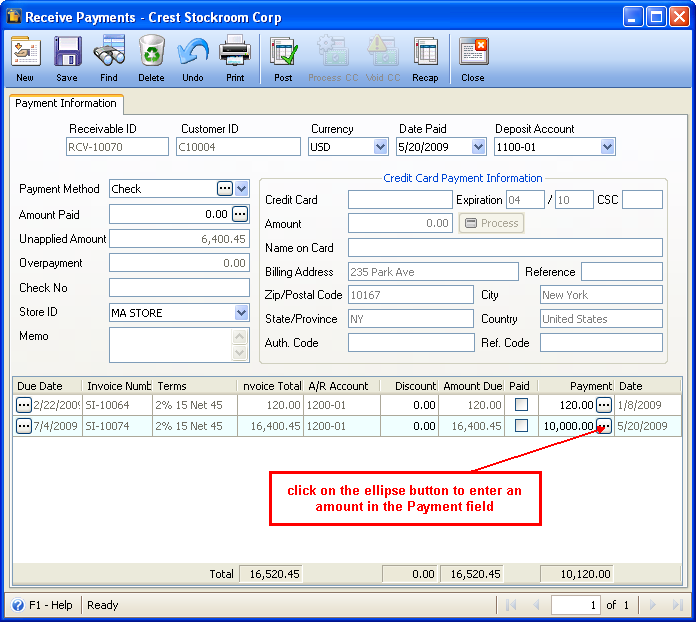
As soon as amounts are entered on Payment field/s (invoice line), double-click on Amount Paid field (Payment Detail tab) to bring over the total amount entered in Payment fields.