Refund from a Vendor
The following steps will guide you through the refund process from a Vendor.
| 1. | Create a Debit Memo for the amount of refund and post it. |
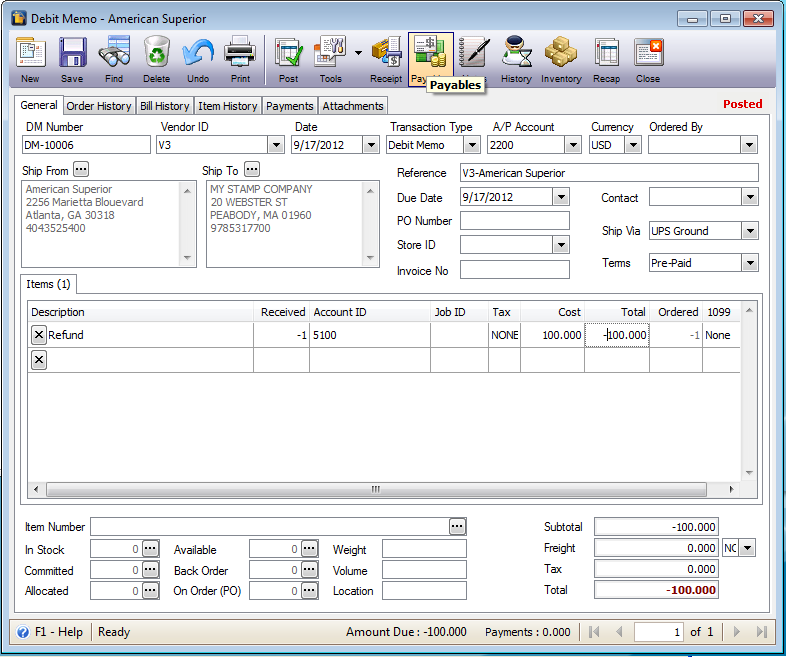
| 2. | Click Payables button in Bills form to bring you directly to Pay Bills form or you may click Existing Pay Bills under Purchasing menu. That will then open Find Payables form where you can click New button to bring you to Find the Vendor for this Payable form. Select the same Vendor you used when creating the Debit Memo. As with this example, select V3 – American Superior. |
| 3. | When Pay Bills form opens, click the ellipse button in the Payment field (grid area) to bring over the Bill Total into that field. Then double click on Amount Paid field, to bring that same amount, too. |
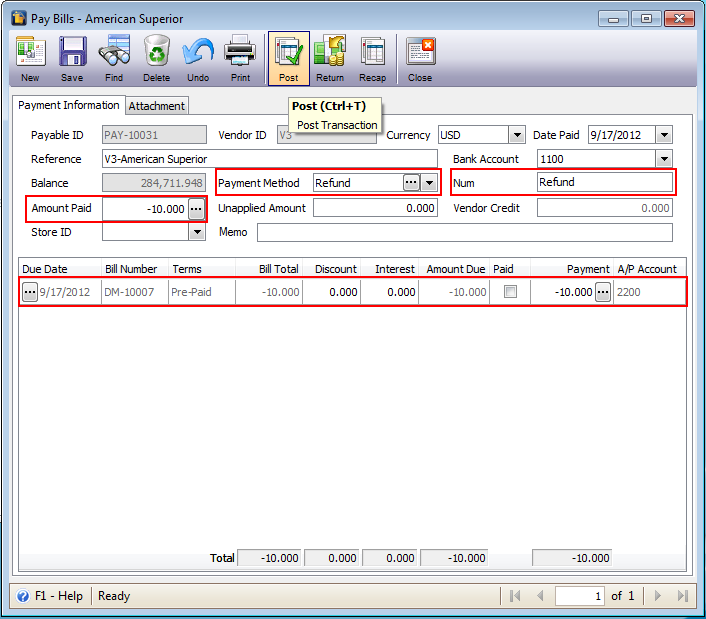
Since this is a Vendor Refund transaction, you no longer need to have a check number so just leave it that way or you may change/type Refund on Check Number field or anything that would help you find this transaction later on. Then post this transaction.
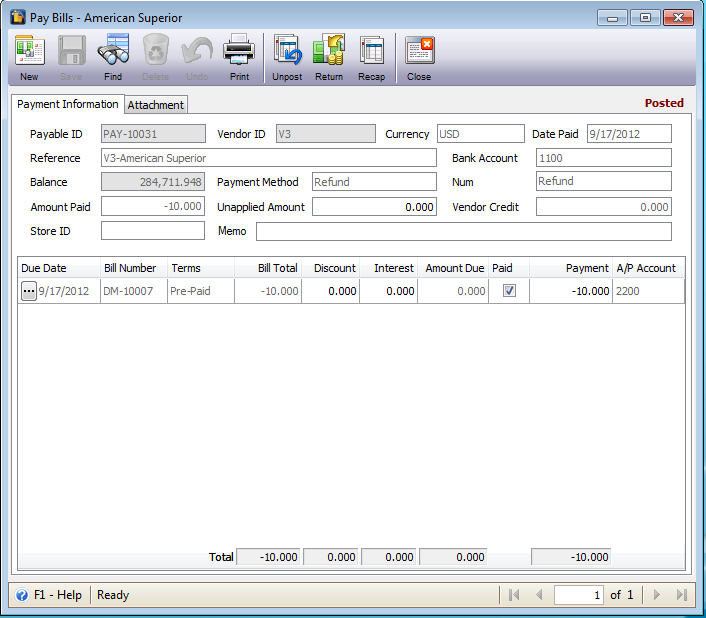
| 4. | As soon as this transaction is posted, Custom Vantage Office will automatically create a Deposit transaction for this vendor refund. To open this transaction, go to Accounting menu and select Deposits. |
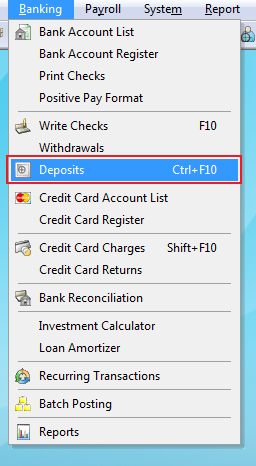
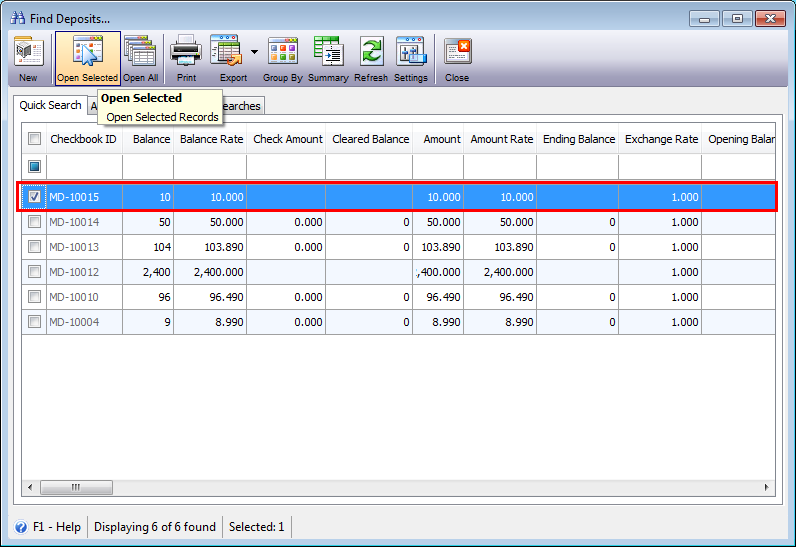
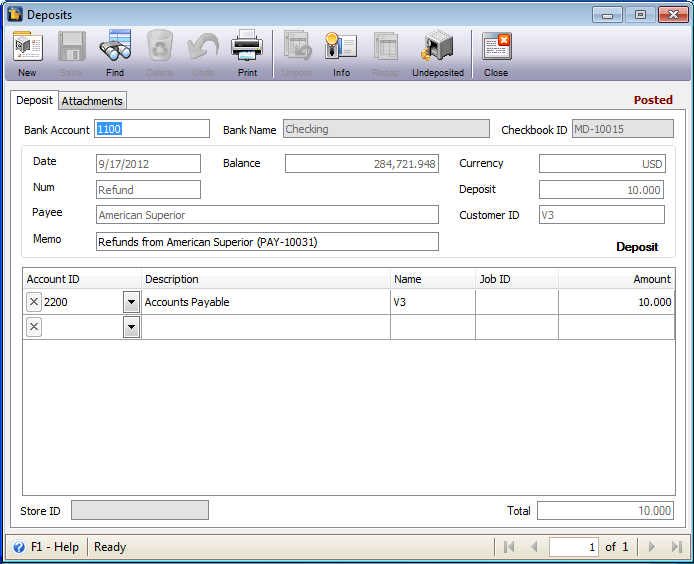
![]() Note that you cannot Unpost this deposit transaction directly in the Deposit form. If you want to unpost Vendor Refund transacation you will need to unpost it in Pay Bills form.
Note that you cannot Unpost this deposit transaction directly in the Deposit form. If you want to unpost Vendor Refund transacation you will need to unpost it in Pay Bills form.