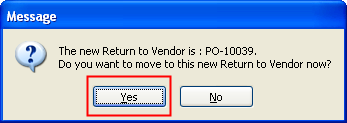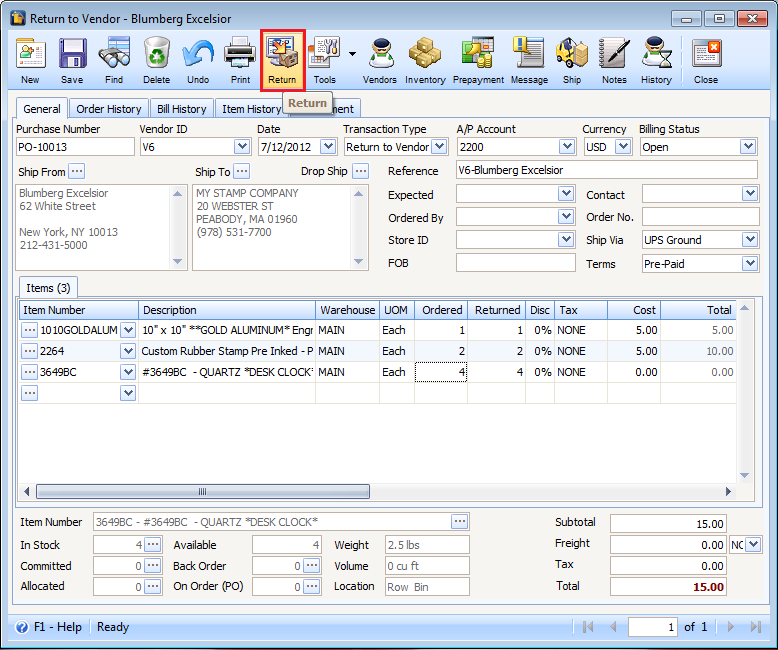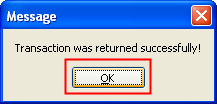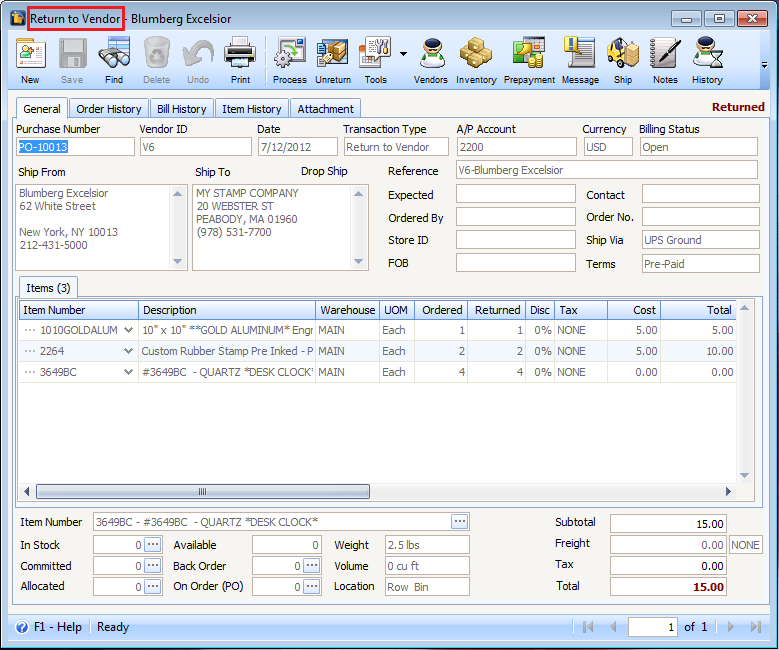Rules for Duplicating Debit Memos
| 1. | If a Debit Memo only includes Non-Inventory Items then duplicate the Debit Memo to a Debit Memo. |
Example:
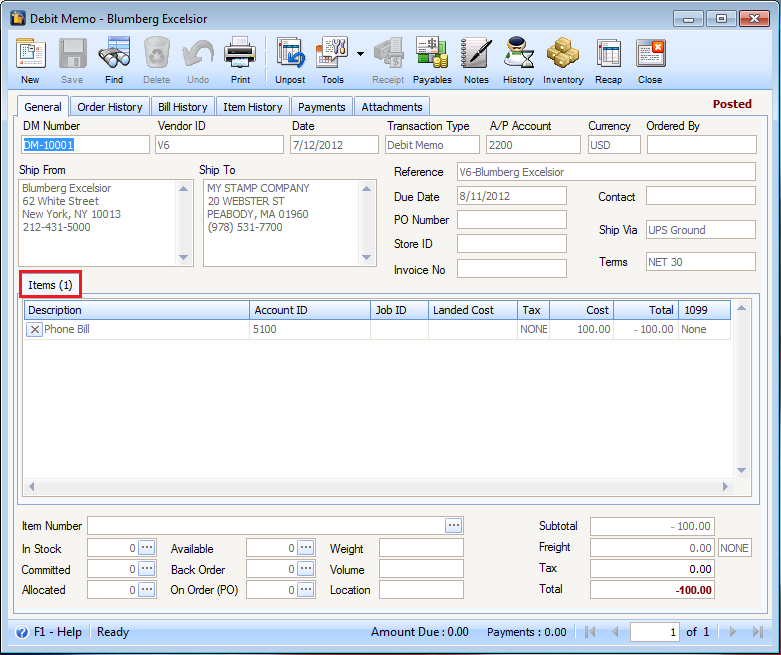
Click Tools button > Duplicate to duplicate a debit memo. When this message appears, click YES to continue.
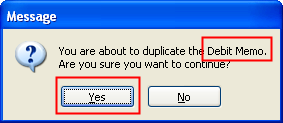
In the Duplicate Debit Memo form, you have the option to select a Vendor ID for the duplicated Debit Memo. Click OK to proceed duplicating a debit memo.
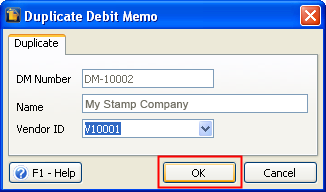
There will be a message box that will show you the new debit memo number created. Click YES to bring you to the new debit memo.
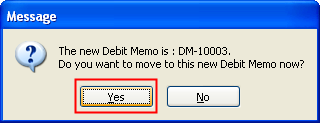
| 2. | If a Debit Memo includes 1 or more Inventory items it must be duplicated as a new Return to Vendor. |
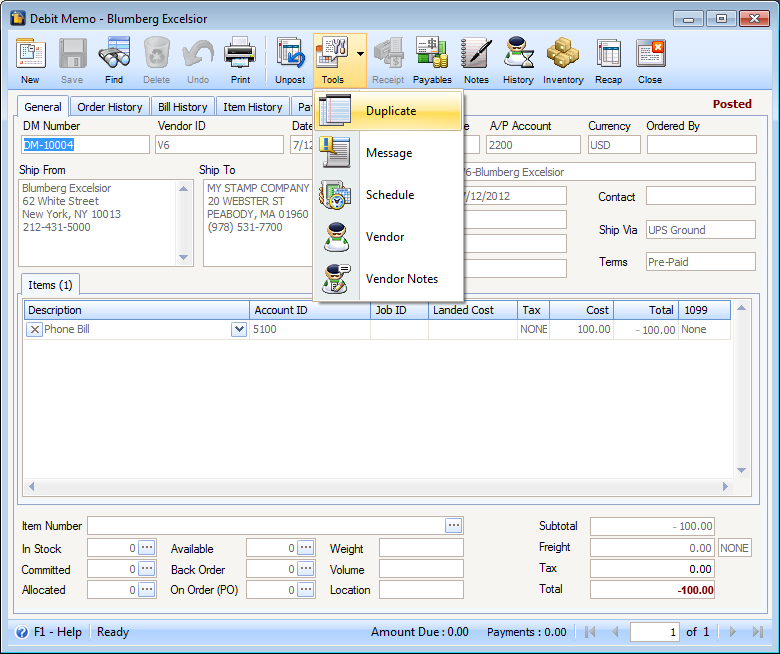
Click Tools button > Duplicate button, to duplicate a debit memo. When this message appears, click YES to continue.
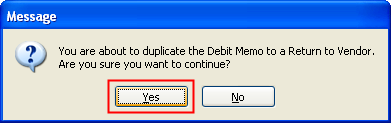
In the Duplicate Debit Memo form, you have the option to select a Vendor ID for the duplicated debit memo. Click OK to proceed duplicating a debit memo.
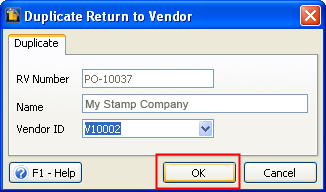
There will be a message box that will show the new purchase receipt number created. Click YES to bring you to the new debit memo.