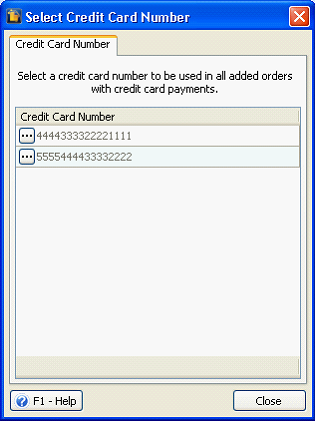Rules on Adding Orders with Credit Card Payments to Invoice
These rules only apply to orders that have credit card information. If there is no credit card information then the Add Orders form should work like it does currently.
Rule No. 1
If the selected orders have Processed Credit Cards then a message will be displayed saying that orders where Credit Cards have already been processed on the Order form cannot be combined. Those orders will need to be processed directly from the Order form instead one at a time.
For example, you wanted to add the following Orders to the Invoice for Customer C10003. OE-10027 and OE-10031 both have processed credit card payments.
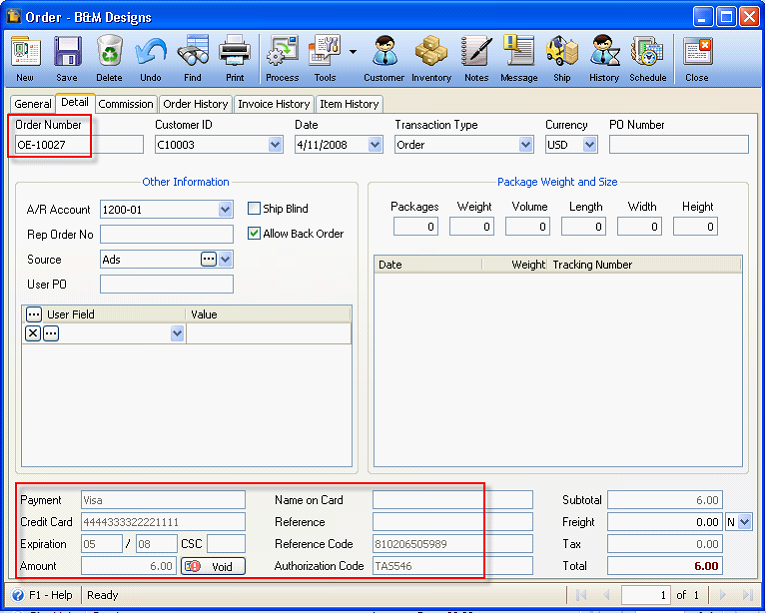
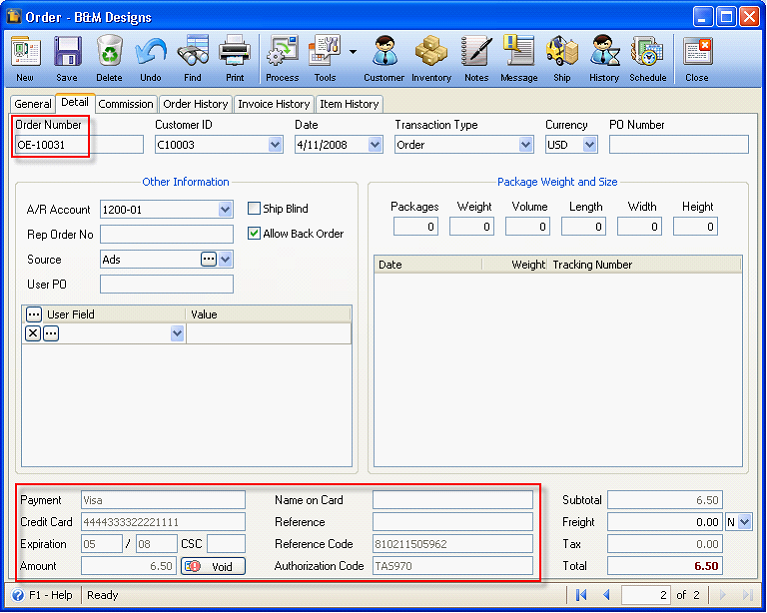
If you selected these orders on the Add Orders form, you will get the following message because combining the two (2) orders (1 with processed credit card payment and 1 with unprocessed credit card payment) is not allowed. If you click OK, only the first selected Order with processed credit card will be remained checked.
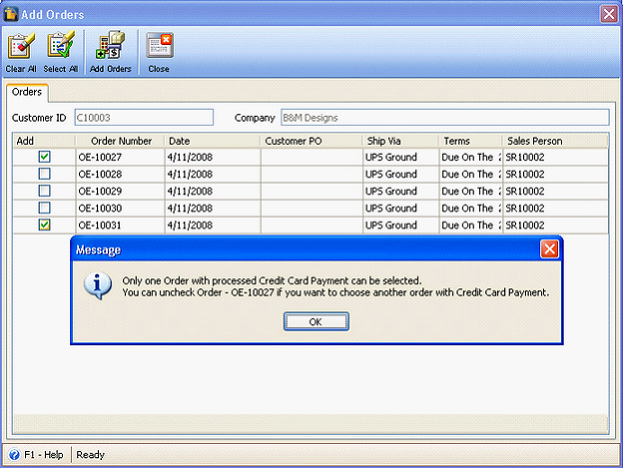
Rule No. 2
If the selected orders have Unprocessed Credit Cards then they will be allowed to be combined into a new invoice only if the Credit Card numbers match.
For example, you wanted to add the following Orders (with unprocessed credit card payments) to the Invoice for Customer C10003. Both Orders (OE-10028 and OE-10029) have the same Credit Card numbers.
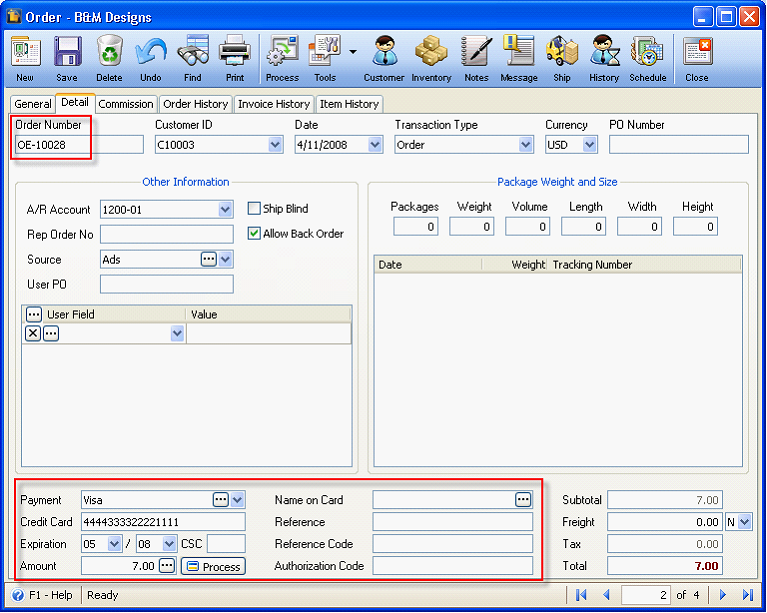
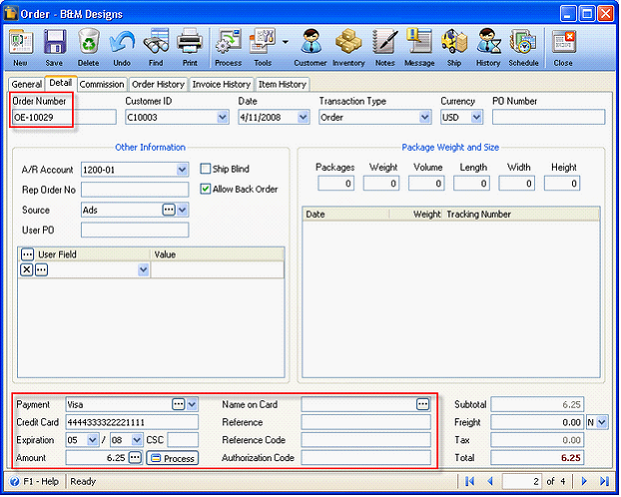
If you selected these orders on the Add Orders form, click the Add Orders button and they will be added to the Invoice.
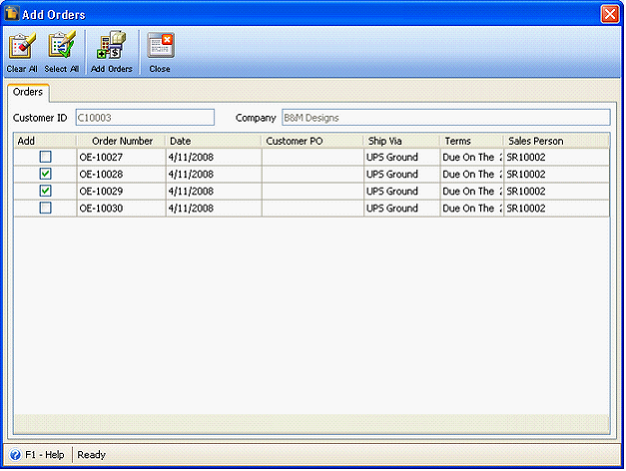
Rule No. 3
If the selected orders have Unprocessed Credit Cards then they will not be allowed to be combined into a new invoice if the Credit Card numbers do not match.
For example, you wanted to add the following Orders (with unprocessed credit card payments) to the Invoice for Customer C10003. Both Orders (OE-10029 and OE-10030) have different Credit Card numbers.
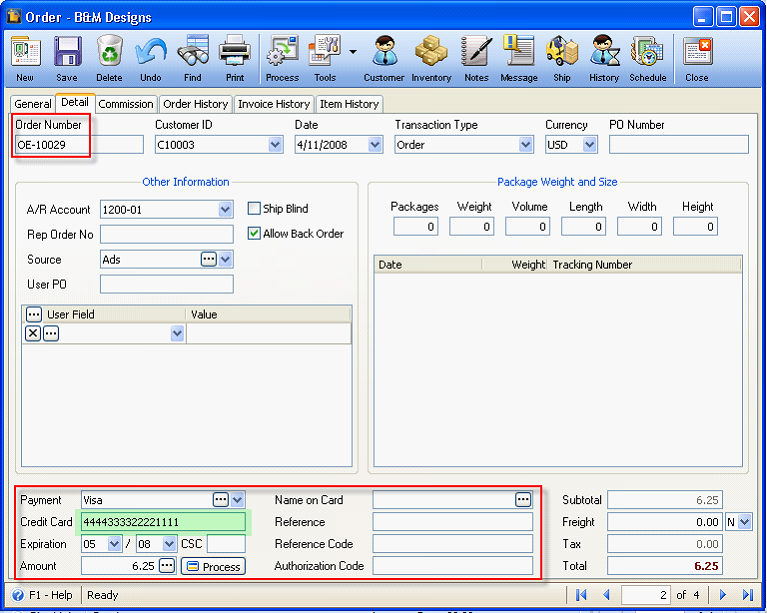
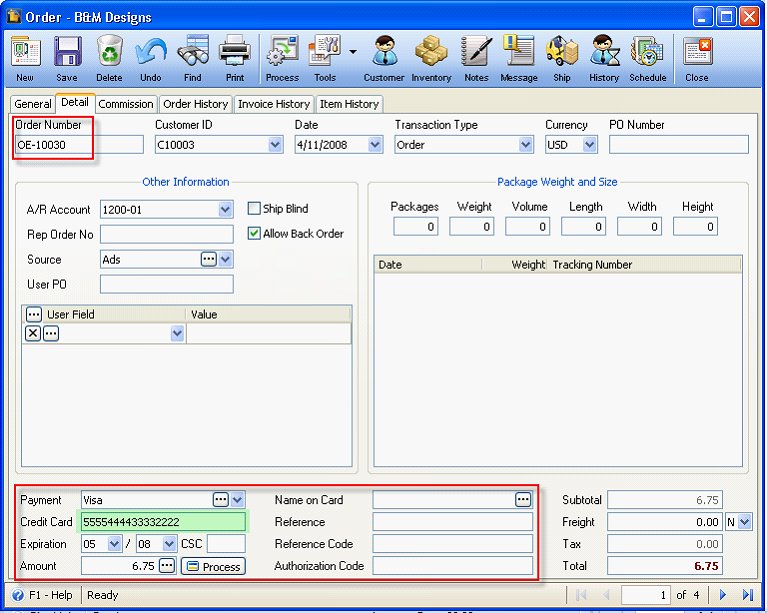
If you selected these orders in the Add Orders form, click the Add Orders button and the following message will appear. If you click Yes, Select Credit Card Number form will be displayed. If you click No, you will not be allowed to select them.
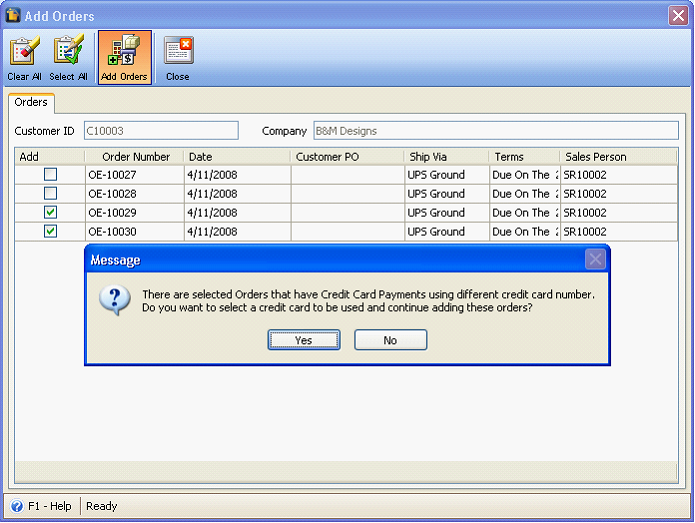
This form shows the list of Credit Card numbers being used by the Orders selected in the Add Orders form. Select one Credit Card Number and it will be used by all the selected Orders that will be added to the Invoice.