|
<< Click to Display Table of Contents >> Download Desktop Client |
  
|
|
<< Click to Display Table of Contents >> Download Desktop Client |
  
|
Customer Chat System includes a downloadable utility that installs on your desktop (AKA: Download Desktop Client). It allows you to connect to your Customer Chat System on your PC during startup without requiring you to browse to the Customer Chat system and runs on the system tray.
This utility is an EXE file developed using the .NET Framework which connects to the Customer Chat System launching the Chat Monitor directly after you provide your username and password.
Note: In order to run the Customer Chat Monitor Desktop Client, the .NET framework should be installed on your local PC. The .NET framework http://www.microsoft.com/net
The desktop client is sent along with the application. It is a file called DesktopLauncher.exe. Save this file to the PC where you want to enable the desktop client, double click on it and follow the instructions on the screen.
This will install the Customer Chat Monitor Desktop Client on your local PC. It’ll create a program group and will install on your Windows “Start” folder from the programs menu.
From now on, every time you turn on your PC, the Customer Chat Desktop Client will be opened.
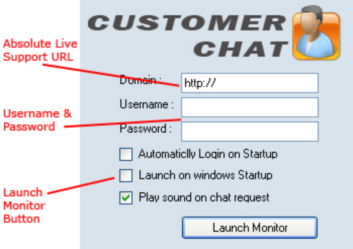
When the Customer Chat Desktop Client is opened for the first time, you’ll need to provide the full URL to the web site (i.e. http://www.yourdomain.com/). Type your username and password and click the login button.
The system will connect to the Customer Chat System and the Customer Chat Monitor will be launched. You’re now ready (On-line) to accept incoming requests, you can then minimize the window and it’ll hide in the system tray.
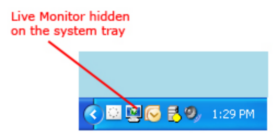
Once a new incoming request comes in, the Customer Chat Monitor will show a MSN Messenger like notification and maximize and show up on your screen. You can maximize, minimize, login, or exit by right clicking on the system tray icon and choosing the proper option.
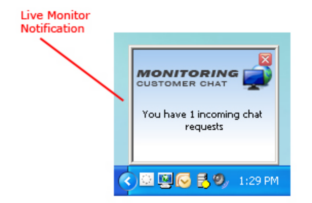
If you don’t want the program to run on startup, you can delete the shortcut created in the “Start” folder from the programs menu. You can also uninstall the Desktop Client from the control panel “Add/Remove Programs” option.