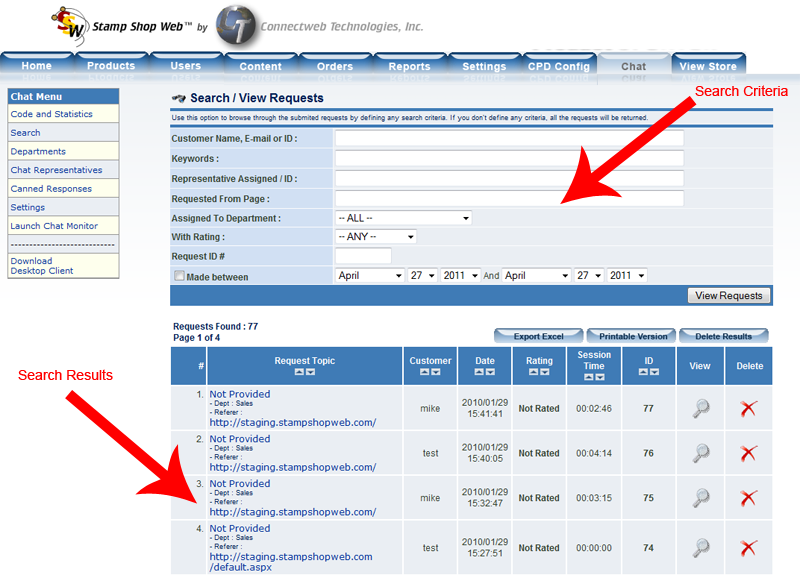Within the Search link find an area to perform in-depth searches within your Customer Chat system of stored chat requests.The Search screen allows you to search the logged requests by providing any search criteria combination in the search box:
| • | Customer Name, E-mail or ID: Enter part of the name, e-mail or the Customer ID to display requests made by a specific customer. |
| • | Keywords: Displays requests containing the provided phrase in the session transcript or topic. |
| • | Representative Assigned / ID: Type part of the name or the representative’s ID to see his/her attended requests. |
| • | Requested From Page: Type the URL (or part of it) to list requests originated on the selected page.
|
| • | Assigned to Department: List requests assigned to selected departments. |
| • | With Rating: Displays requests with a selected rating.
|
| • | Request ID: Type the ID (or lists of ID’s separated by commas) of the request that you want to list. |
| • | Made Between: Check this option and select two dates to list requests made during the selected period. |
Click the “View Requests” button to list all the requests that match the search criteria.
The CUSTOMER CHAT system will list the requests found and display the following information:
| • | Requests Found: Number of requests that match your search criteria. |
| • | Request Topic: Topic of the request, department and originating page. |
| • | Customer : Name of the customer that made the request |
| • | Date: Date that the request was made. |
| • | Department: Assigned Department. |
| • | Session Time : Total session time |
| • | View: Click the View button to view the request information and session transcript (if available). |
| • | Delete: Click the Delete button to delete a request from the database. Only Administrators will be able to delete the request. |
You can sort the search results by clicking on the corresponding icon below each of the request’s properties.
Also, there are additional buttons on this screen available to the system Administrators when the search results are displayed:
Export to Excel: Use this option to export the search results to an Excel file.
Printable Version: Displays a printable version of the search results.
Delete results: Use this option to delete the results found from the database.
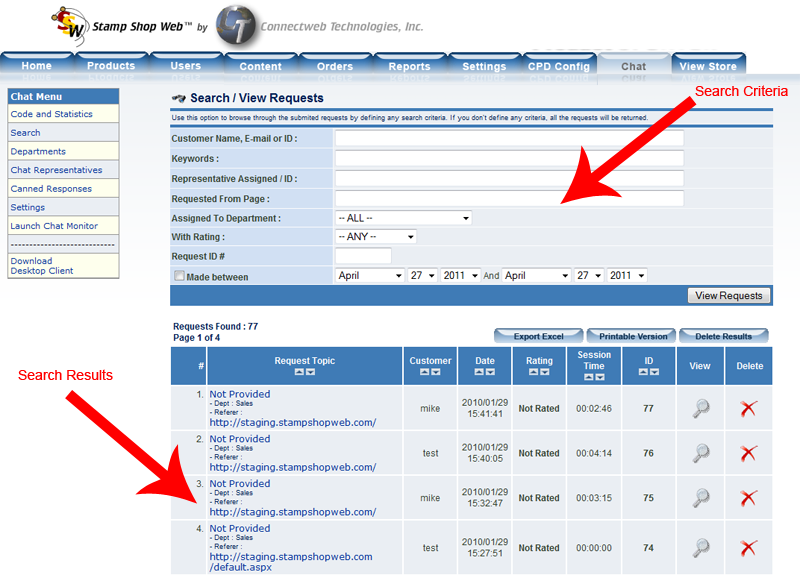
Click on the “Magnifying Glass” or the view button next to the request, and you’ll be able to access the request and customer information screen.
On this screen, the following information is displayed:
Customer Information
| • | Customer ID: ID assigned to the customer. |
| • | E-Mail: Customer’s E-mail address. |
| • | Custom Data collected: CUSTOMER CHAT lets you collect up to 3custom items through the optional form fields set in the options screen. |
| • | The information collected through these 3 optional fields is displayed here. |
| • | Date Registered: Date the user was registered in the system. |
| • | Last Request: Date for the customer’s last request. |
| • | Total Requests: Number of requests made by the customer. Clicking on this number will return the entire list of requests. |
| • | Average Session Rating: Average rating given by the customer on all his / her sessions. |
| • | IP address / Host: Last IP address logged for the customer and host name. |
| • | Browser / OS: Browser and operative system used by the customer. |
| • | Site Referral: URL from where the user came from. |
| • | Lead / Opportunity: Visits to the site and sales opportunity (if the user has been identified as a hot lead). |
| • | Country Lookup : customer’s country of origin |
Request Information:
| • | Topic: The topic of the chat request. |
| • | Request ID: ID Assigned to the request. |
| • | Request Date: Date the request was made. |
| • | Department: Department that the customer wanted to contact. |
| • | Representative: Name of the representative that attended the user request. |
| • | Session Time: total time used on the chat session. |
| • | User comments: If the option to ask the user for feedback on the options screen has been enabled and the user has provided his comments, they will be shown here. |
| • | Survey: if you have enabled the option to ask the user for feedback and have modified the feedback form with custom fields, the information collected will be displayed here. |
Session Transcript: If the session transcript has been saved to the database, it’ll be displayed here.